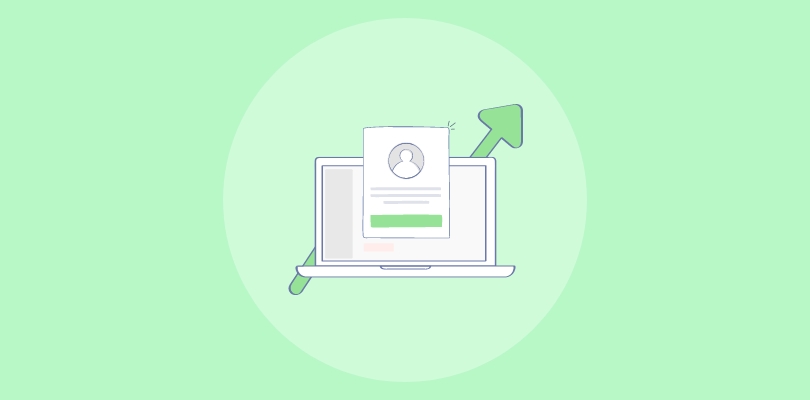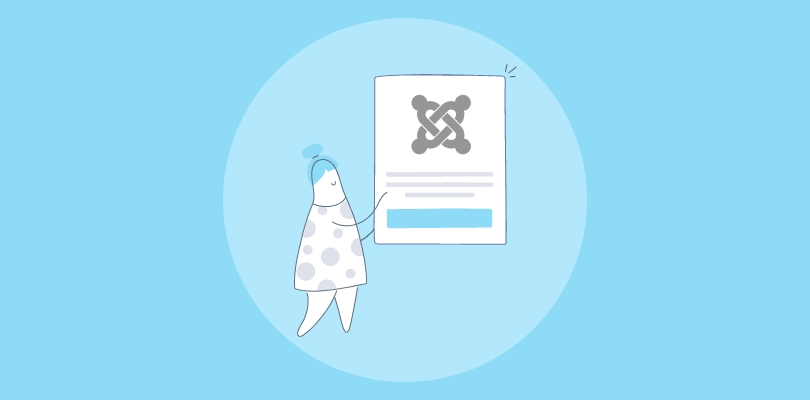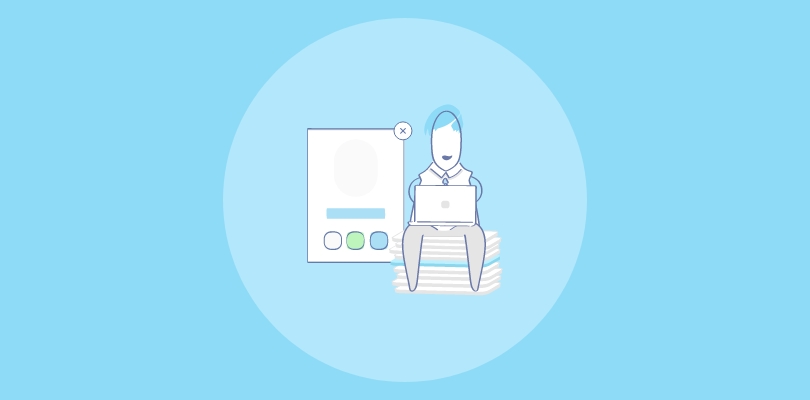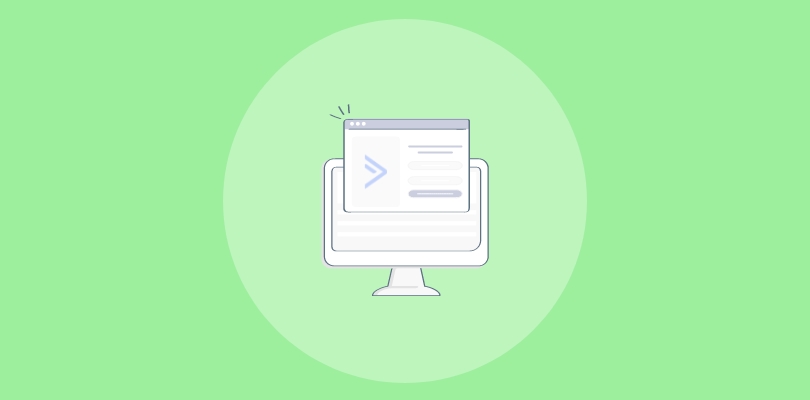Are you a Squarespace user looking to enhance your website’s performance?
You’re in luck!
I’ve found Squarespace to be an outstanding platform for my website. Its user-friendly interface and customizable templates make it easy to create a professional site.
I only recently discovered Squarespace popup forms to be remarkably beneficial. They help me capture emails and target specific pages, while maintaining a seamless design.
I’ll show you the different options available for creating popups in Squarespace and compare Squarespace’s built-in popup tool with a standardized popup tool called Picreel. In fact, this is what my Picreel popup on Squarespace looks like:
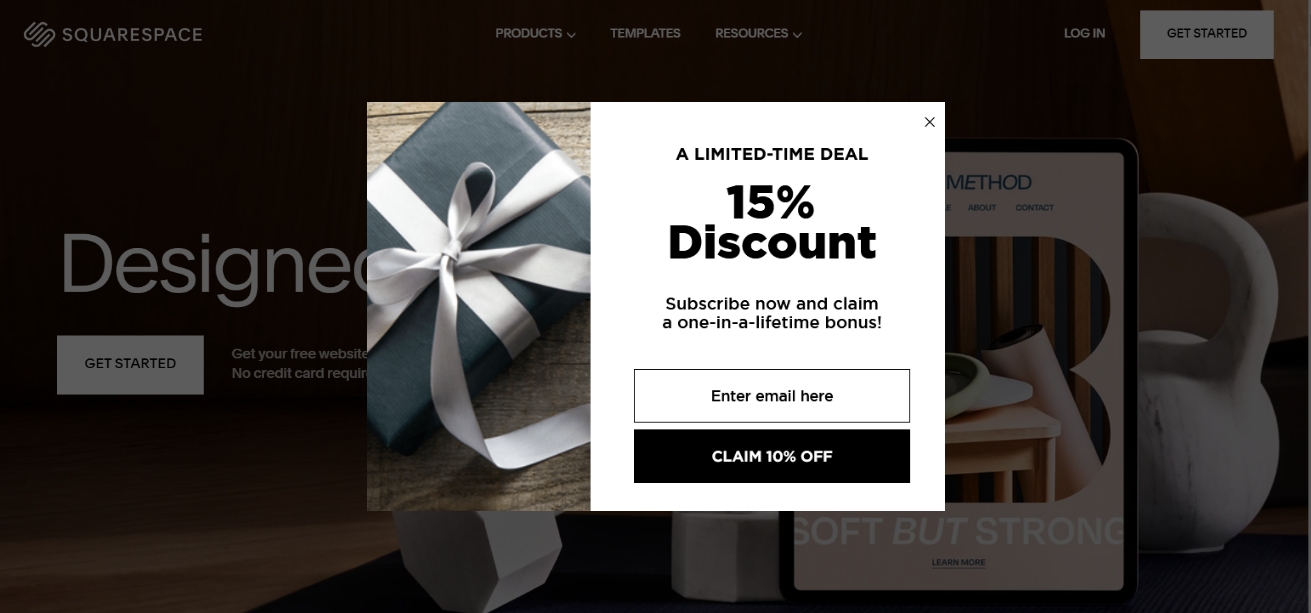
Popups can be a powerful tool to grow your email list and improve click-through rates.
Since we are talking about both Squarespace popup builder and Picreel, let’s compare the features and capabilities of both using the following criteria:
| Criteria | Squarespace Popup | Picreel Popup |
|---|---|---|
| Exit-intent Technology | ❌ Squarespace does not offer exit-intent pop-ups | ✅ Picreel offers exit-intent pop-ups that appear when a user is about to leave the website. |
| Targeting Options | ❌ Squarespace does not offer advanced targeting. | ✅ Picreel offers advanced targeting based on visitor behavior, such as time on site, scroll depth, and mouse movement. |
| A/B Testing Functionality | ❌ Squarespace does not provide A/B testing | ✅ Picreel provides A/B testing to optimize the performance of pop-ups by testing different designs and content variations. |
| Integration with Third-Party Email Marketing Services | ❌ Squarespace does not integrate with popular email marketing services like Mailchimp and Constant Contact. | ✅ Picreel integrates with popular email marketing services like Mailchimp and Constant Contact. |
| Video Support in Pop-ups | ❌ Squarespace does not support embedding and displaying videos in pop-ups. | ✅ Picreel allows the embedding and displaying of videos in pop-ups to engage visitors with multimedia content. |
From the table, you can tell that Picreel is a better option than Squarespace’s popup builder. Based on personal experience, I would recommend using Picreel for the following reasons:
- Multi-platform support: While Squarespace’s popup tool only works for Squarespace websites, Picreel is a standardized popup builder tool that works across multiple website platforms. It means you can use Picreel regardless of your website’s hosting platform, providing greater flexibility and convenience.
- Reduced dependency on Squarespace: If you ever decide to migrate your website away from Squarespace, using a standardized popup tool like Picreel to create popups makes the transition smoother. With Squarespace’s built-in popup tool, you will have to recreate your popups from scratch if you decide to move your website to a different platform.
- More trigger options: While Squarespace’s built-in popup tool offers only basic targeting options, Picreel provides advanced targeting features, such as exit-intent, time-based popups, scroll-based popups, and more. These triggers provide greater control and precision in displaying your popups, leading to better engagement and conversion rates.
To give you an idea, I’ll go through the step-by-step process of creating a popup using both methods.
Method 1: Using Squarespace’s Built-in Popup Tool
Squarespace provides its popup tool, making it easy to create and customize popups on your website. Follow the steps below:
1. Log in to Squarespace and go to your website.
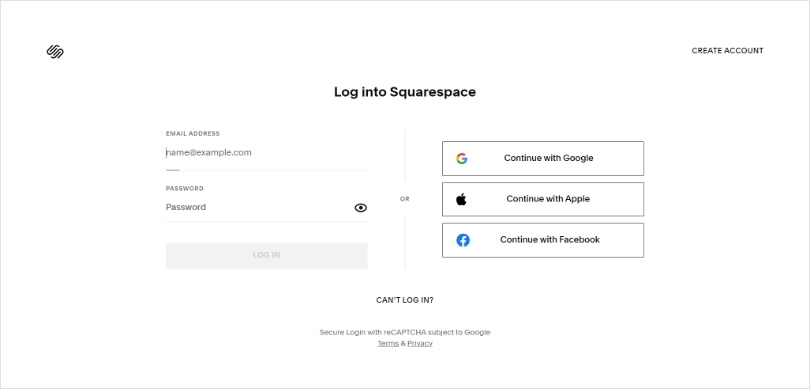
2. Open the “Promotional pop-up panel” in the “Marketing” tab.
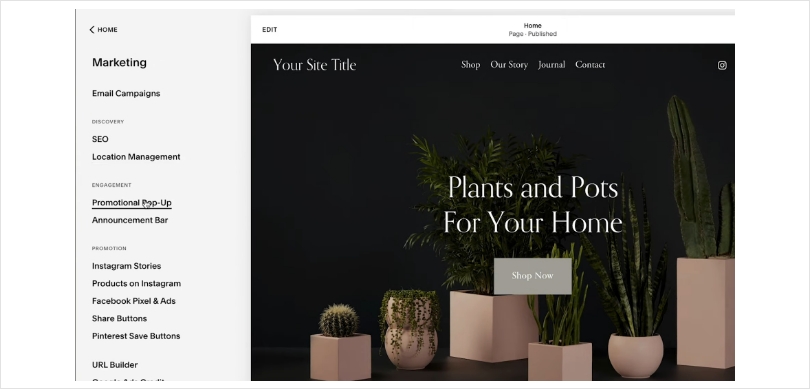
3. Once in, pick a layout that suits your style.
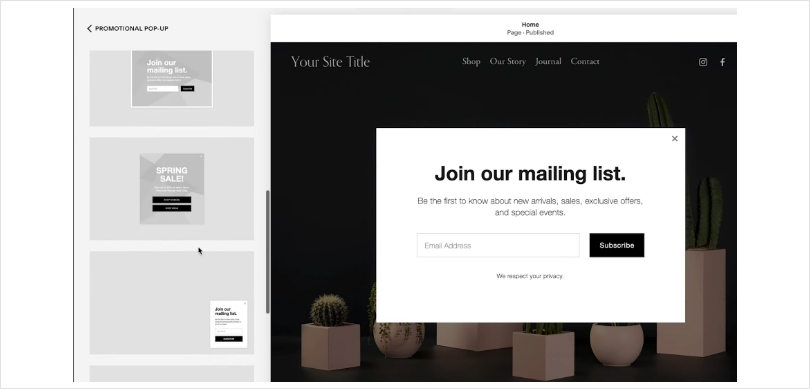
4. Personalize the text, timing, and appearance in the “Action, Content, Display & timing, Image, and Style” settings.
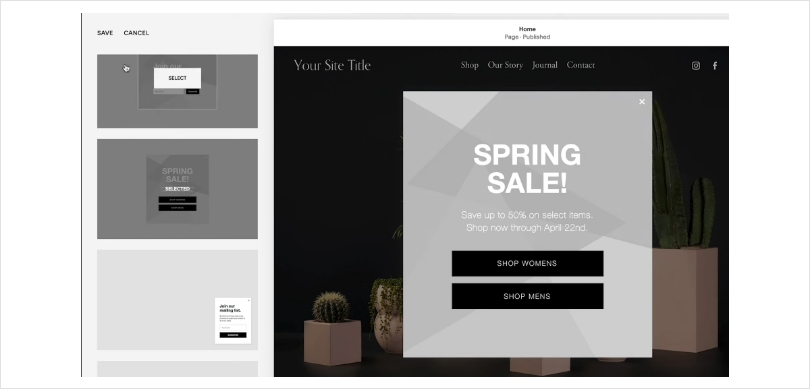
5. Enable the popup by toggling on “Display pop-up.”
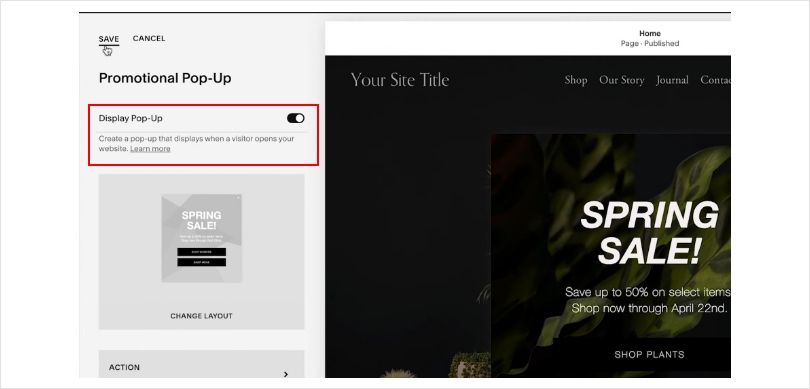
6. Save your changes.
Read Also - How to Add a Popup on Wix [Easy Guide 2023]
Method 2: Using Picreel Popup Builder
Picreel is a popup maker offering cross-platform compatibility.
Watch this video tutorial on how you can create a popup using Picreel:
Here are step-by-step instructions on creating a Squarespace popup using Picreel:
1. Register with Picreel and sign in.
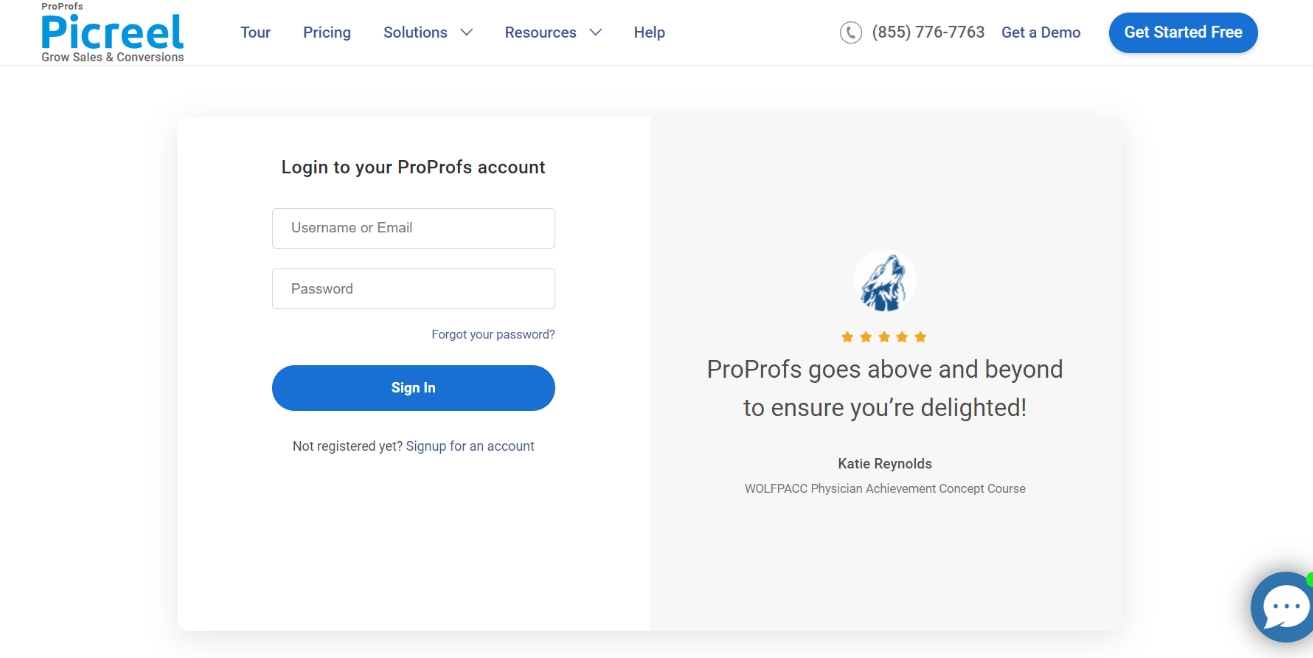
2. Navigate to the “Campaigns” section and click “New Campaign” at the top right. You can also choose templates from the dropdown menu or start from scratch.
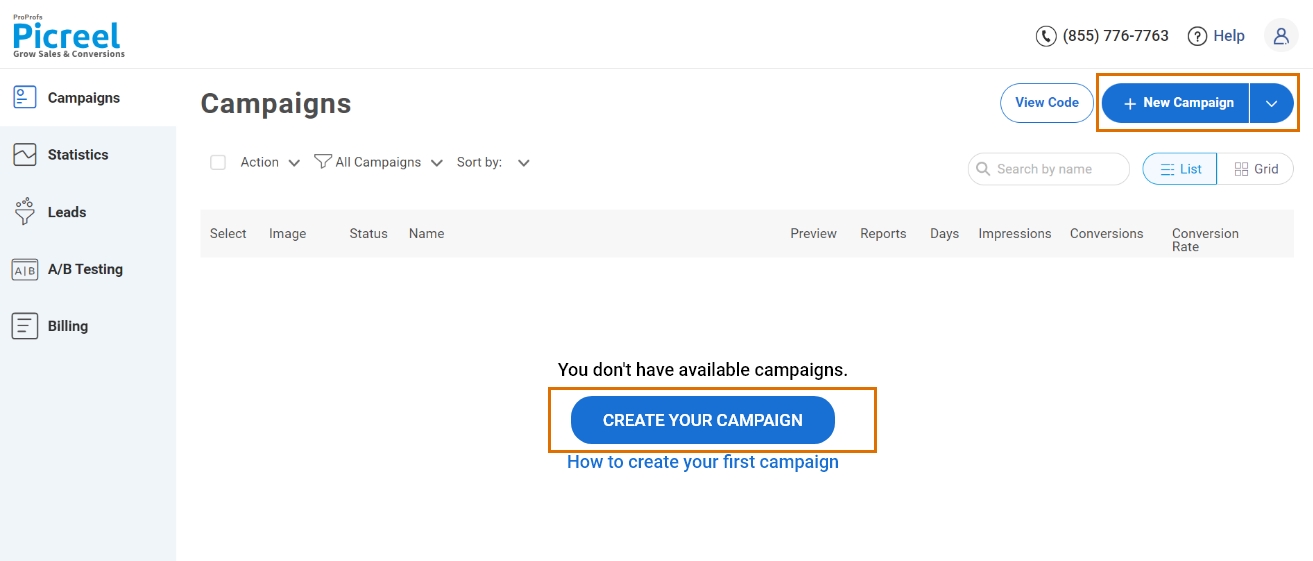
3. Pick the popup style you like from the templates.

4. After selecting a design, customize it to your liking.
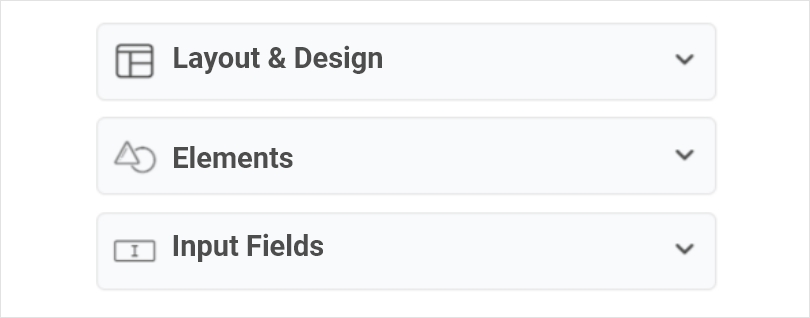
5. Set up your targeting and trigger preferences to determine when and where the popup should show.
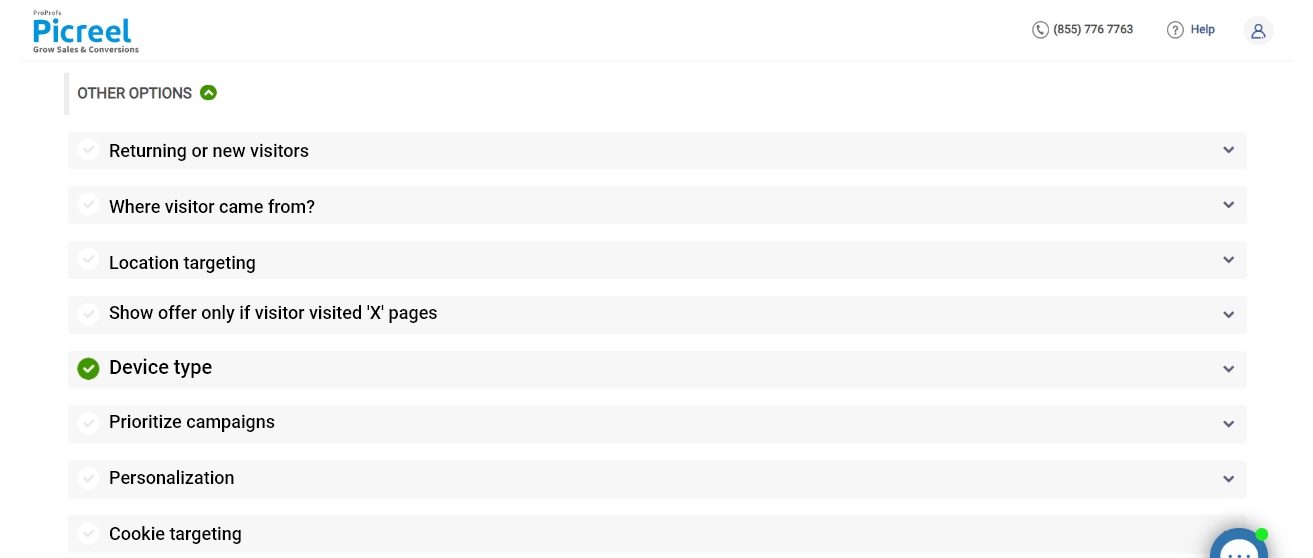
6. Activate your popup by clicking “Save.”
Apart from this, I’ll also explain how to embed the Picreel HTML code into your Squarespace website to integrate the popup seamlessly.
Embedding Picreel HTML Code Inside Squarespace
Here are the steps you need to follow to embed Picreel code in your Squarespace website:
1. Navigate to campaigns click on “View Code.”
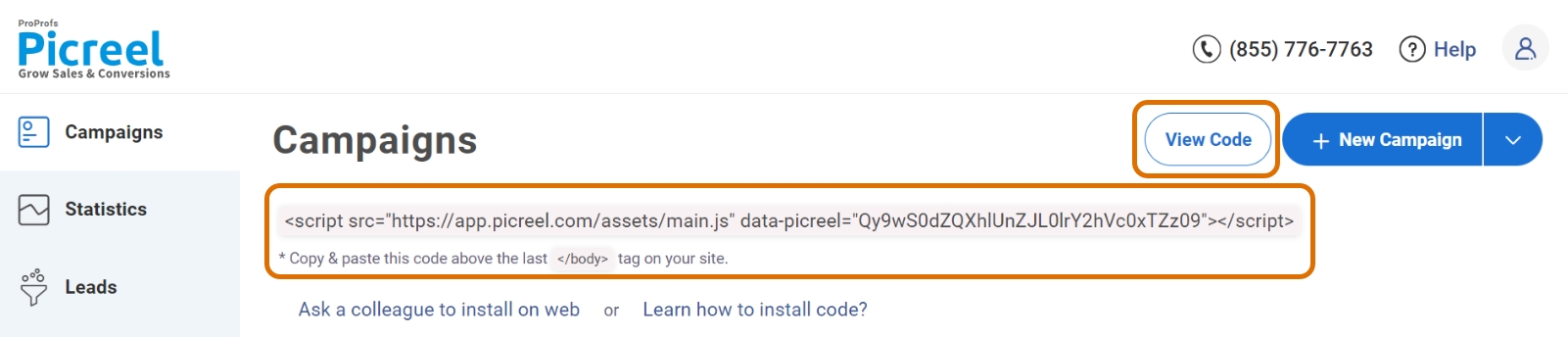
2. Click on the code to copy it.
3. Open the Squarespace website editor and navigate to the “Website” option to see all your webpages.
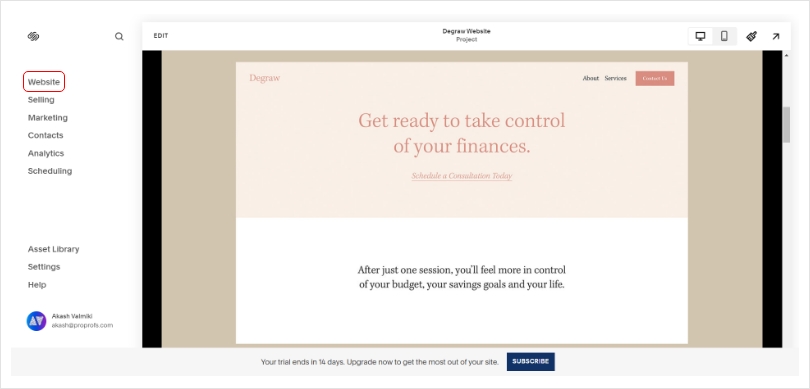
4. Once in, hover over the page you want to embed the code on and click on the “Settings” icon.
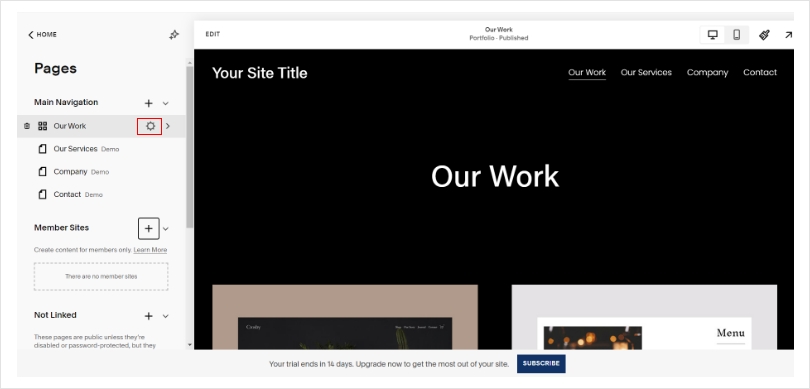
5. In the settings dialogue box, go to “Advanced” to access the code menu.
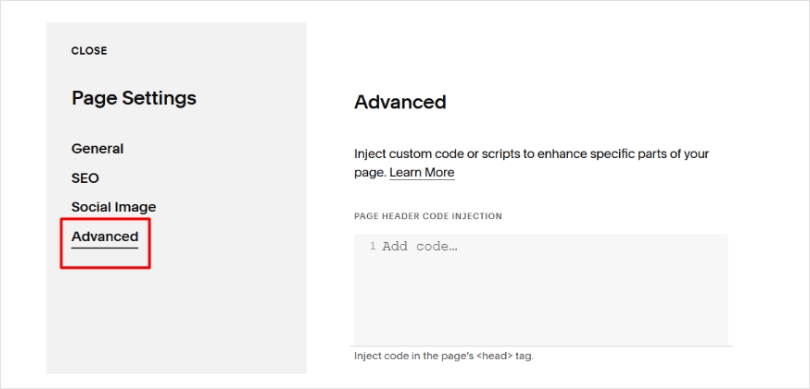
6. Paste the code in the blank section and click “Save.”
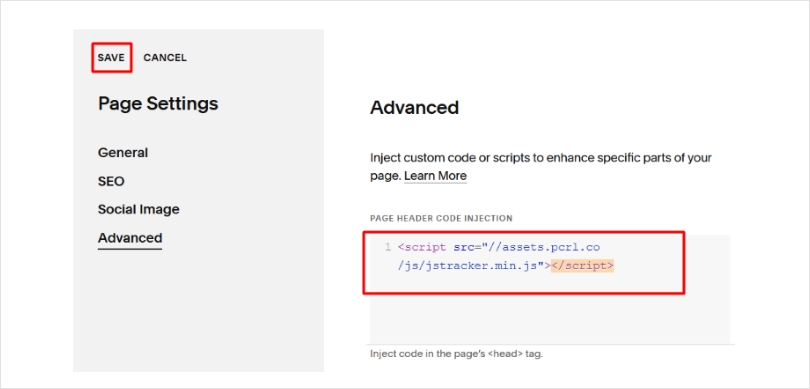
7. Preview your website to ensure the custom code is displayed correctly.
8. Finally, publish your website for the changes to take effect.
Which Is a Better Method: Method 1 or 2?
When looking at the bigger picture, Picreel stands out as the better choice. It ensures your popup tool stays unaffected even if you switch platforms, offering more advanced features and a broader range of triggers.
Also, Picreel comes with a forever-free plan for startups and small businesses and allows you to create unlimited popups with all premium features. I feel the free version does the job, however, you can always look for paid options that start as low as $9.99/month.
Try both approaches and see which aligns better with your website goals and budget. Enjoy creating your popups!
 Tips
Tips
We’d love to hear your tips & suggestions on this article!
FREE. All Features. FOREVER!
Try our Forever FREE account with all premium features!

 We'd love your feedback!
We'd love your feedback! Thanks for your feedback!
Thanks for your feedback!