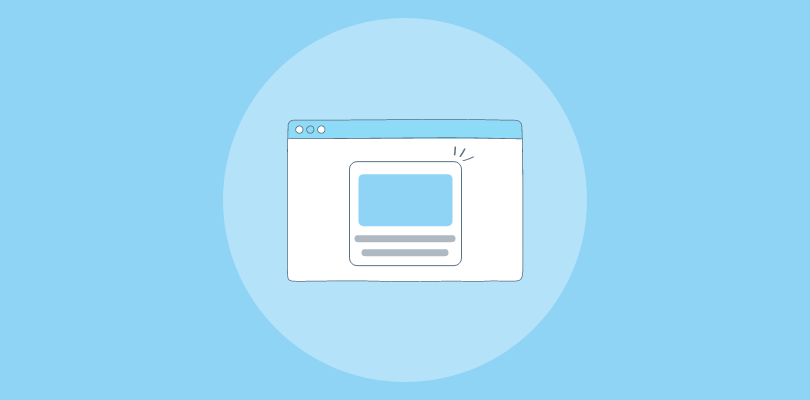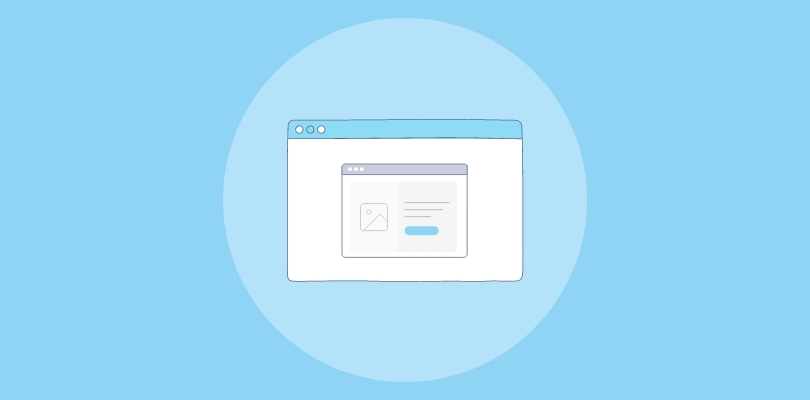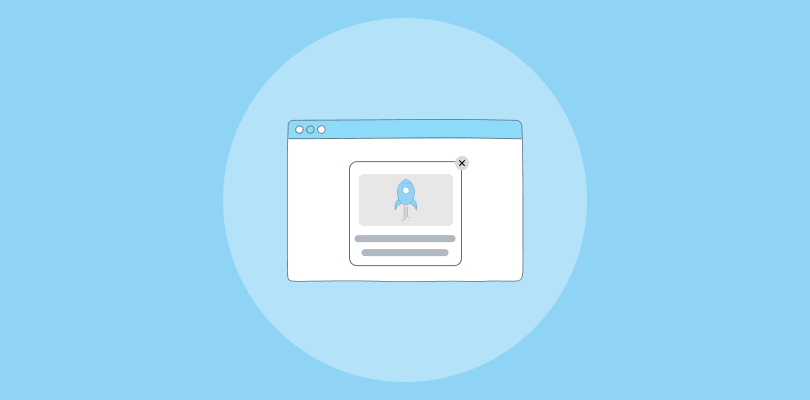I’ve always loved using SendPulse for its comprehensive email marketing solutions and user-friendly interface and building my entire marketing strategy on top of it has been a rewarding experience.
Recently, I discovered that popups can significantly enhance my email list growth and improve click-through rates (CTR).
I will guide you through two methods of creating engaging popups in SendPulse. I’ll also highlight the difference between Mailjet popup builder and a third-party standardized popup tool named Picreel. In fact, here’s how my popup looks within SendPulse:
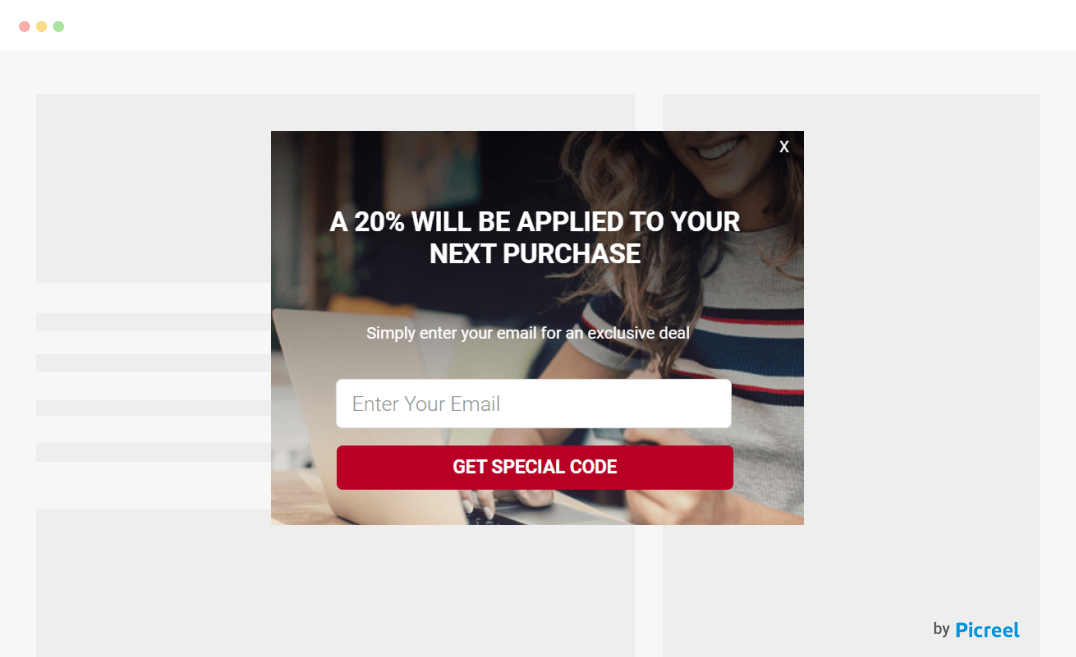
But does SendPulse offer popups? Yes, it does. In fact, there are two ways to create a popup in SendPulse: using SendPulse’s built-in maker and using a dedicated popup tool like Picreel.
Before we dive into the methods, let’s compare the two options
| Criteria | SendPulse Popup | Picreel Popup |
|---|---|---|
| Multi-platform support | ❌ Supports popups specifically on websites and landing pages created within the SendPulse platform. | ✅ Provides extensive support across multiple platforms, including WordPress, Shopify, Magento, and more. |
| More features | ❌ Includes essential popup features such as form fields, basic targeting, and limited templates. | ✅ Offers advanced features like A/B testing, analytics, heatmaps, exit-intent technology, and more. |
| Better customization options | ❌ Basic customization with options to change text, colors, and a few design elements. | ✅ Extensive customization options with a wide variety of templates, fonts, images, and custom CSS. |
| Integrates with various website platforms | ❌ Limited to integrating popups within the SendPulse ecosystem, mainly for email and landing pages. | ✅ Seamlessly integrates with a wide range of website platforms, ensuring flexibility and ease of use. |
| Advanced targeting options | ✅ Basic targeting options such as timing and page-level targeting. | ✅ Advanced targeting options including geo-location, referral detection, behavioral triggers, and more. |
Based on my experience, I recommend using Picreel for creating popups. Here are my top three reasons:
- Multi-platform Support: Picreel works seamlessly across various platforms, ensuring that your popups are effective regardless of where you host your website.
- Advanced Features: Picreel offers advanced features such as A/B testing and analytics, providing deeper insights into your popup performance and helping you optimize for better results.
- Better Customization Options: With Picreel, you can create highly customized popups using a wide array of templates and design options.
Nevertheless, here’s how to create a popup using both methods.
Method 1: Using SendPulse Built-In Popup
SendPulse offers a built-in popup maker. Here’s how to create it:
1. Go to SendPulse and log in to your account.
2. From the dashboard, select “Pop-Ups” from the left-hand menu.
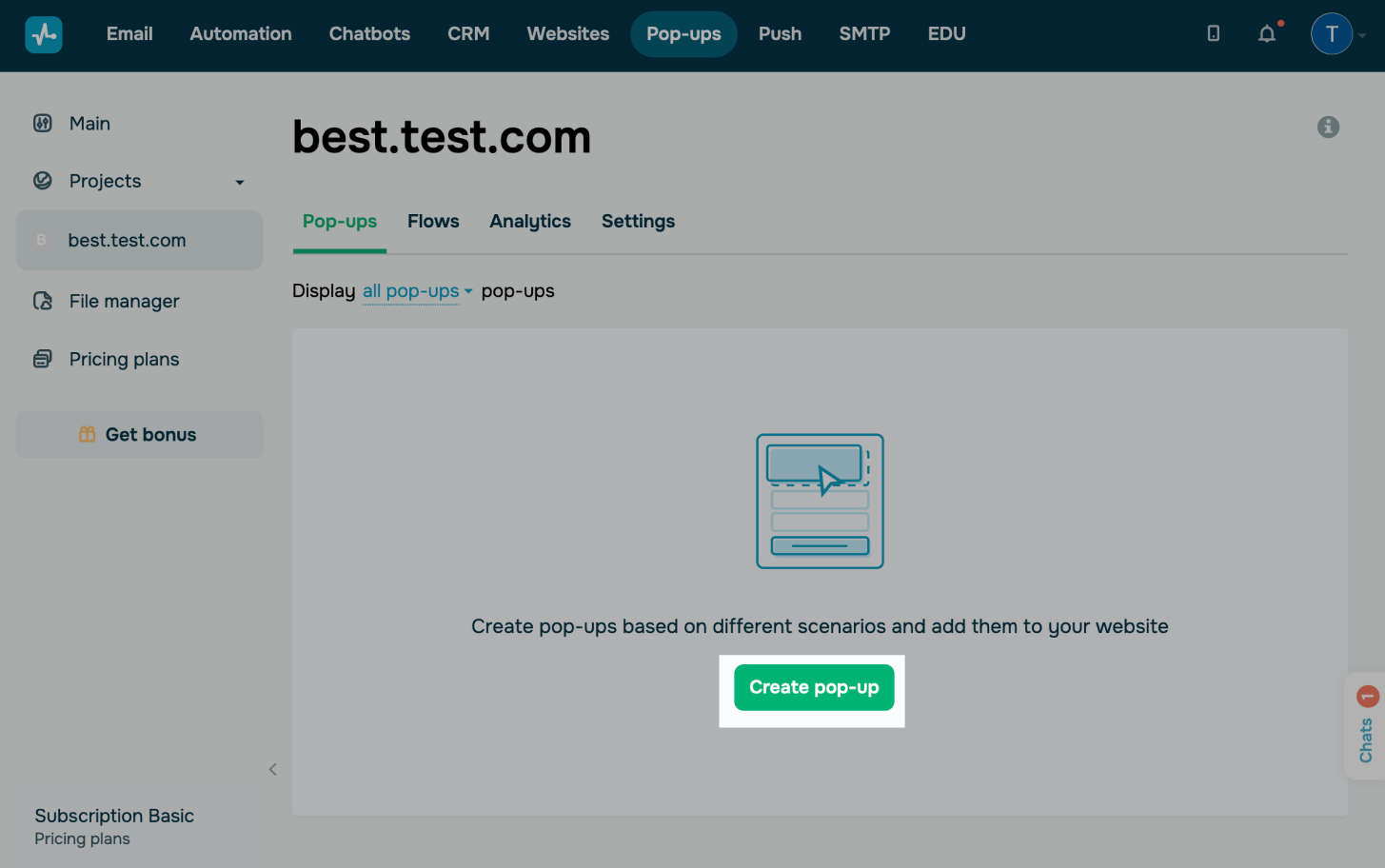
3. Click on the “Create New Popup” button.
4. Choose from the available templates or start from scratch.
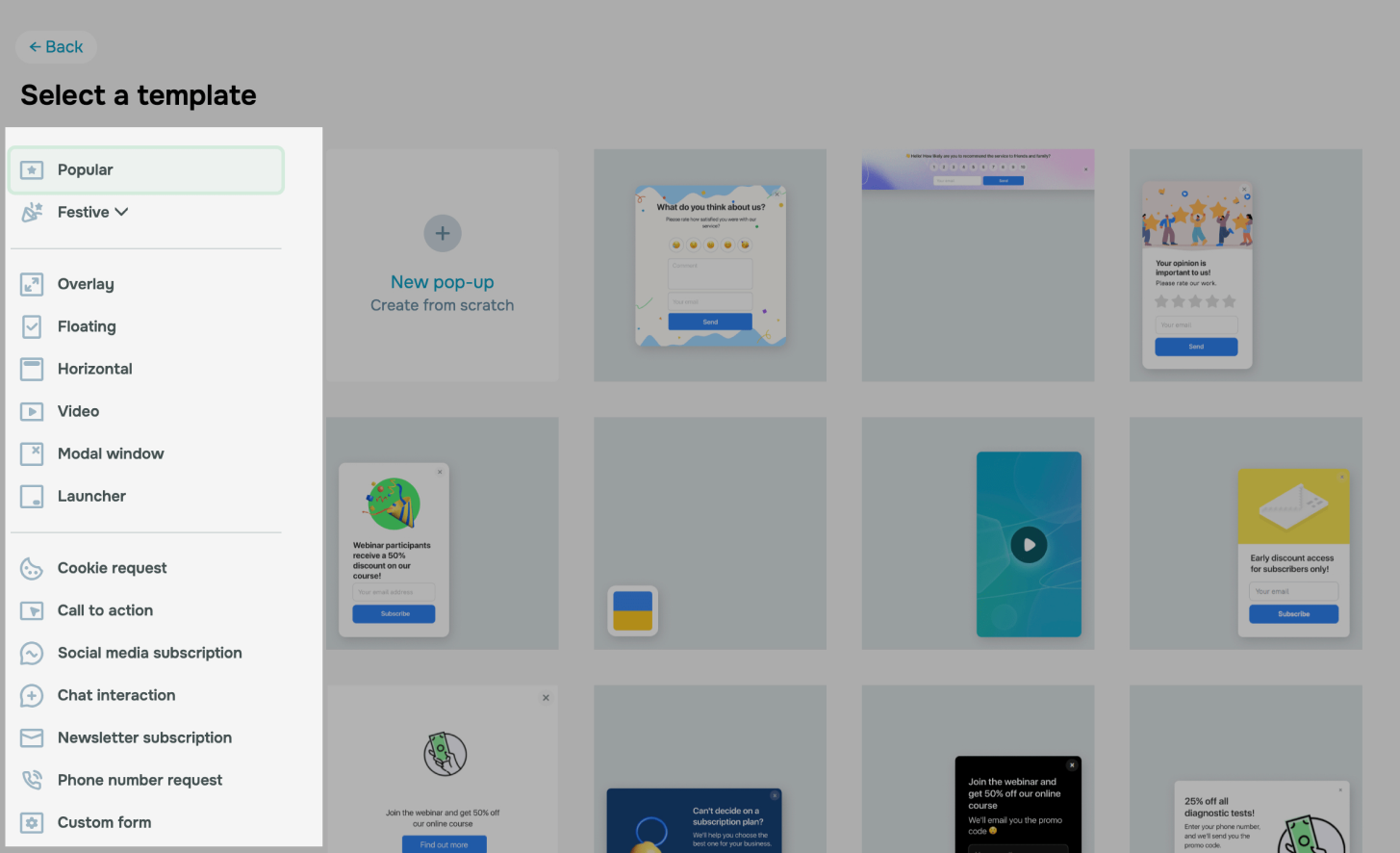
5. Use the editor to customize the text, images, and design of your popup.
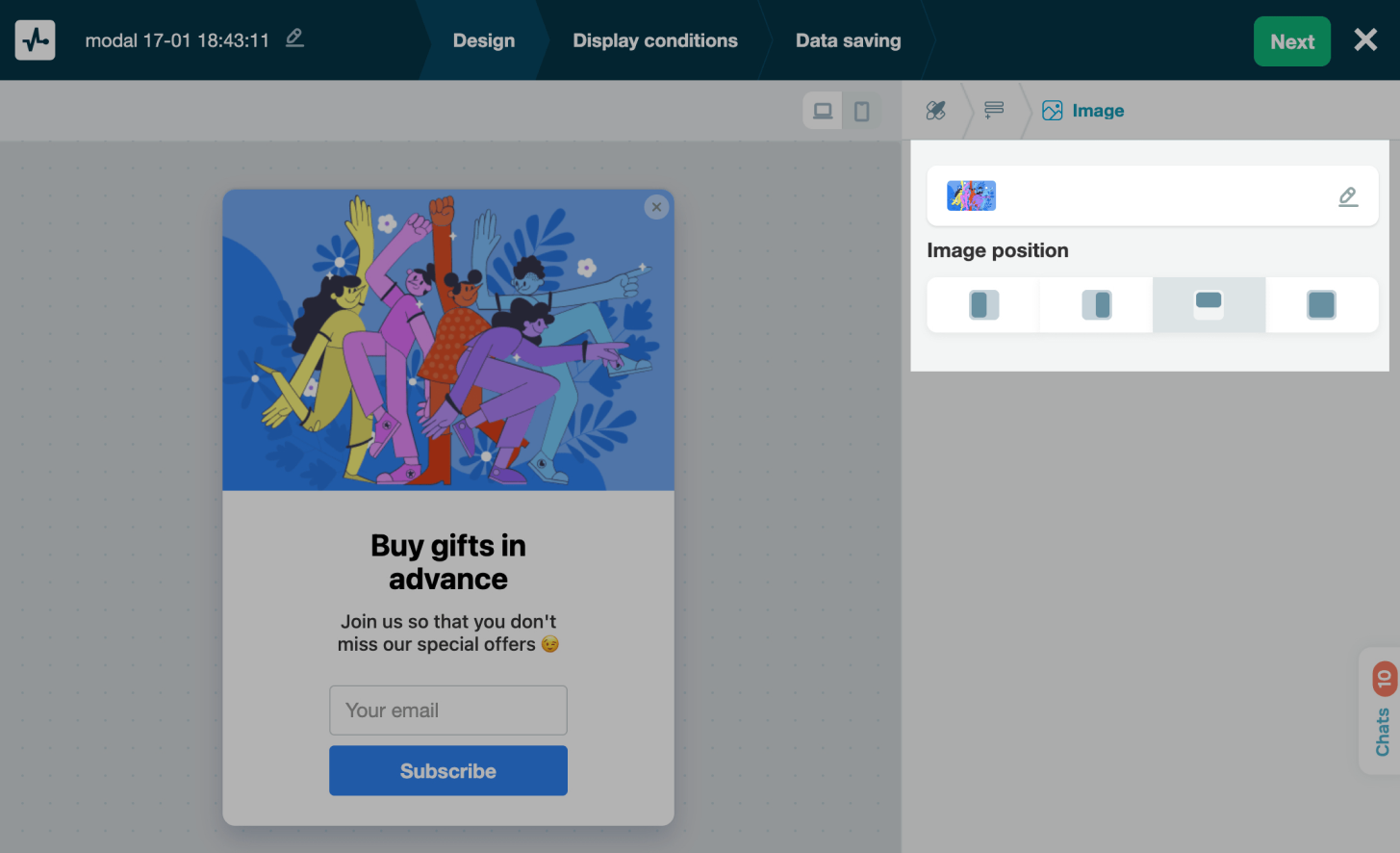
6. Define when and where your popup should appear (e.g., on exit intent, after a delay, etc.).
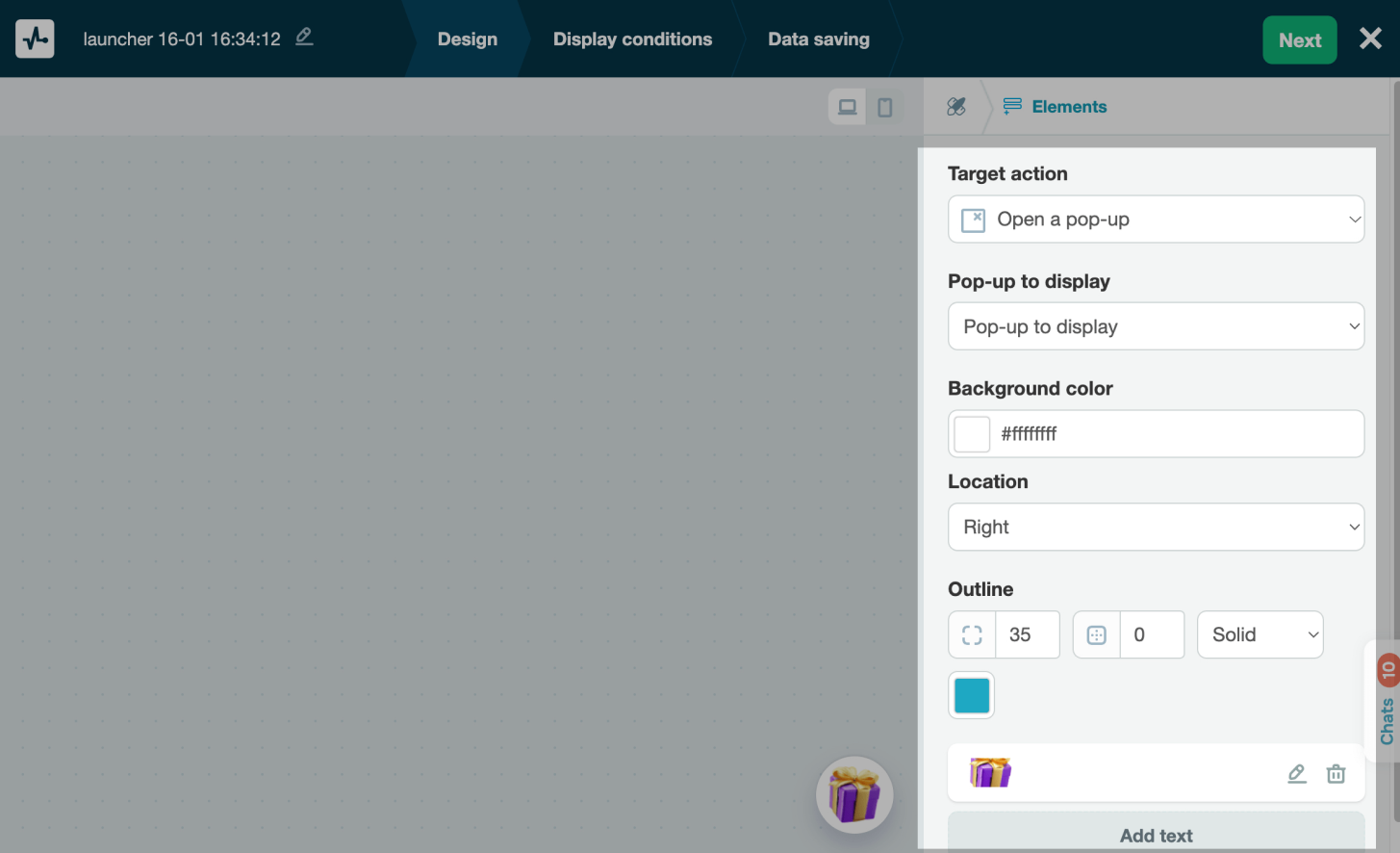
7. Once you’re satisfied with your popup, save your changes and publish it on your website.
Method 2: Using Picreel Popup Builder
Picreel is a popup maker that works across multiple platforms, providing you with a versatile solution for creating popups. Here’s how you can create a popup using Picreel:
1. Sign up for a Picreel account and log in.
2. Go to the “Campaigns” menu and click “New Campaign” from the top right. You can select the templates option from the drop-down or start from scratch.
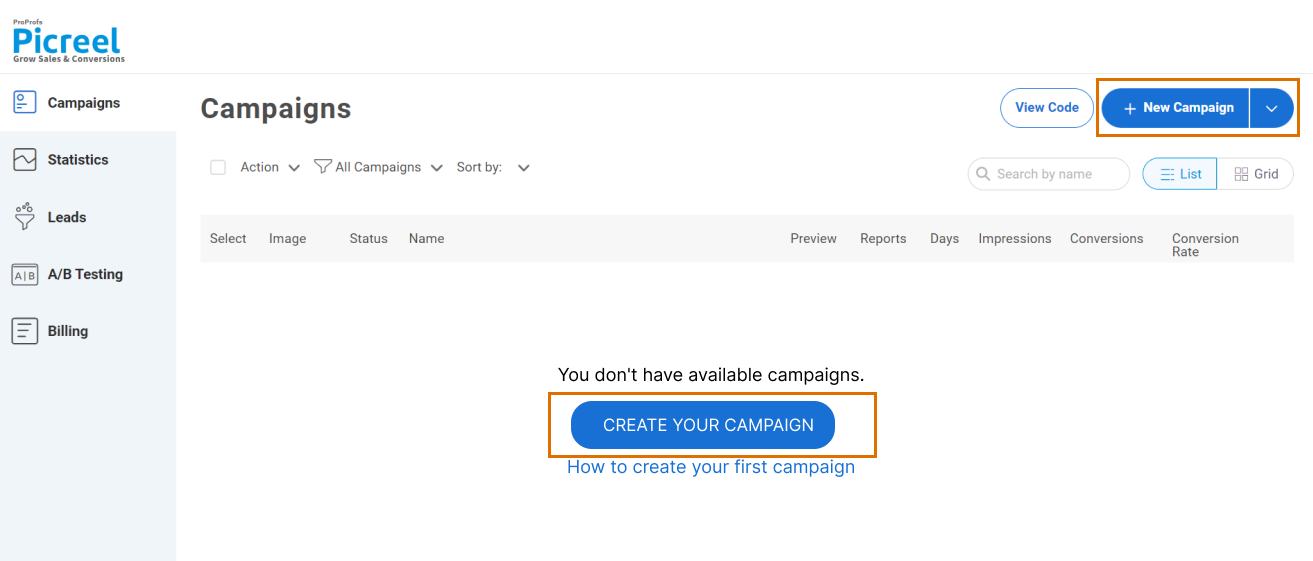
3. From the templates menu, choose the type of popup you want to create.
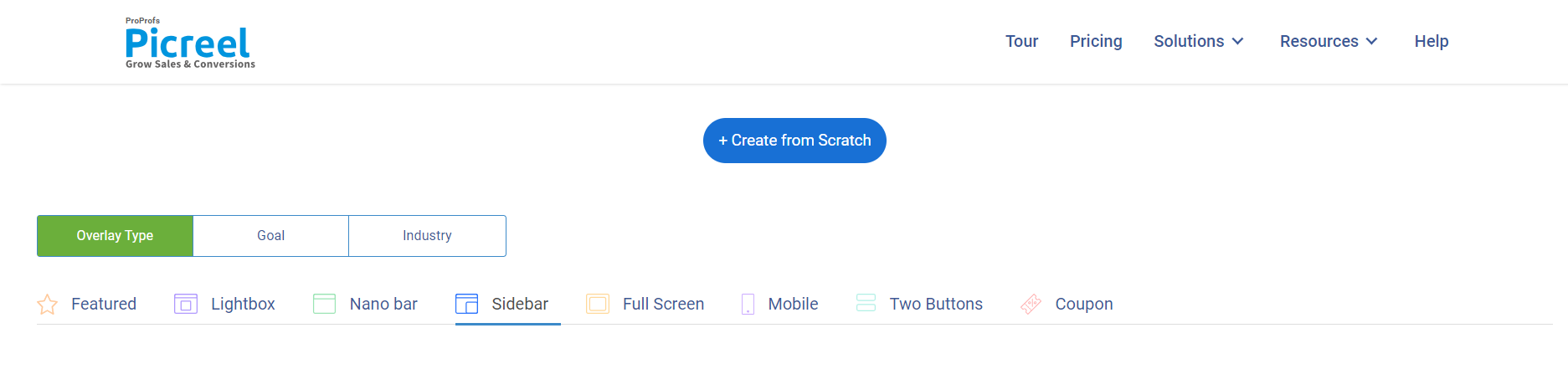
4. Once you select the design, customize it according to your preferences.
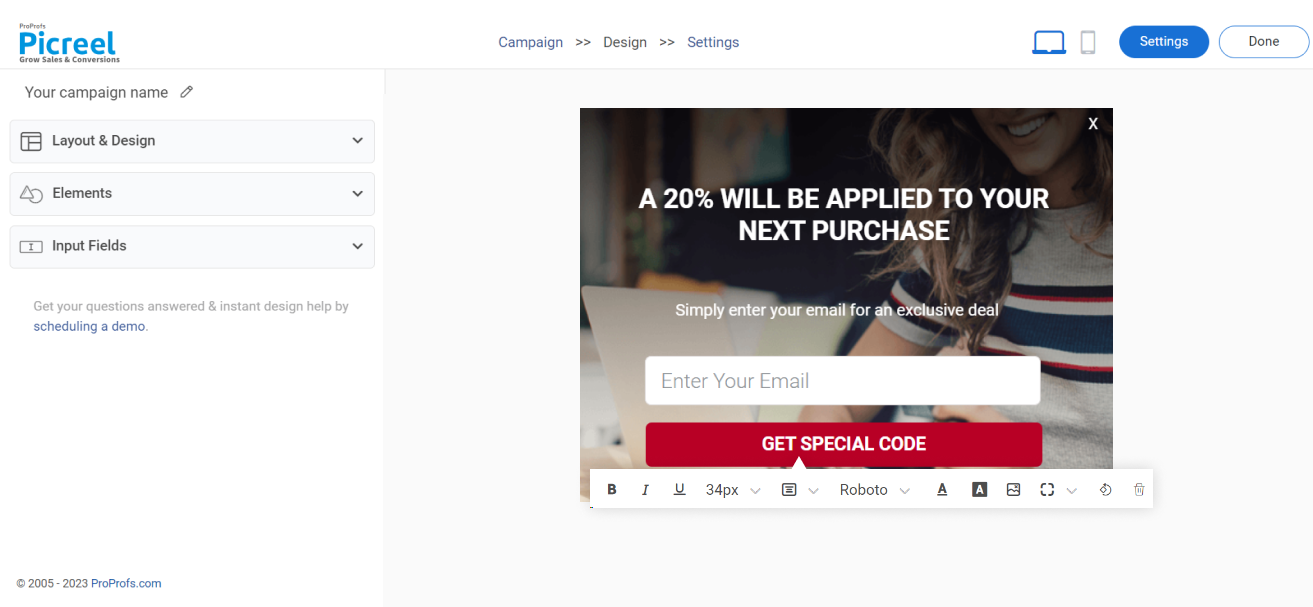
5. Configure your targeting and trigger options to specify when and where you want your popup to appear.
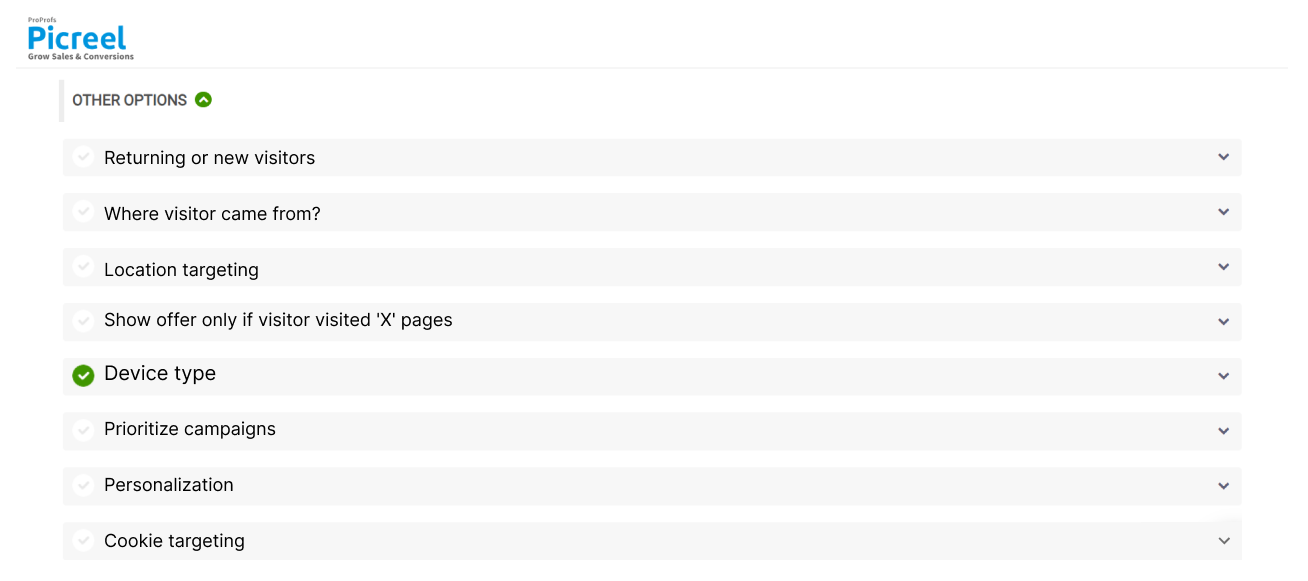
6. Click “Save” to activate your popup.
Embedding Picreel HTML Code Inside SendPulse
To embed a Picreel popup on your SendPulse website, follow these steps:
1. Navigate to campaigns and click “View Code.”
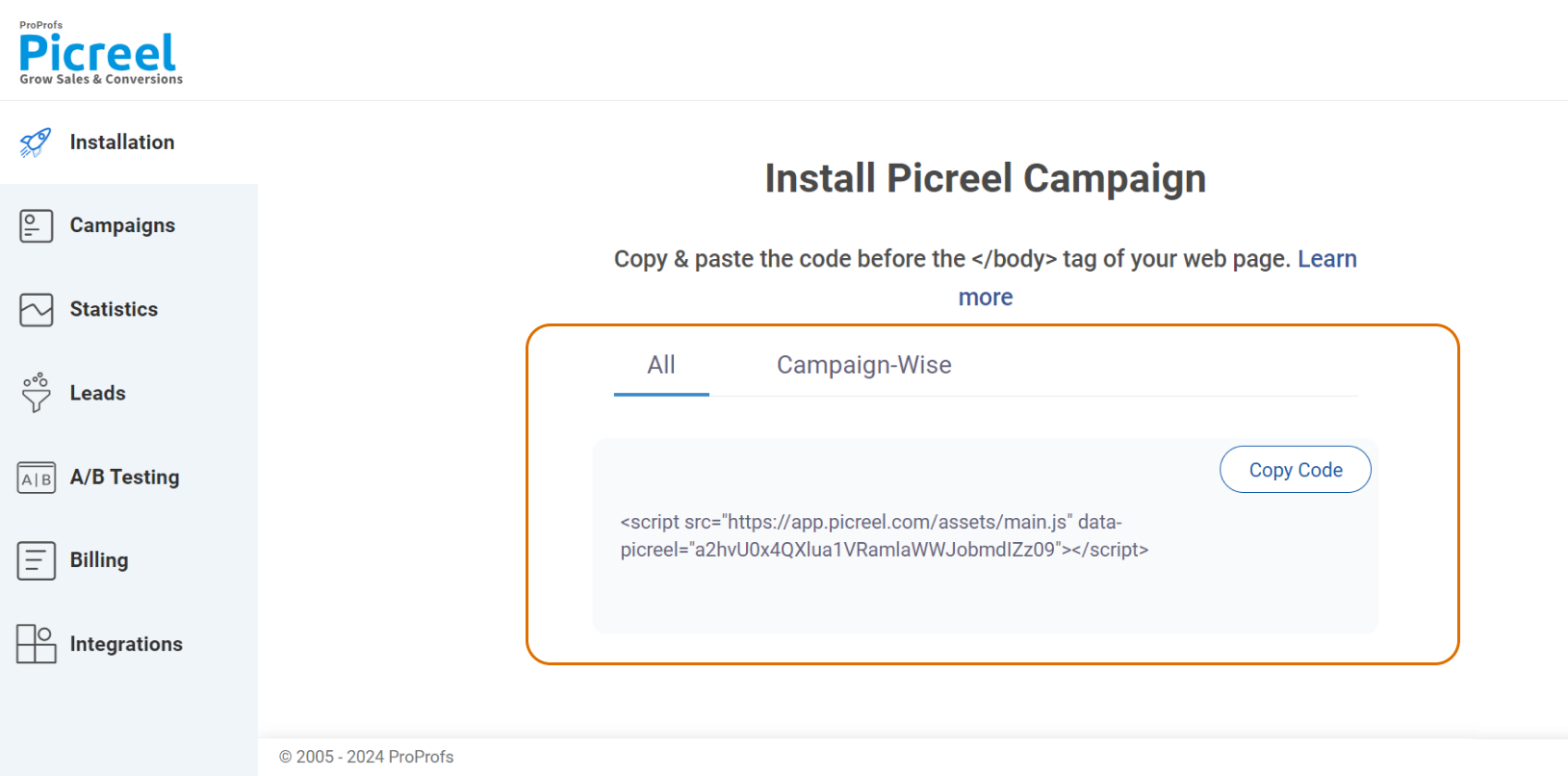
2. Click on the code to copy it.
3. From the SendPulse dashboard, select “Email” from the left-hand menu to access the email service.
4. Click on the “Create a campaign” button to start a new email campaign.
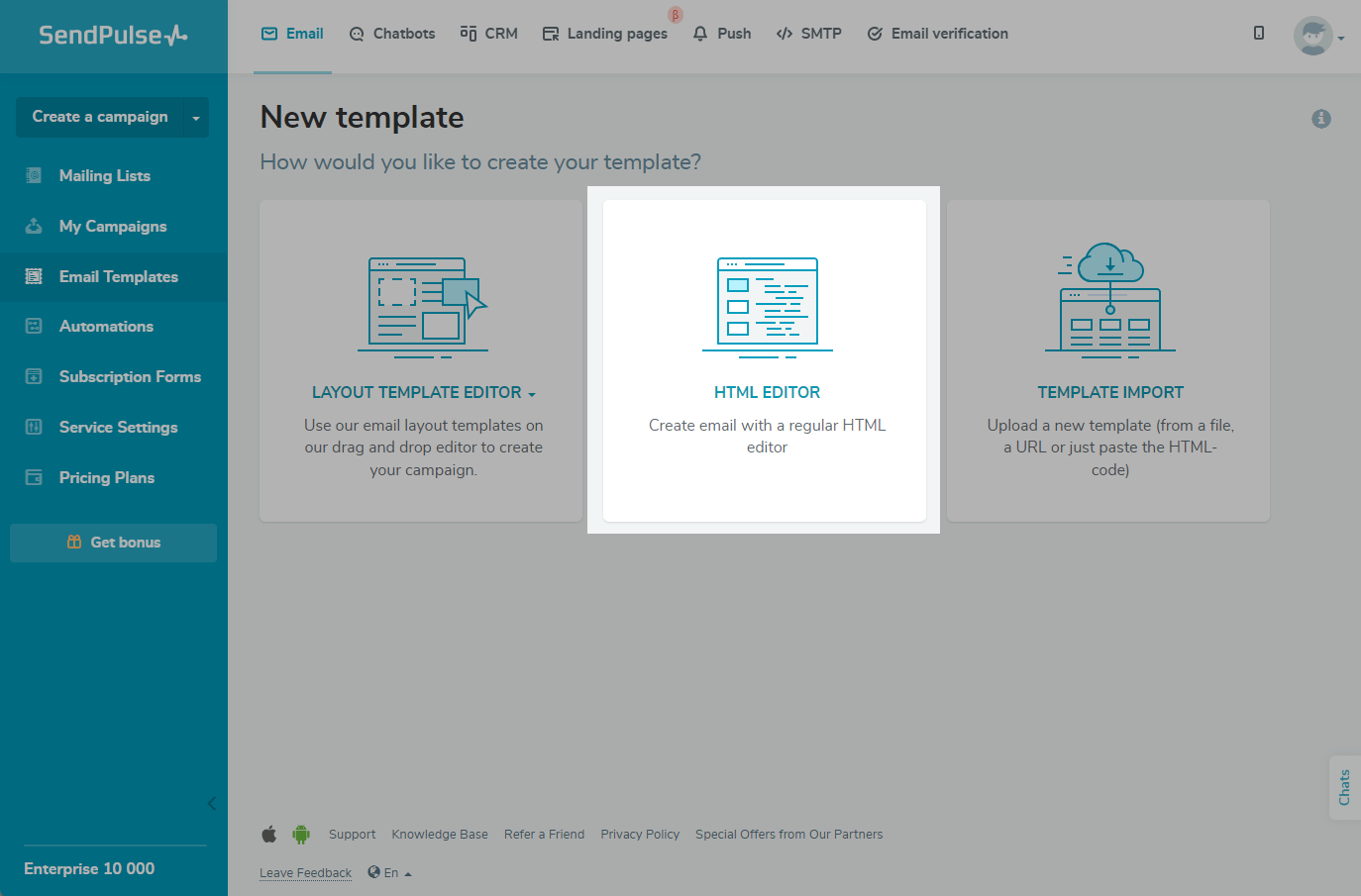
5. In the campaign creation process, when you reach the “Content” section, select the “HTML Editor” option.
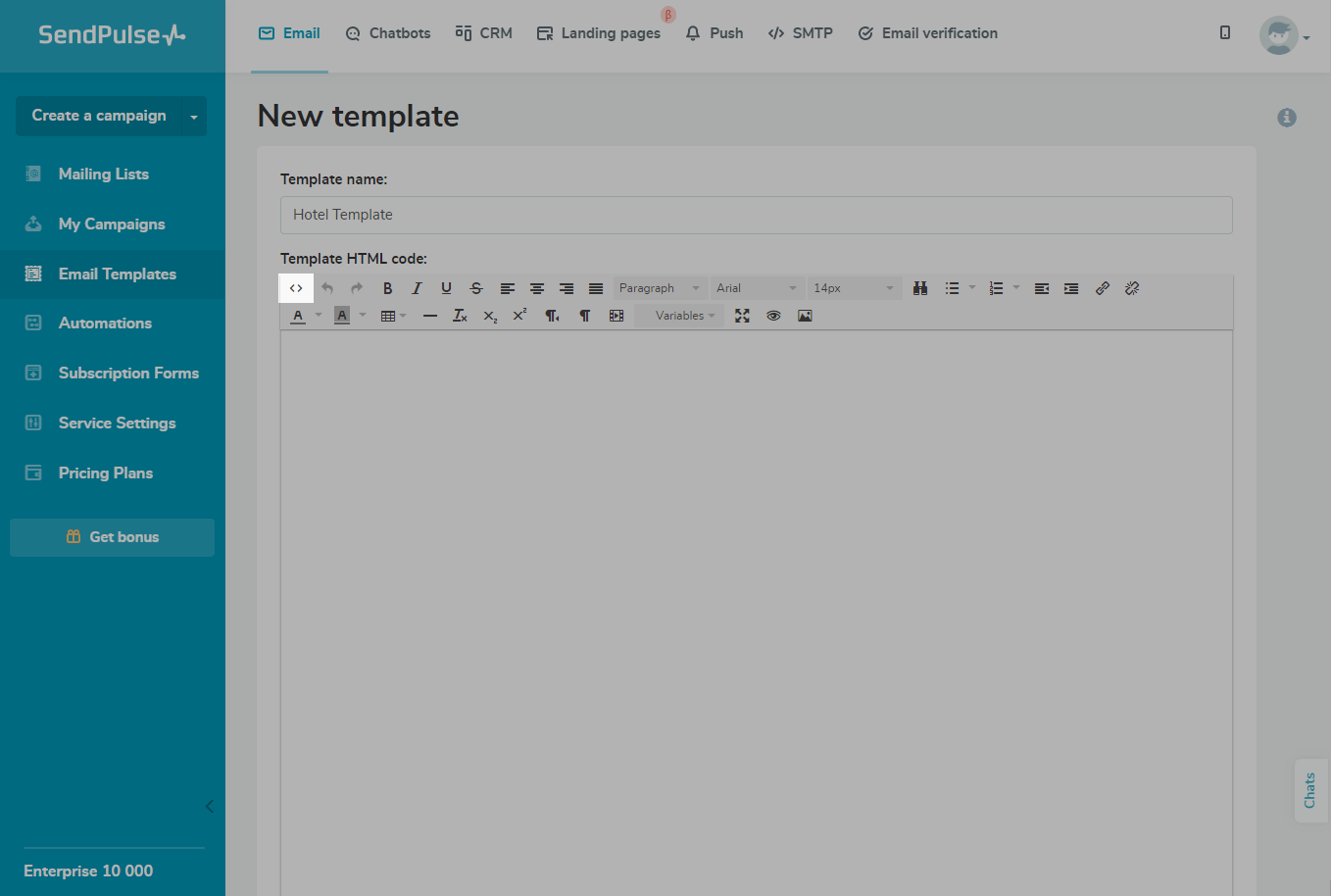
6. In the HTML Editor, you will see a blank space where you can paste your custom HTML code.
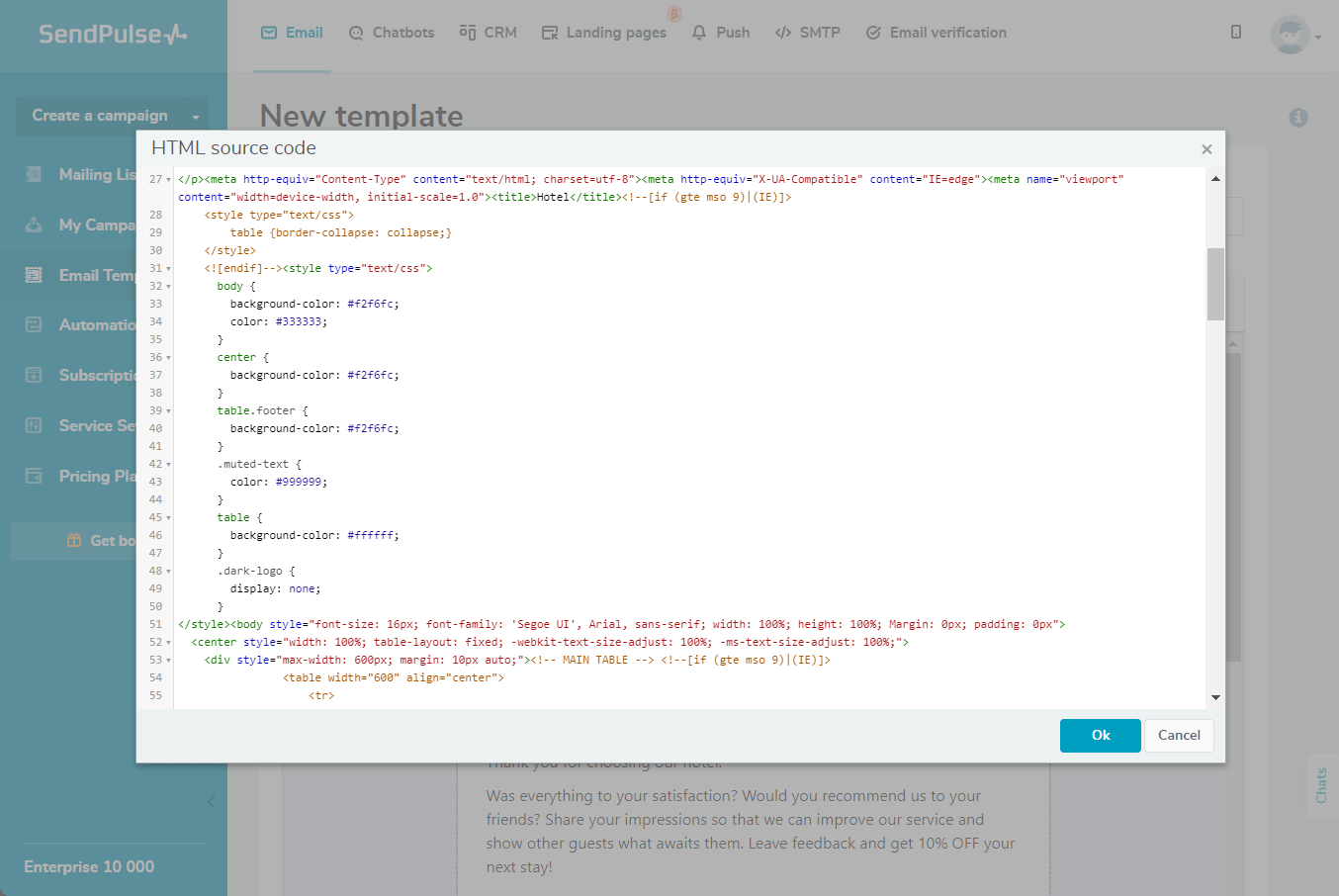
7. After pasting your HTML code, click on the “Preview” button to see how your email will look.
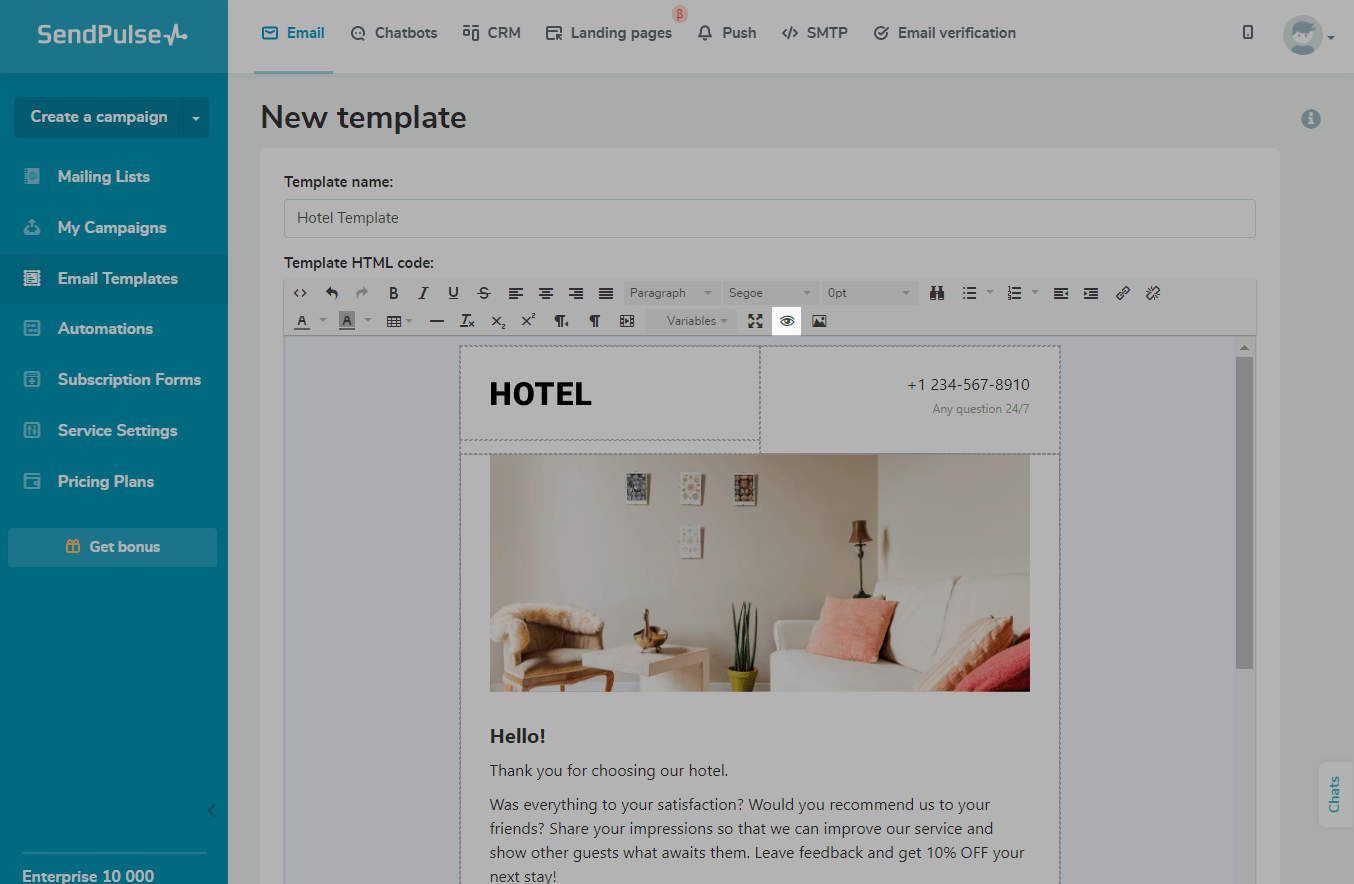
8. Once you are satisfied with your email, click on the “Save and proceed” button.
Which Is a Better Method: Method 1 or 2?
For a long-term view, Picreel is likely the better choice because your popup tool remains intact despite changing platforms. You also get more sophisticated popup options and triggers.
Additionally, Picreel offers a forever-free plan for startups and small businesses, allowing you to create unlimited popups with all premium features. Paid options start as low as $9.99/month.
On the other hand, if you prefer using the limited options available with SendPulse’s built-in popup without incurring any additional integrations, it can still serve your needs just fine.
Remember, the goal is to create compelling popups that drive user engagement and conversions, regardless of your chosen method. Ultimately, the choice is yours.
 Tips
Tips
We’d love to hear your tips & suggestions on this article!
FREE. All Features. FOREVER!
Try our Forever FREE account with all premium features!

 We'd love your feedback!
We'd love your feedback! Thanks for your feedback!
Thanks for your feedback!