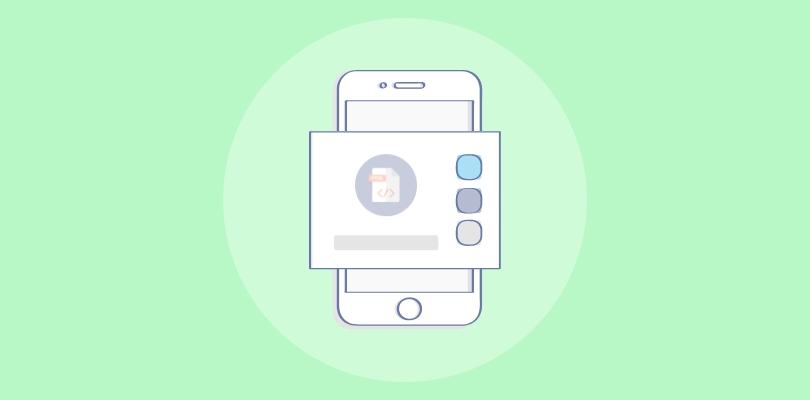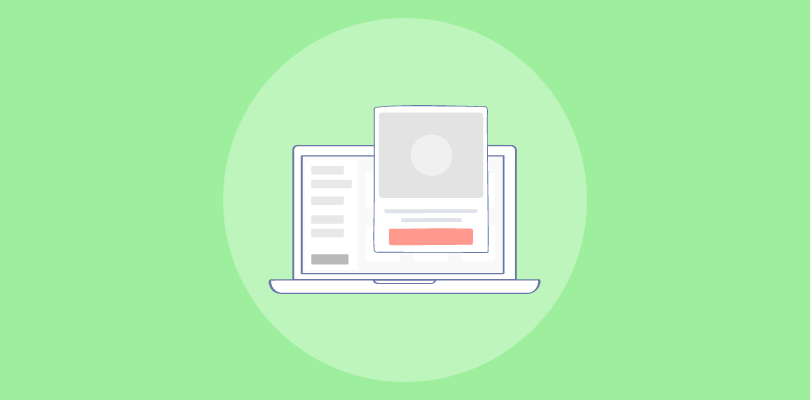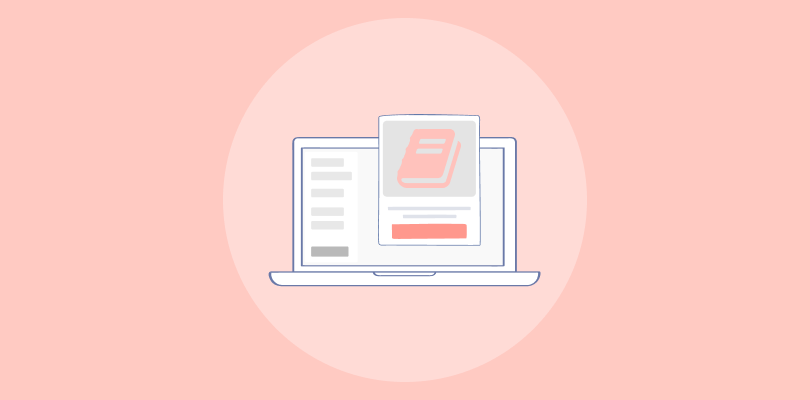Lately, I’ve started utilizing the HubSpot tool for my business and have found it to be a valuable platform. I’ve discovered the power of popups in enhancing lead generation and increasing click-through rates.
When it comes to creating HubSpot exit popups, there are two methods available: using HubSpot popup form builder or a standardized popup tool like Picreel. In fact, here’s an example of what my Picreel popup looks like in HubSpot:
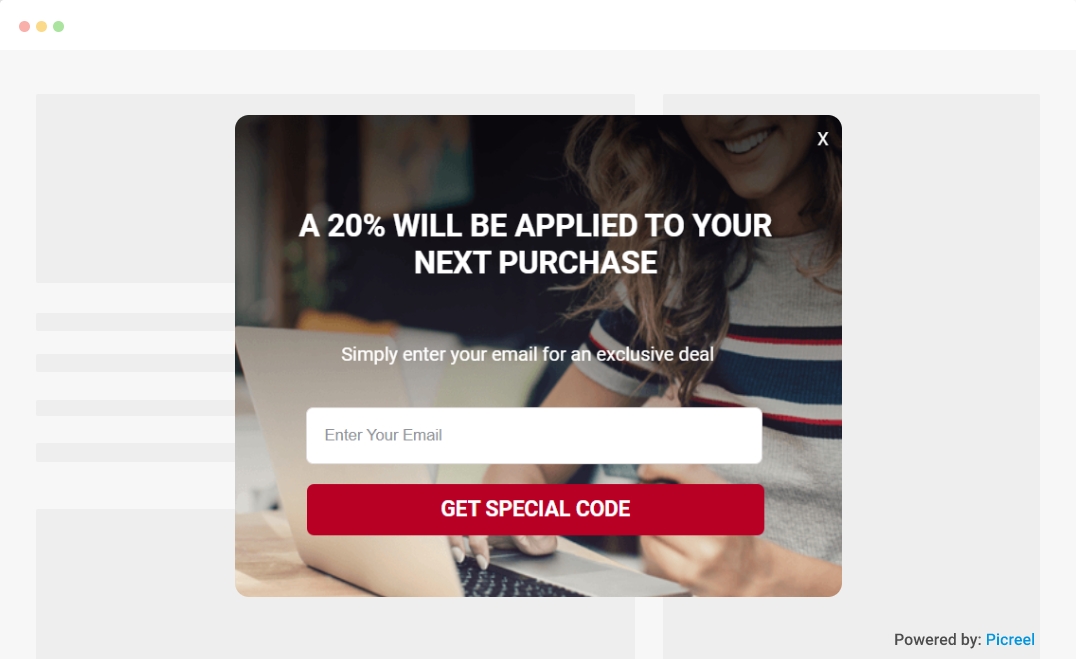
You may be wondering if HubSpot offers embedding a third-party popup feature, and the answer is yes. In this article, I’ll show you how to create a popup in HubSpot using both tools and also compare them side-by-side.
Let’s explore the difference between these two options based on various criteria.
| Criteria | HubSpot Popup | Picreel Popup |
|---|---|---|
| Dynamic Triggers | ❌HubSpot does not support dynamic triggers for pop-ups | ✅Picreel allows for setting triggers based on user behavior, time, and other dynamic conditions |
| Customization | ❌HubSpot offers limited customization options for pop-ups | ✅Picreel allows for extensive customization with HTML and CSS access |
| A/B Testing | ❌HubSpot does not have built-in A/B testing for pop-ups | ✅Picreel offers A/B testing functionality to test different pop-up variations |
| Integrations | ✅HubSpot has native integrations with select tools | ✅Picreel offers integration with a wider range of third-party tools and platforms |
| Advanced Targeting | ❌HubSpot offers basic targeting options | ✅Picreel provides advanced targeting options such as exit intent triggers and geolocation targeting |
I recommend using Picreel for creating popups based on my experience. Here are my top 3 reasons:
- Multi-platform support: Picreel allows you to create popups that work seamlessly across various platforms, giving you flexibility and reach. It also ensures your data stays safe when you switch from HubSpot to another CRM tool. So you can switch without worrying about losing your information.
- More features: With Picreel, you have access to a range of advanced features and targeting options that can enhance your popup campaigns and boost their effectiveness. Learn more about advanced targeting from this help center page.
- Better customization options: Picreel offers extensive customization options, allowing you to tailor your HubSpot popups to match your brand and outreach goals.
Regardless, in this tutorial, I will guide you through the step-by-step process of creating popups using both methods.
Method 1: Using HubSpot’s Built-in Popup Builder
Using HubSpot’s pop-up forms feature, you can design captivating lead-capture forms that draw in potential leads. Here’s the step-by-step process to create a popup in HubSpot.
1. Log in to your HubSpot account, navigate to “Forms,” and click “Create forms” in the upper right corner.
2. Select the form type you want to create and click “Next.”
3. Set up a callout on the “Callout” tab by adding a featured text, callout text, link button, and much more.
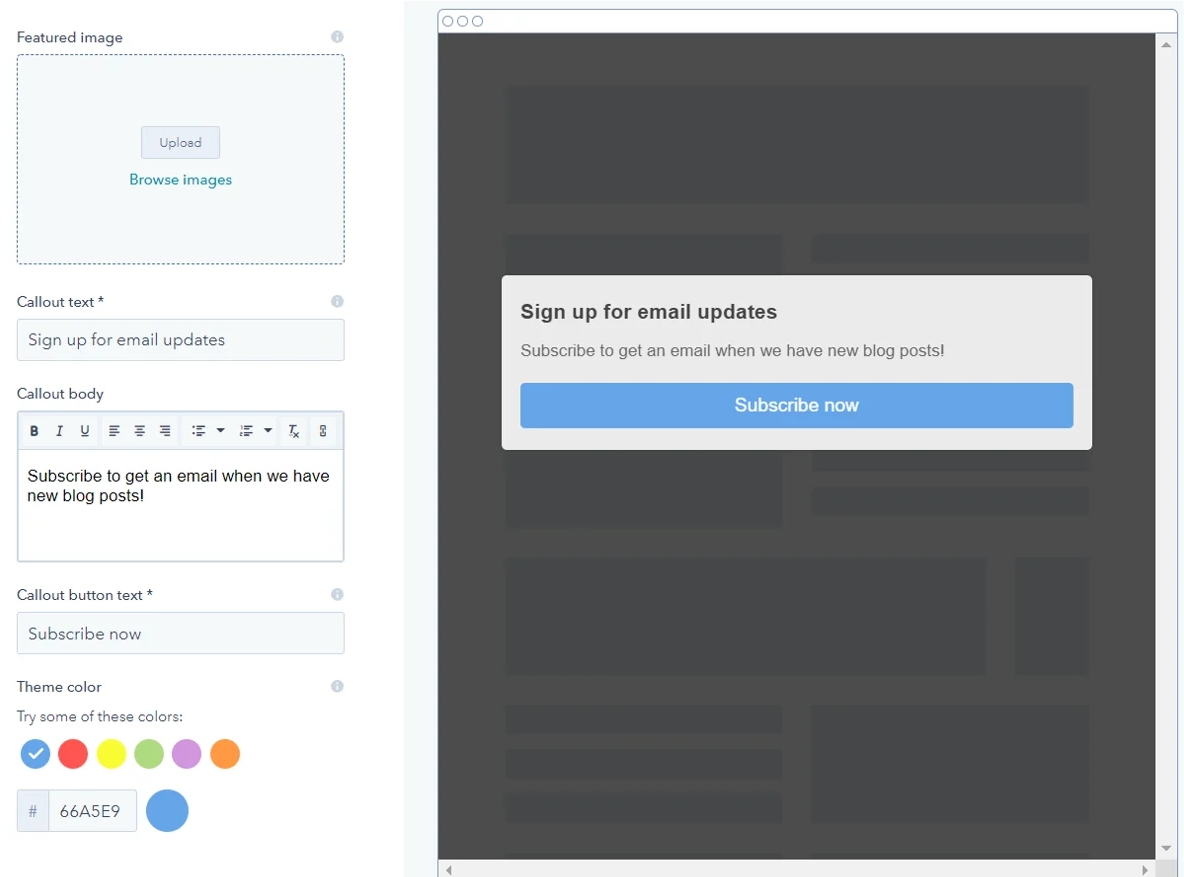
4. Customize the pop-up form in the “Form” tab by changing the form body, address fields, language, Captcha, and more.
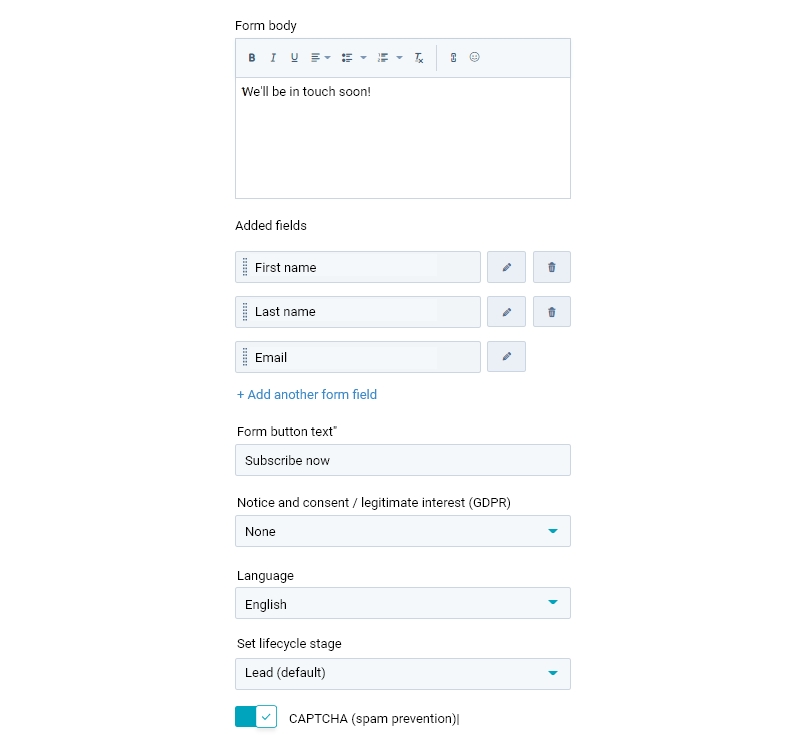
5. Create your form’s “Thank you message” field to show a specific message or redirect your visitors to a specific page.
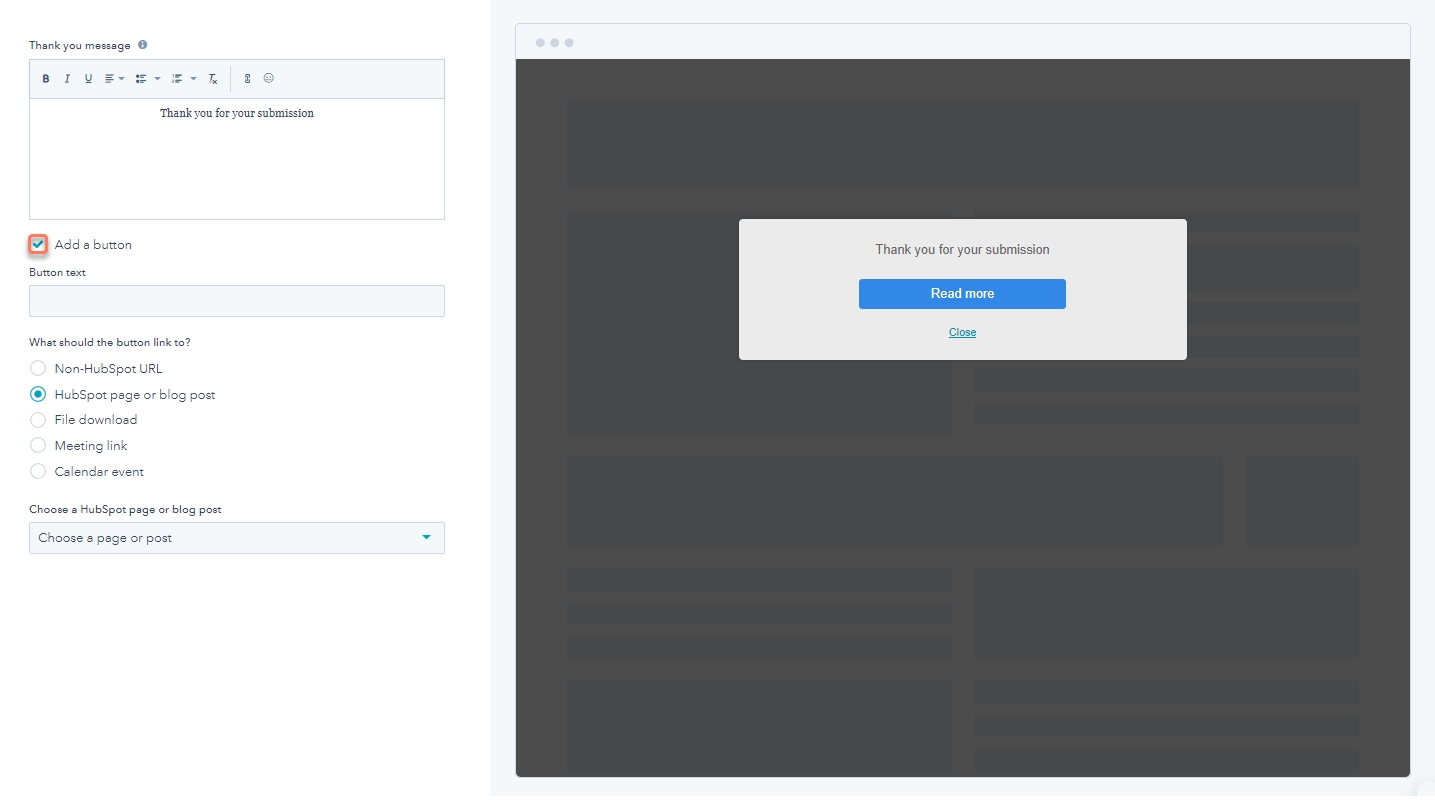
6. Next, customize the targeting for the pop-up form based on visitor’s behavior and by adding conditional logic for specific webpages.
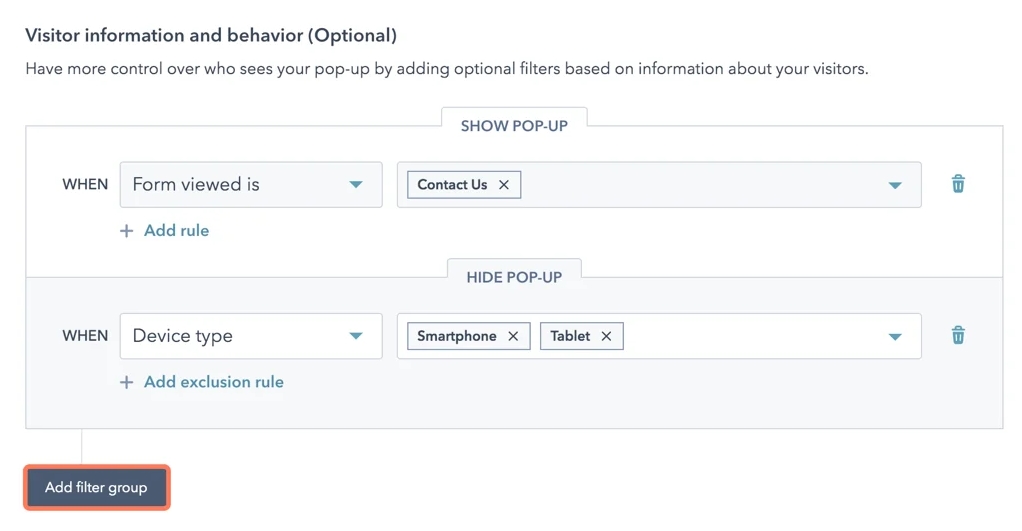
7. Set triggers for the pop-up form based on scroll distance, exit intent, and elapsed time.
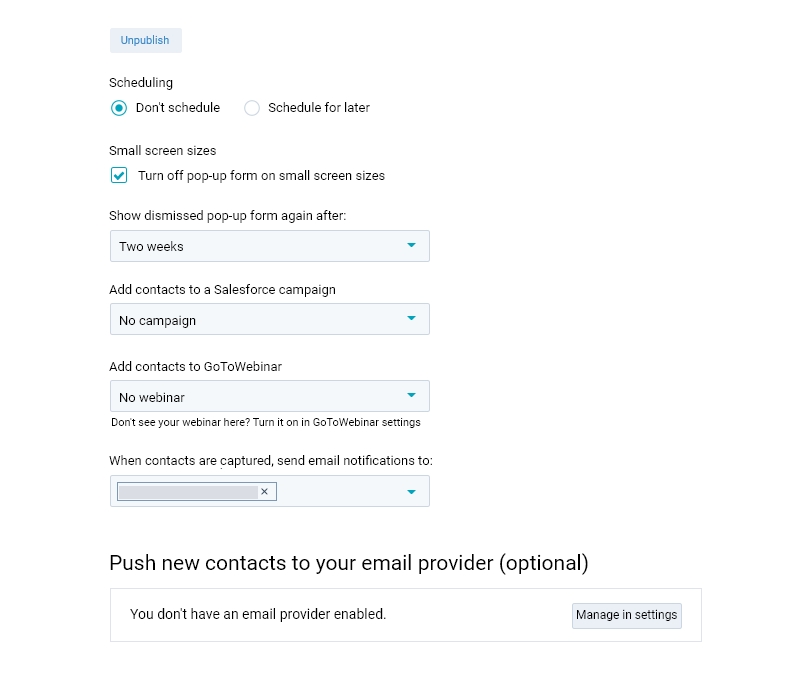
8. Finally, customize the pop-up form for different screen sizes, add scheduling rules, add contacts to the Salesforce campaign, and much more.
Method 2: Using Picreel Popup Builder
Picreel is a popup maker that works across multiple platforms. Watch this video tutorial on how you can create a popup using Picreel.
Here are step-by-step instructions to create a HubSpot popup using Picreel, follow these simple steps:
1. Sign up for a Picreel account and log in.
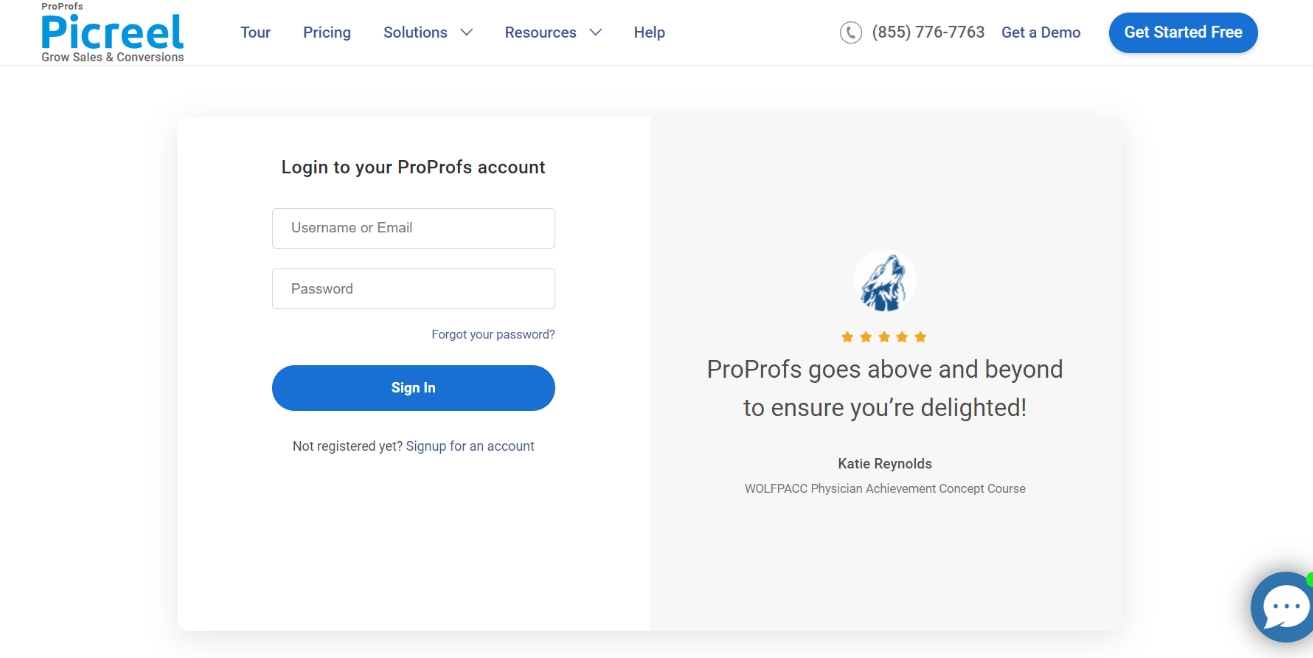
2. Go to the “Campaigns” menu and click “New Campaign” from the top right. Also, you can select the templates option from the drop-down or start from scratch.
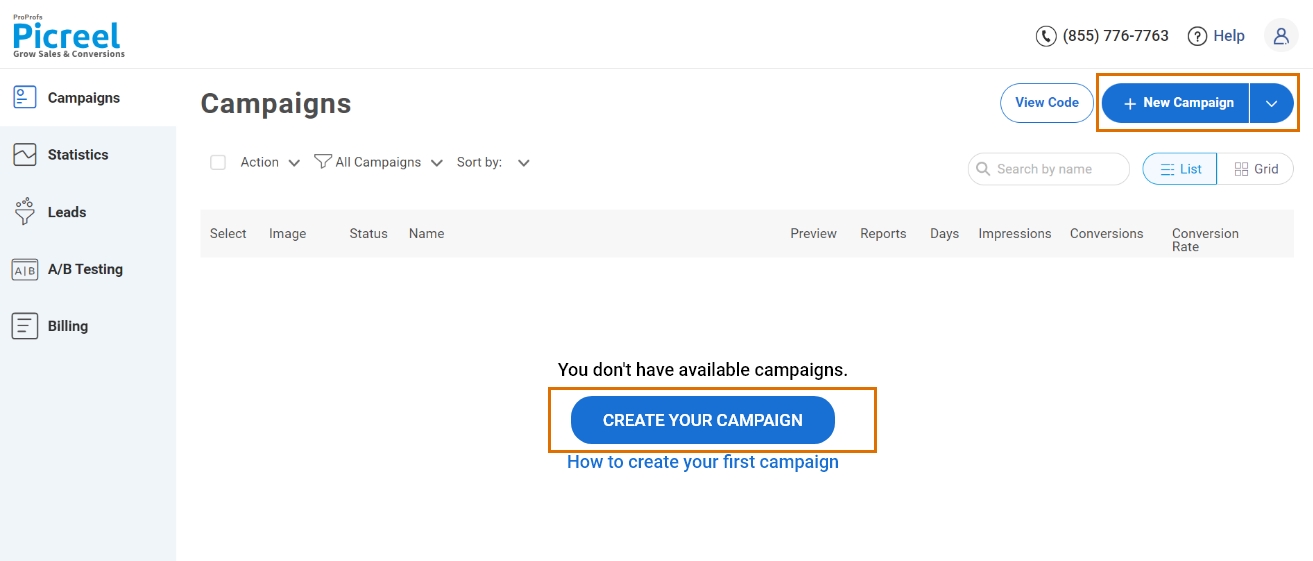
3. From the templates menu, choose the type of popup you want to create.

4. Once you select the design, customize it according to your preferences.
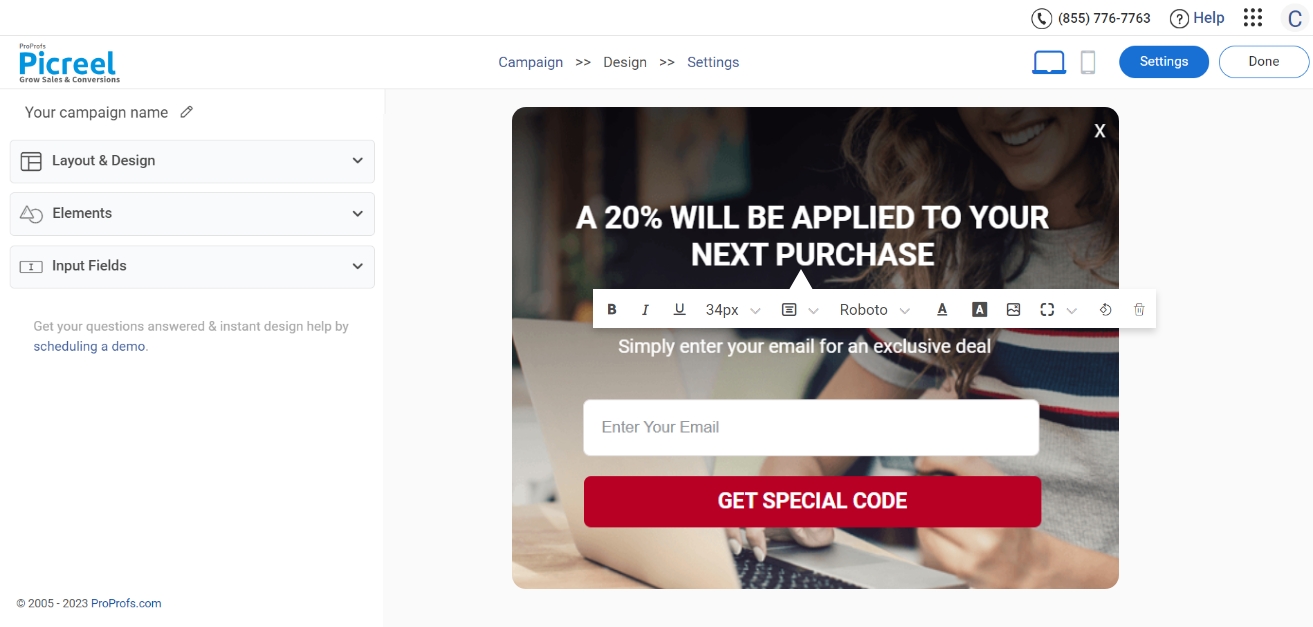
5. Configure your targeting and trigger options to specify when and where you want your popup to appear.
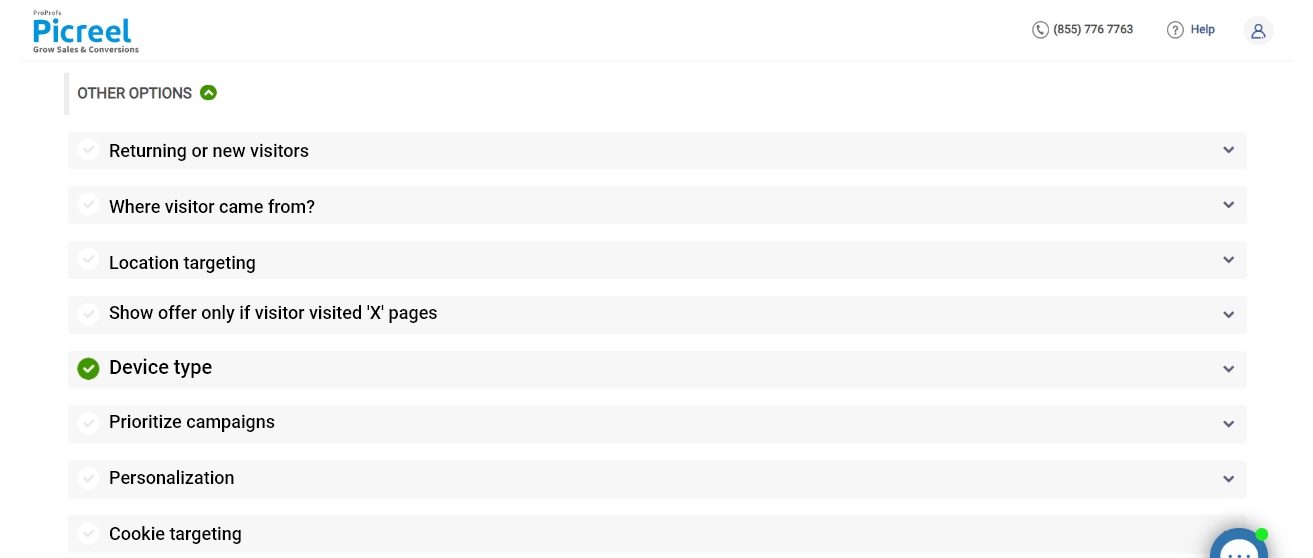
6. Click “Save” to activate your popup.
Embedding Picreel HTML Code Inside HubSpot
To embed a Picreel popup on your HubSpot page, follow these steps:
1. Navigate to campaigns and click on “View Code.”
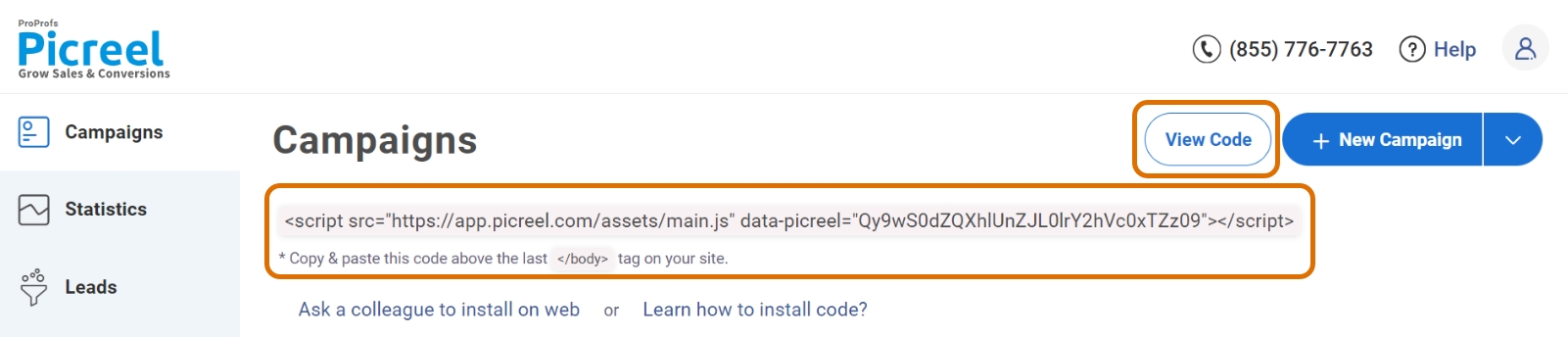
2. Click on the code to copy it.
3. Head to your HubSpot account and click the “Settings” icon, and in the sidebar menu, navigate to the “Pages” option under “Website.”
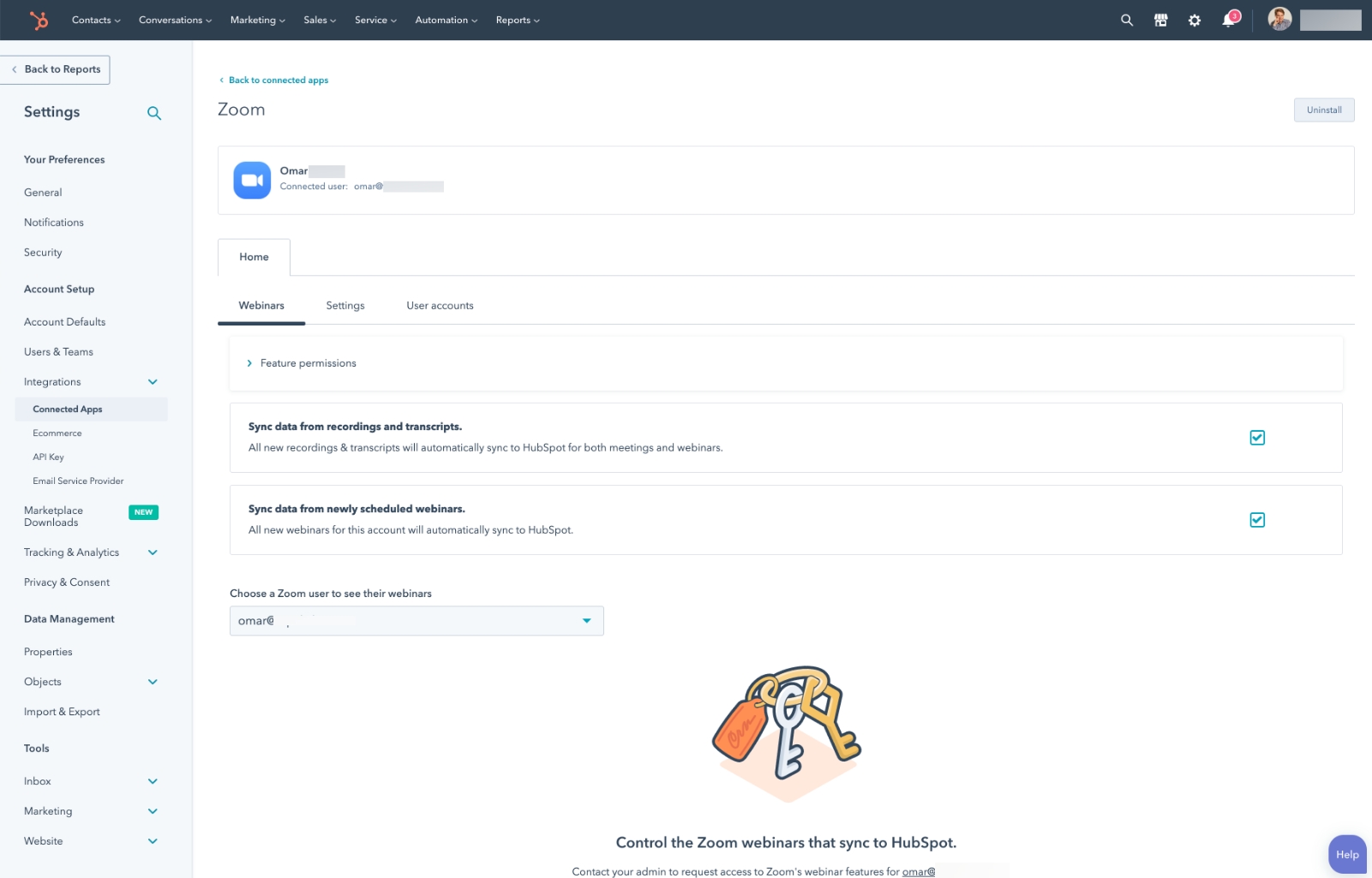
4. On the upper left side, choose the domain to edit its settings and select default settings to apply the code to the pages.
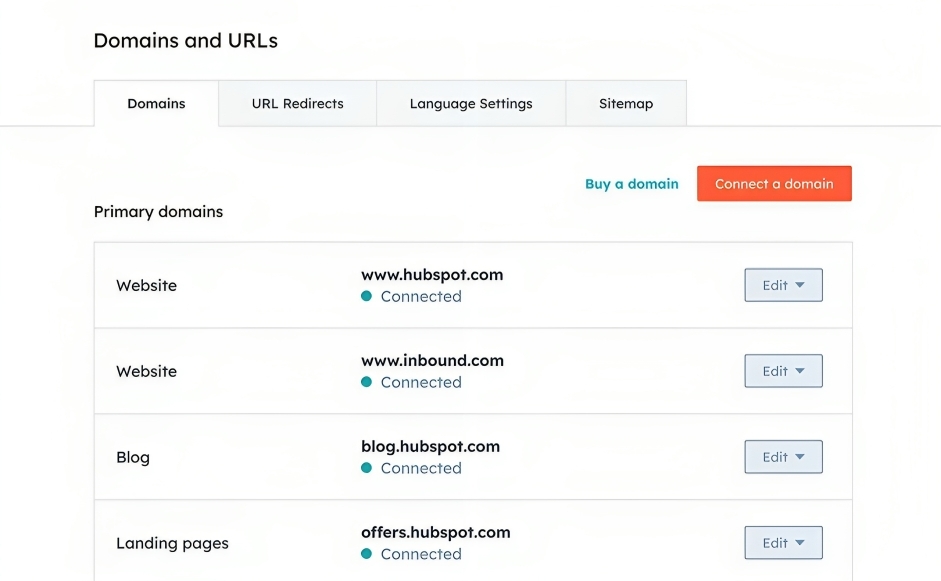
5. Click “Override default settings” in Site Header HTML or Site Footer HTML.

6. Enter your code snippets.
7. Click “Save” in the bottom left to apply changes
Which Is a Better Method: Method 1 or 2?
At the end of the day, it’s important to consider your long-term goals when determining the best method for creating popups. Picreel is the more favorable choice due to its compatibility with various platforms, advanced features, and customization options.
Also, Picreel comes with a forever-free plan for startups and small businesses and allows you to create unlimited popups with all premium features. I feel the free version does the job, however, you can always look for paid options that start as low as $9.99/month.
Ultimately, the choice is yours. Experiment with both methods and analyze their effectiveness based on your specific business needs and goals.
 Tips
Tips
We’d love to hear your tips & suggestions on this article!
FREE. All Features. FOREVER!
Try our Forever FREE account with all premium features!

 We'd love your feedback!
We'd love your feedback! Thanks for your feedback!
Thanks for your feedback!