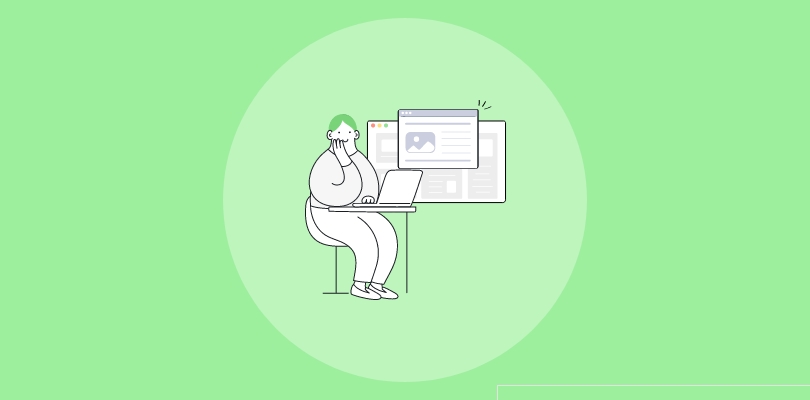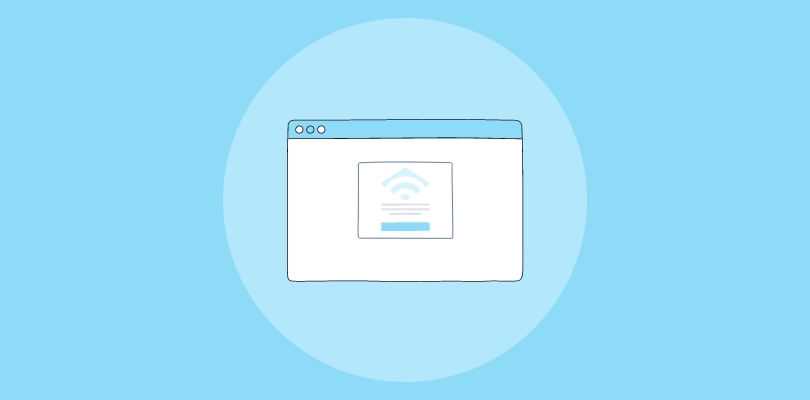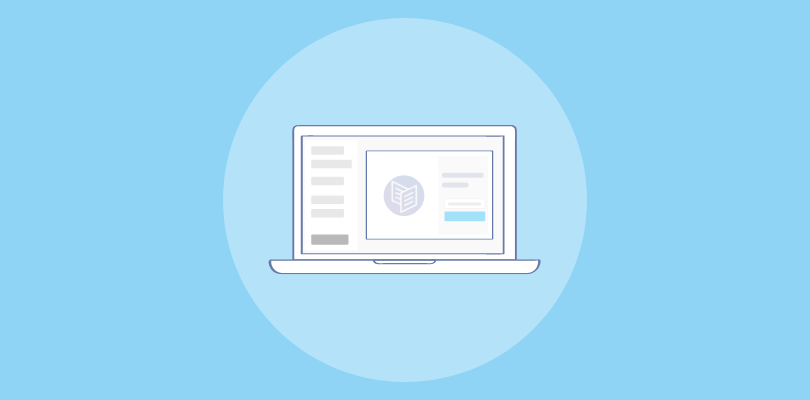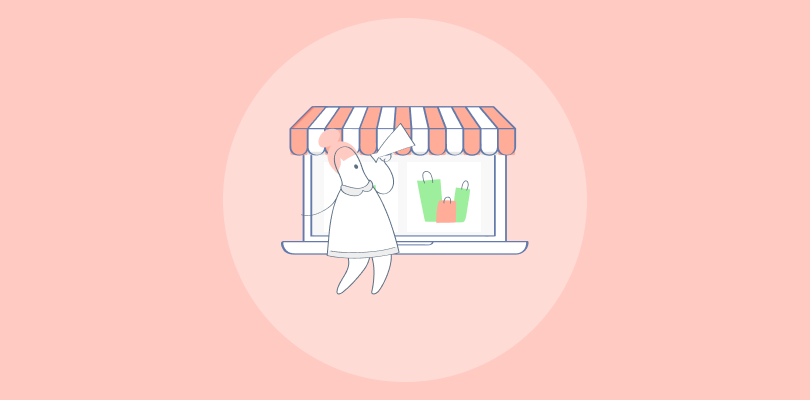I’ve built my entire business on ConvertKit, and I absolutely love it. Recently, I’ve been hearing how popups can significantly grow your email list and improve click-through rates (CTRs).
Exploring this, I found ConvertKit offers powerful tools for creating popups. Today, I’ll also discuss the differences between ConvertKit’s popup builder and Picreel, a standardized popup tool.
Here’s how my Picreel popup looks within ConvertKit:
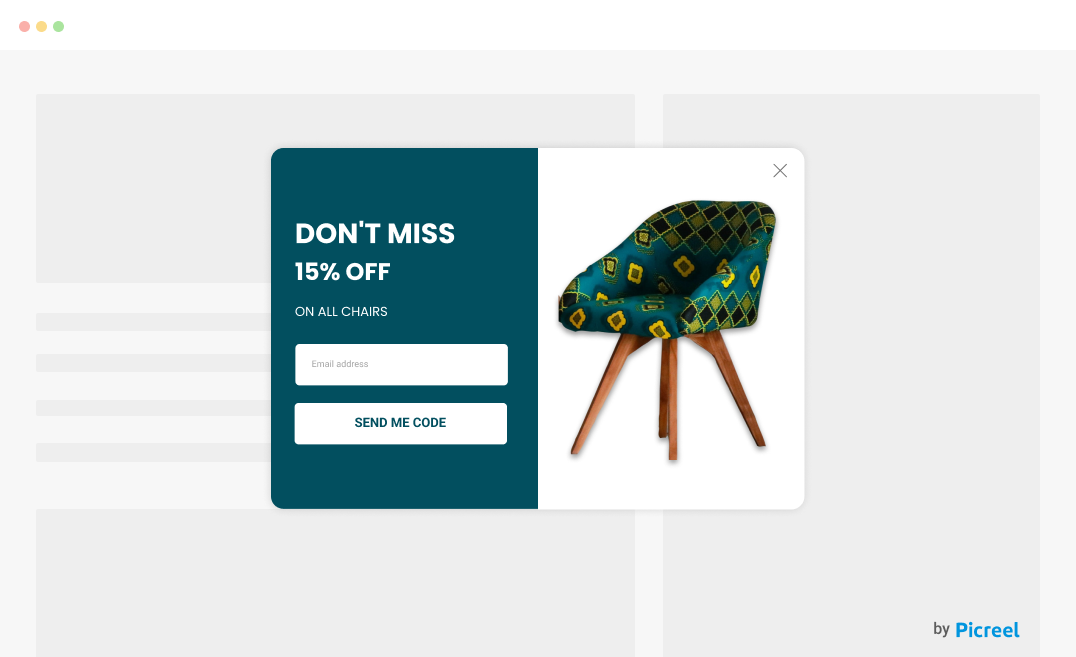
But does ConvertKit offer popups? Yes, it does.
There are two ways to create a popup in ConvertKit: using ConvertKit’s built-in tool or a specialized popup tool like Picreel. Before diving into the methods, let’s compare ConvertKit’s popup builder with Picreel.
| Criteria | ConvertKit Popup | Picreel Popup |
|---|---|---|
| Multi-platform support | ❌Limited to ConvertKit | ✅Supports various platforms, including Shopify, WordPress, and more |
| More features | ❌Basic popup features | ✅Advanced features like A/B testing, exit-intent technology, and more |
| Better customization options | ❌Limited customization | ✅Extensive customization options, including design templates and behavioral targeting |
| Integrates with various platforms | Limited integration | ✅Seamlessly integrates with multiple website platforms |
| Advanced targeting options | ✅Basic targeting | ✅Advanced targeting options such as geolocation, device targeting, and user behavior |
Based on my experience, I recommend using Picreel. Here are my top three reasons:
- Multi-platform support: Picreel works across multiple platforms, ensuring your popups remain effective even if you switch your website platform.
- Better customization options: Picreel offers extensive customization, allowing you to create highly personalized and engaging popups.
- Advanced targeting options: With advanced targeting, Picreel enables precise audience segmentation, improving conversion rates.
With that said, let’s proceed with the tutorial on how to create popups using these two methods: ConvertKit’s built-in popup and Picreel.
Method 1: Using ConvertKit’s Built-in Popup Maker
ConvertKit offers a built-in popup builder that enables you to create popups directly within the platform. Here’s a step-by-step guide on how to create a popup:
1. Access your ConvertKit dashboard by logging in with your credentials.
2. Navigate to the “Grow” tab on the top menu and select “Landing Pages & Forms.” Click the “+ Create New” button and choose “Form” when prompted.
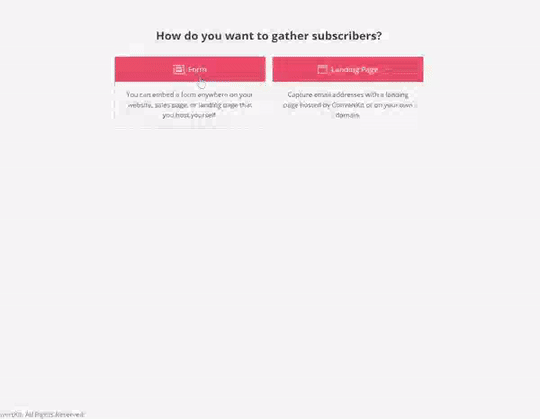
3. Select the “Modal” option for the popup form style.
4. Select a template to customize your popup. Modify the text, colors, and images to match your branding.
5. Click on the “Settings” tab. Under “Modal Settings,” you can configure the display settings
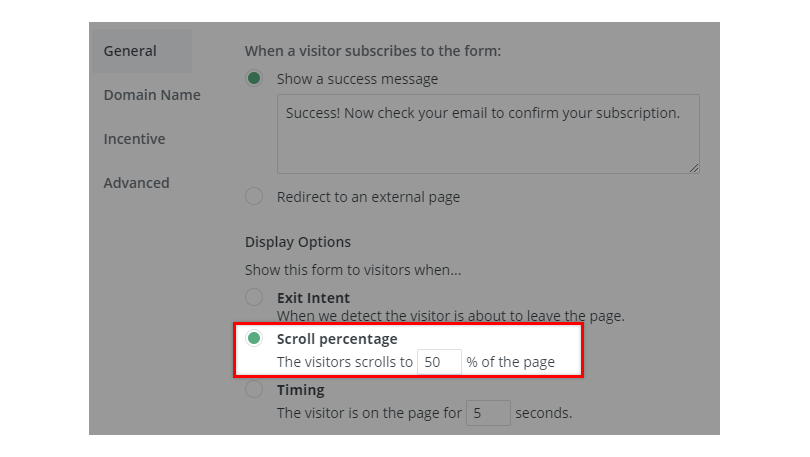
6. Navigate to the “Incentive Email” tab to customize the confirmation email that new subscribers will receive.
7. Click on the “Publish” tab. Copy the provided embed code and paste the embed code into the HTML of your website where you want the popup to appear.
Method 2: Using Picreel Popup Builder
Picreel is a popup maker that works across multiple platforms, providing you with a versatile solution for creating popups. Here’s how you can create a popup using Picreel:
1. Sign up for a Picreel account and log in.
2. Go to the “Campaigns” menu and click “New Campaign” from the top right. You can select the templates option from the drop-down or start from scratch.
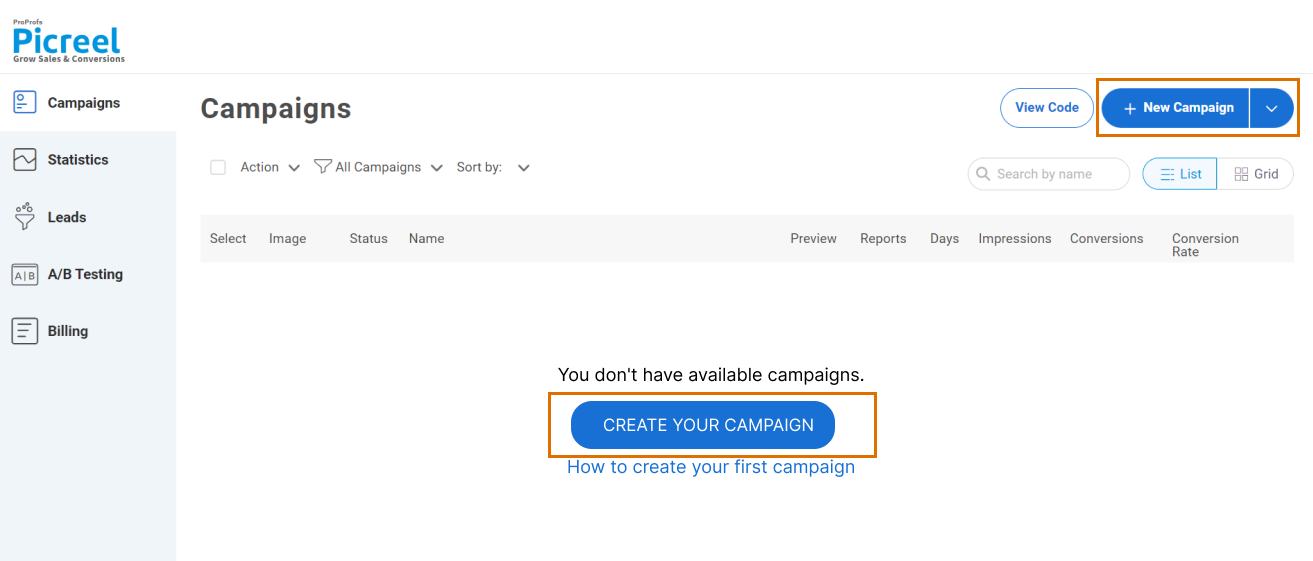
3. From the templates menu, choose the type of popup you want to create.
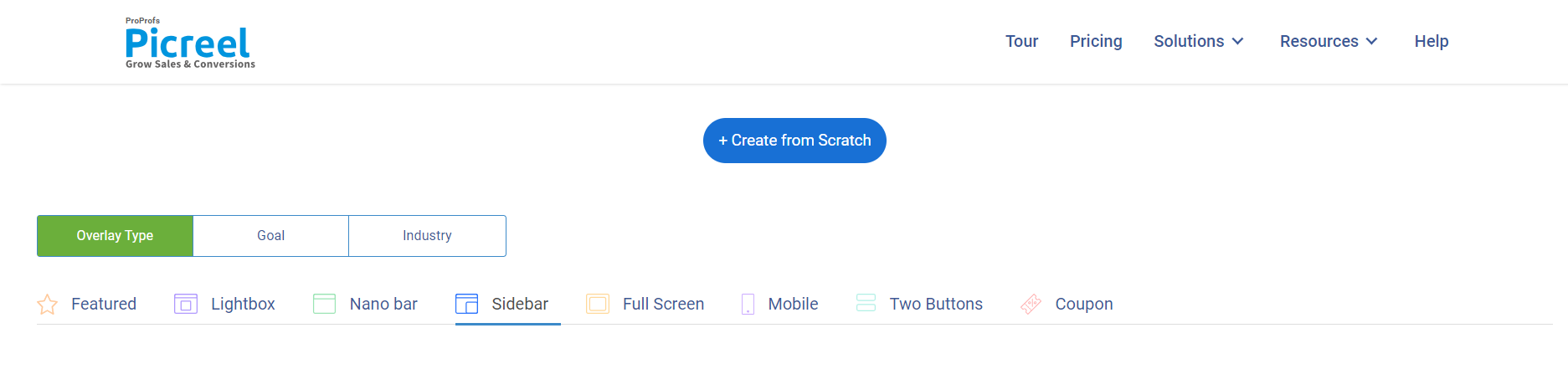
4. Once you select the design, customize it according to your preferences.
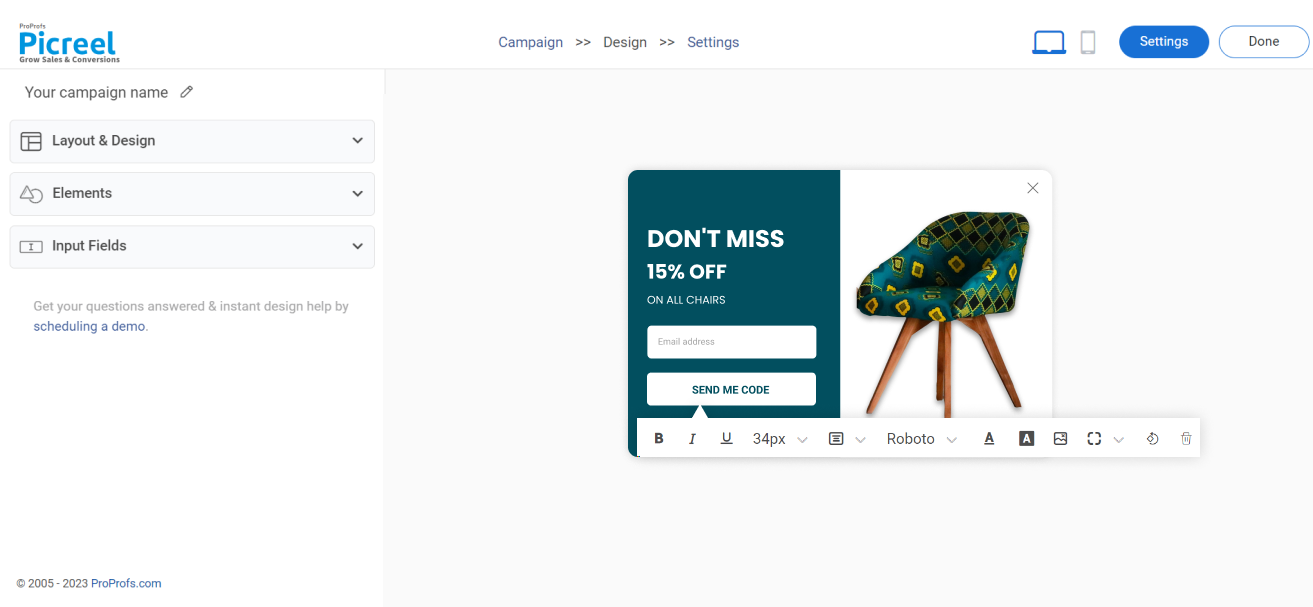
5. Configure your targeting and trigger options to specify when and where you want your popup to appear.
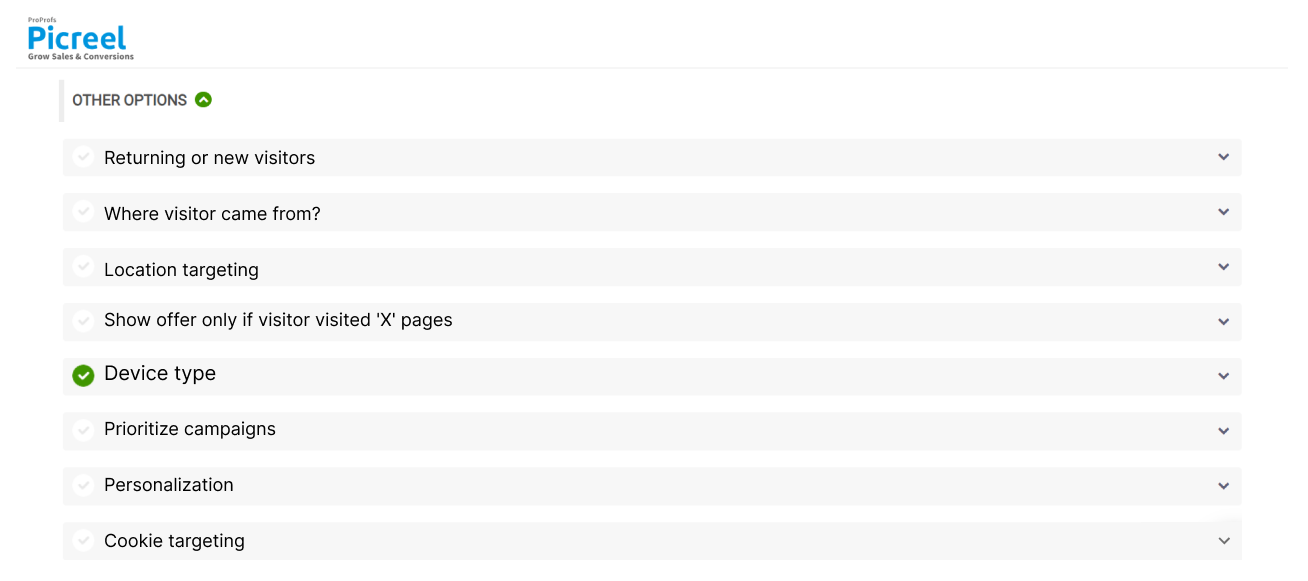
6. Click “Save” to activate your popup.
Embedding Picreel HTML Code Inside ConvertKit
To embed a Picreel popup on your ConvertKit website, follow these steps:
1. Navigate to campaigns and click “View Code.”
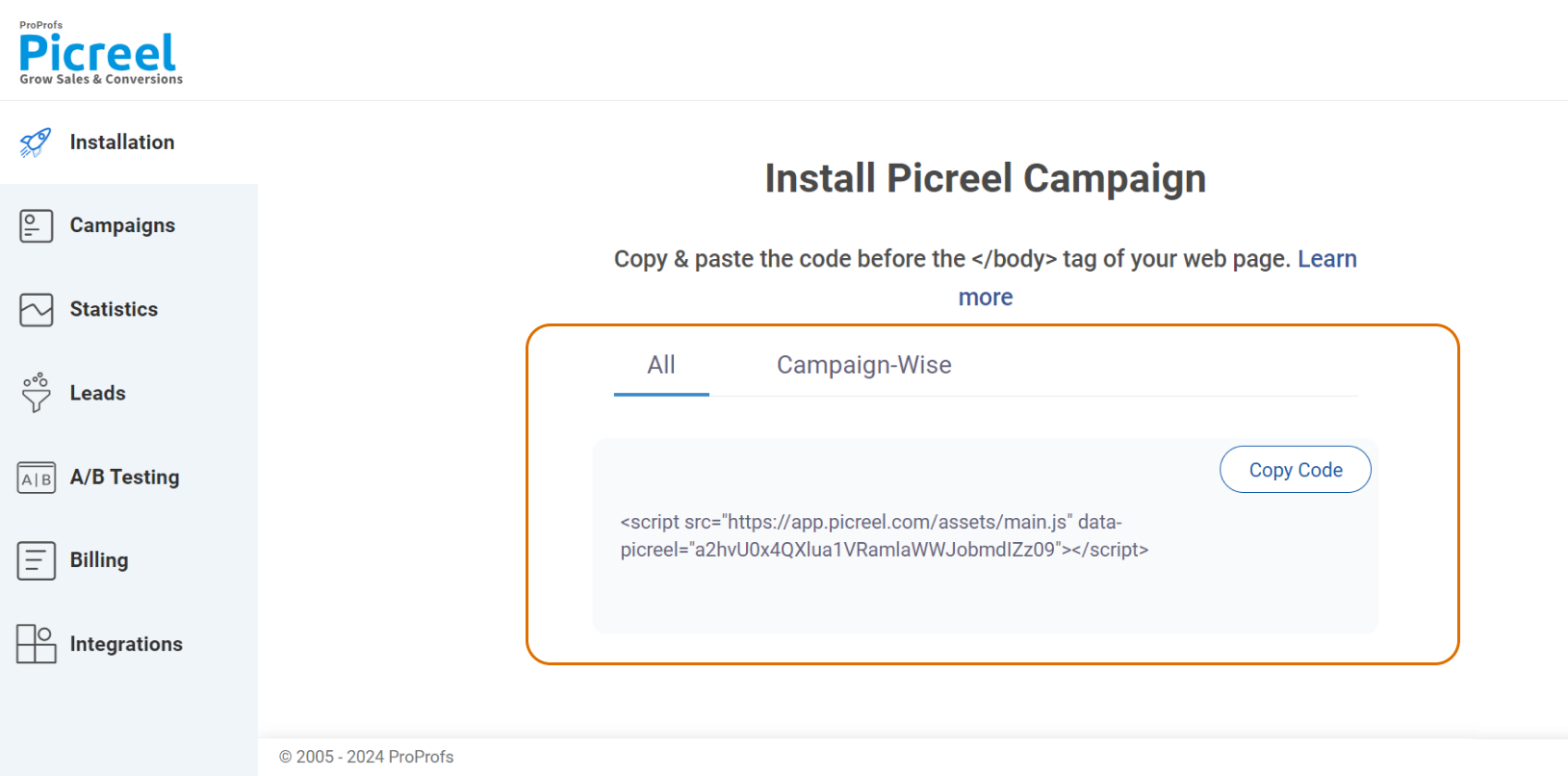
2. Click on the code to copy it.
3. Access your ConvertKit dashboard by logging in with your credentials.
4. Click on the form you want to edit to open the form editor. In the form editor, click on the “+” icon to add a new content block.
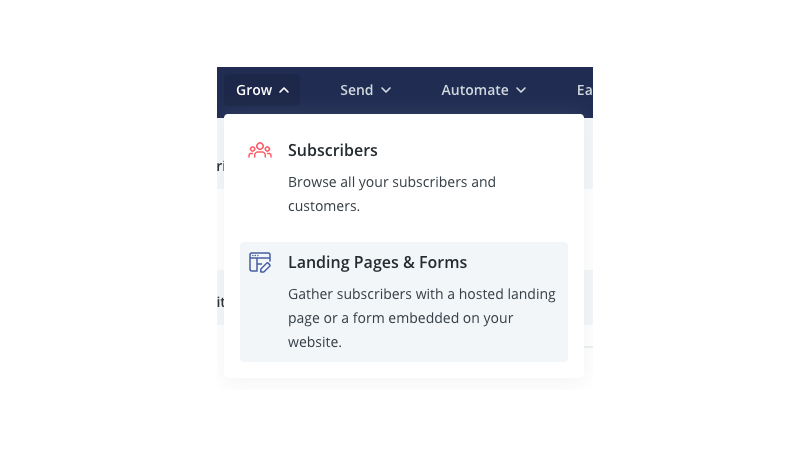
5. Select the “HTML” option from the list of content blocks. A new HTML block will appear in your form.
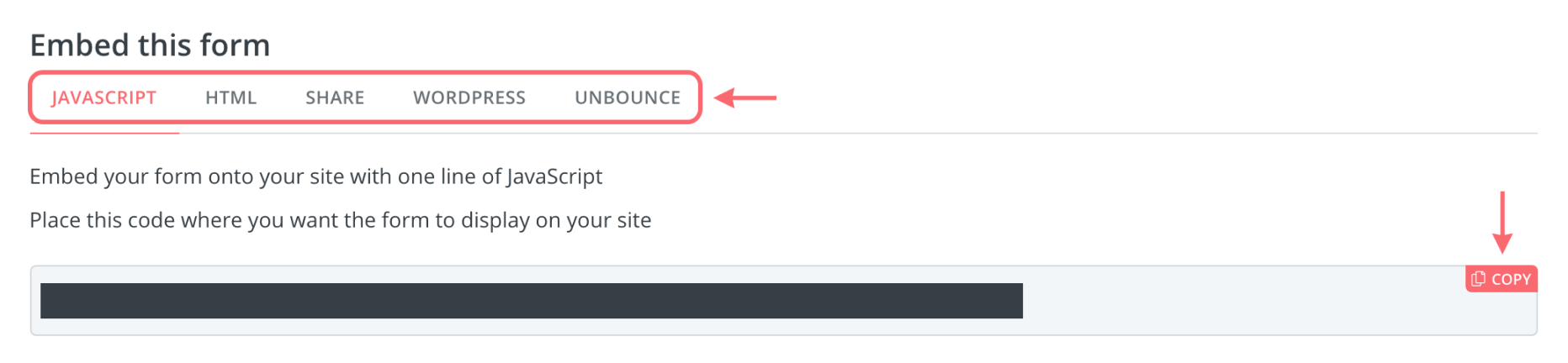
6. Click on it to open the HTML editor. Paste your custom HTML, CSS, or JavaScript code into the editor.
Read More - Best Popup Maker Tools: Top 8 Choices to Boost Conversions
Which Is a Better Method: Method 1 or 2?
Picreel is likely the better choice for long-term use because it offers more sophisticated popup options, advanced triggers and works across multiple platforms. Picreel also comes with a forever-free plan for startups and small businesses, allowing you to create unlimited popups with premium features. Paid options start as low as $9.99/month.
However, if you prefer using ConvertKit’s built-in popup without additional integrations, it can still meet your basic needs.
Remember, the goal is to create compelling popups that drive user engagement and conversions, regardless of the method you choose. Ultimately, the choice is yours.
 Tips
Tips
We’d love to hear your tips & suggestions on this article!
FREE. All Features. FOREVER!
Try our Forever FREE account with all premium features!

 We'd love your feedback!
We'd love your feedback! Thanks for your feedback!
Thanks for your feedback!