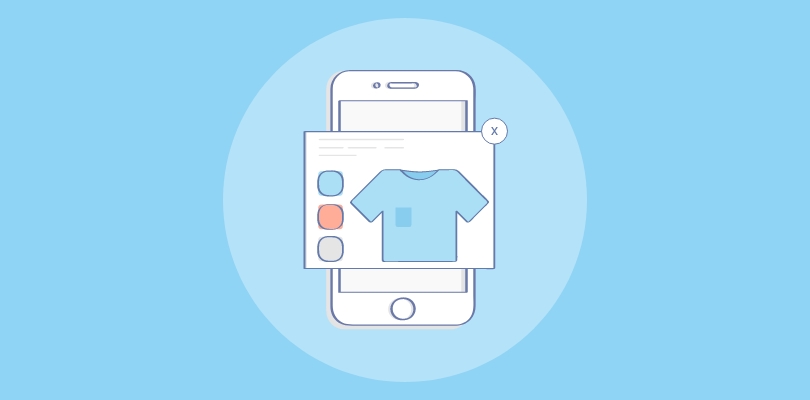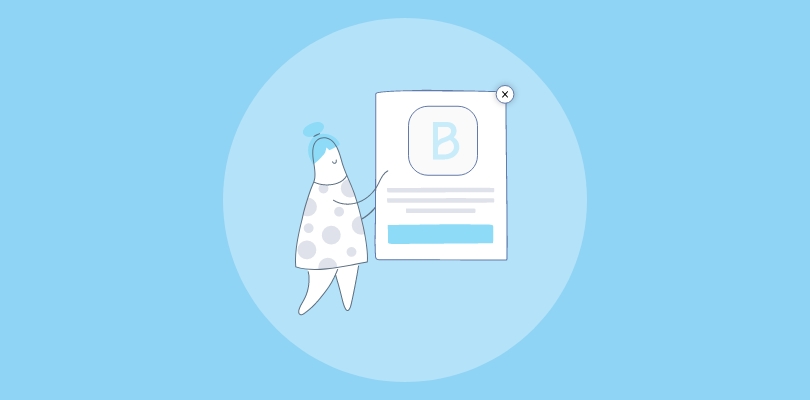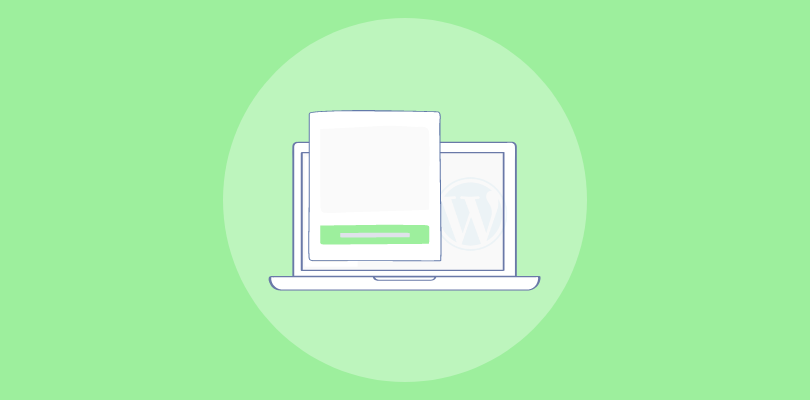I have always enjoyed Campaign Monitor. I have integrated it into multiple parts of my business. Lately, I’ve heard popups can help grow your email list and improve CTRs.
So today, I will guide you through two methods of creating popups in Campaign Monitor. We’ll discuss the differences between Campaign Monitor’s popup builder and Picreel as a standardized popup tool. In fact, here’s how my Picreel popup looks within Campaign Monitor:
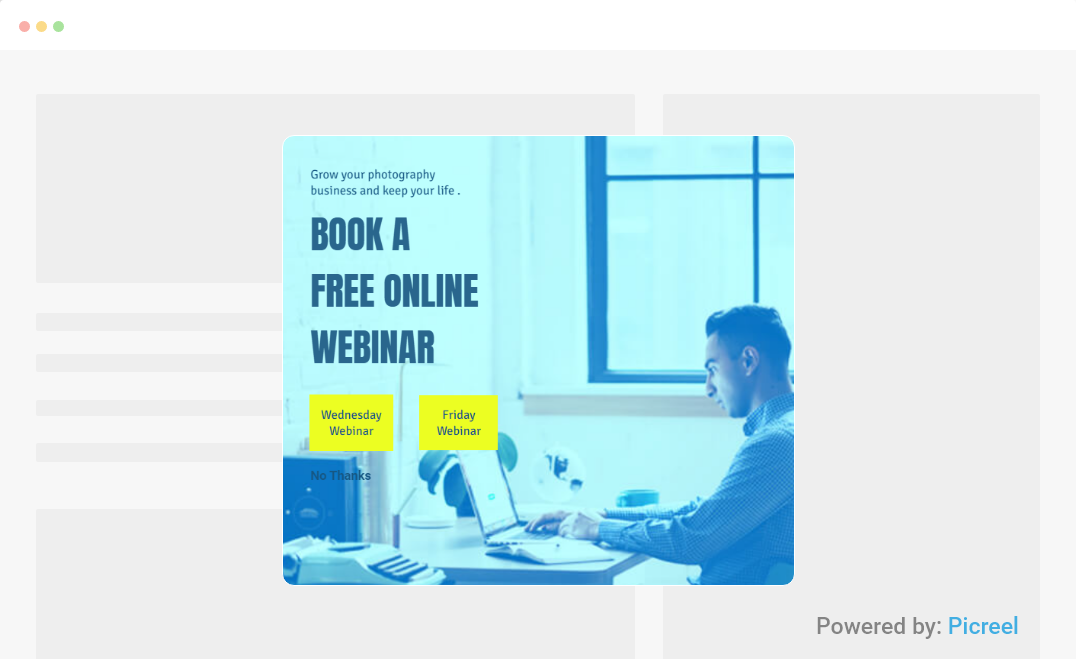
But does Campaign Monitor offer popups? Yes. It does.
In fact, there are two ways to create a popup in Campaign Monitor—using Campaign Monitor and using a dedicated popup tool.
But before we get into that, here’s the difference between using Campaign Monitor’s own popup vs a standardized popup tool, Picreel.
| Criteria | Campaign Monitor Popup | Picreel Popup |
|---|---|---|
| Multi-platform support | ❌ Only works within the Campaign Monitor ecosystem, meaning you can't use it outside their platform. | ✅ Compatible with various platforms including WordPress, Shopify, and more, providing flexibility if you change platforms. |
| More features | ❌Offers fundamental popup functionalities such as simple forms and basic targeting options. | ✅ Includes A/B testing, in-depth analytics, exit-intent technology, and more, enabling sophisticated popup campaigns. |
| Better customization options | ❌ Limited design and customization capabilities, with fewer templates and design elements. | ✅ Provides a wide range of templates and a drag-and-drop editor to tailor popups to your brand's needs. |
| Integrates with various platforms | ❌ Primarily integrates within the Campaign Monitor environment, restricting cross-platform compatibility. | ✅ Integrates with numerous website platforms and third-party tools, ensuring smooth functionality across different environments. |
| Advanced targeting options | ✅ Allows for basic audience segmentation and targeting but lacks advanced targeting features. | ✅ Offers detailed targeting criteria, including behavior-based triggers, geo-targeting, and more, for precise audience engagement. |
In my experience, I recommend using Picreel for the following reasons:
- Multi-platform support: Picreel works seamlessly across multiple platforms, ensuring your popups remain consistent even if you switch platforms.
- More features: Picreel offers advanced features such as A/B testing and in-depth analytics, which are crucial for optimizing your popups.
- Better customization options: With Picreel, you get extensive customization options, allowing you to create popups that perfectly match your brand’s aesthetics.
Nevertheless, in this tutorial, I’m going to explain step-by-step how to create a popup using both methods.
Method 1: Using Campaign Monitor’s Built-in Popup
Campaign Monitor offers a built-in popup maker. Here’s how to create it:
1. Visit the Campaign Monitor website and log in with your credentials.
2. Once logged in, click on the ‘Lists & Subscribers‘ tab from the dashboard.
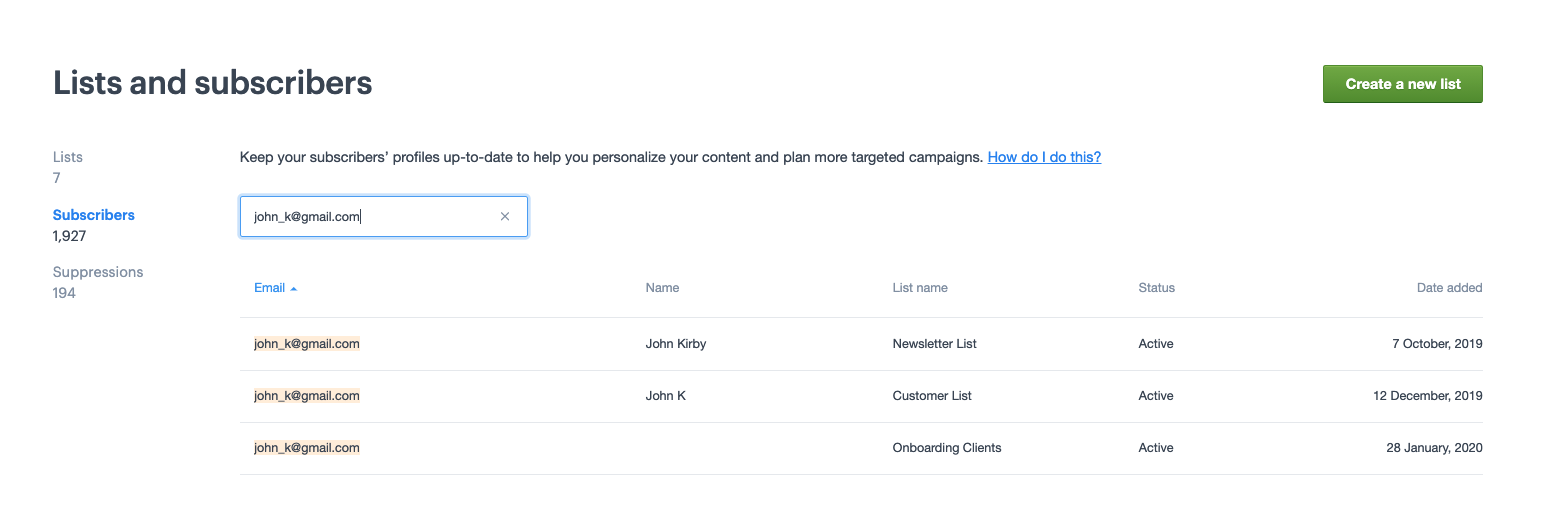
3. Choose the subscriber list that you want the popup form to feed into. Under the chosen list, click on ‘Sign up forms‘ and then select ‘Create a new form.’
4. You will see different form options. Select ‘Popup Form’.
5. Customize the form fields, design, and content. You can add various fields such as name, email, etc.
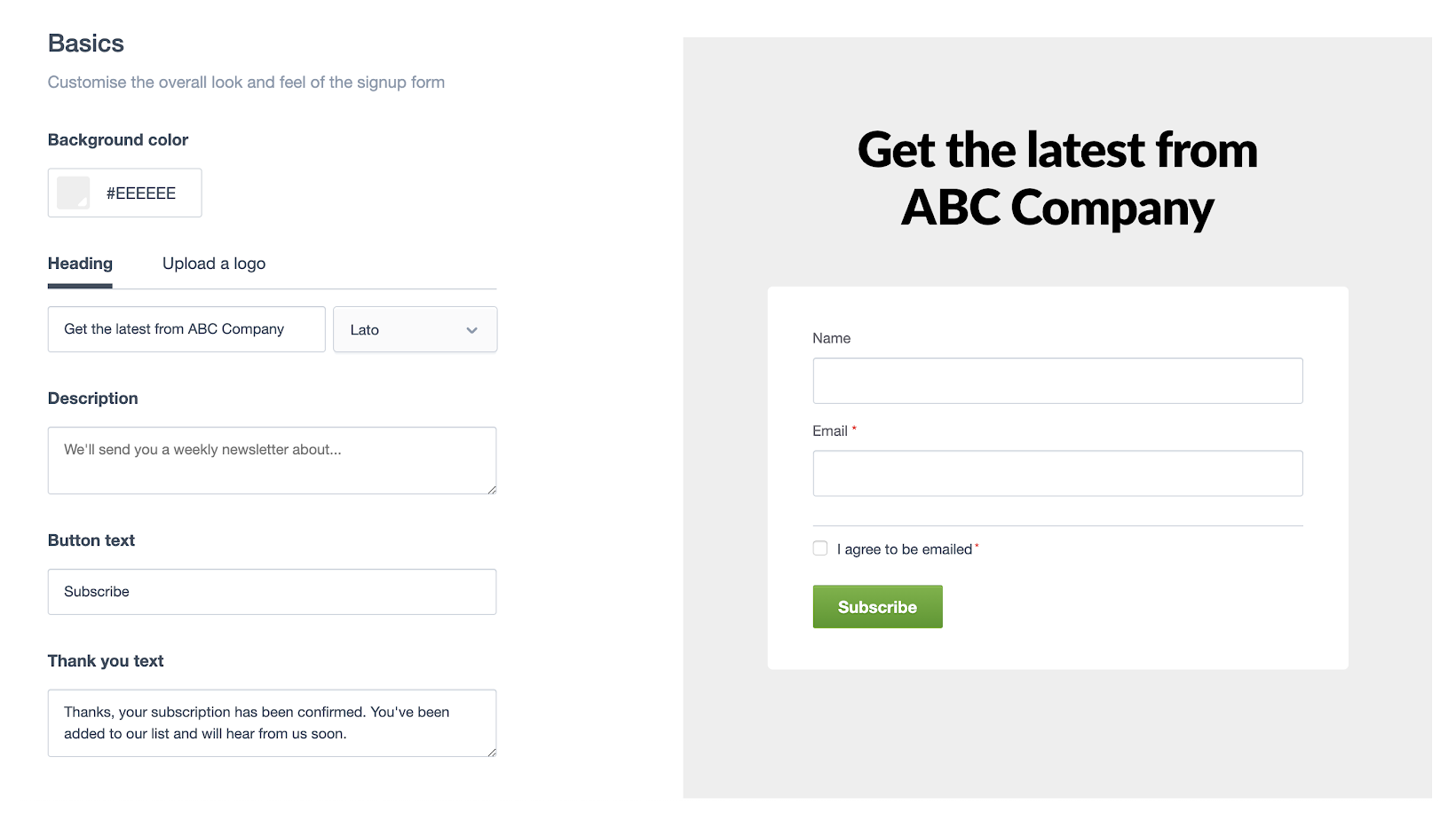
6. Decide when and where the popup will appear on your website. You can set rules such as time delay, exit intent, or scroll percentage.
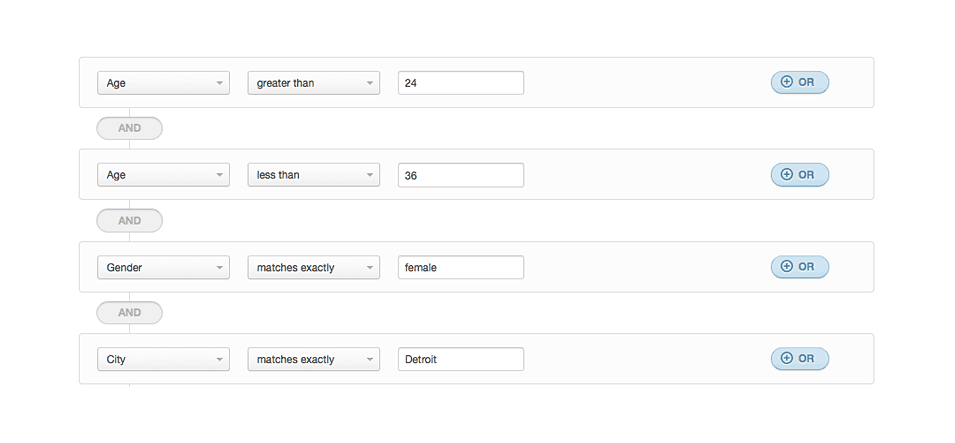
7. After customizing the form and setting the display rules, save your form.
Method 2: Using Picreel Popup Builder
Picreel is a popup maker that works across multiple platforms, providing you with a versatile solution for creating popups. Here’s how you can create a popup using Picreel:
1. Sign up for a Picreel account and log in.
2. Go to the “Campaigns” menu and click “New Campaign” from the top right. You can select the templates option from the drop-down or start from scratch.
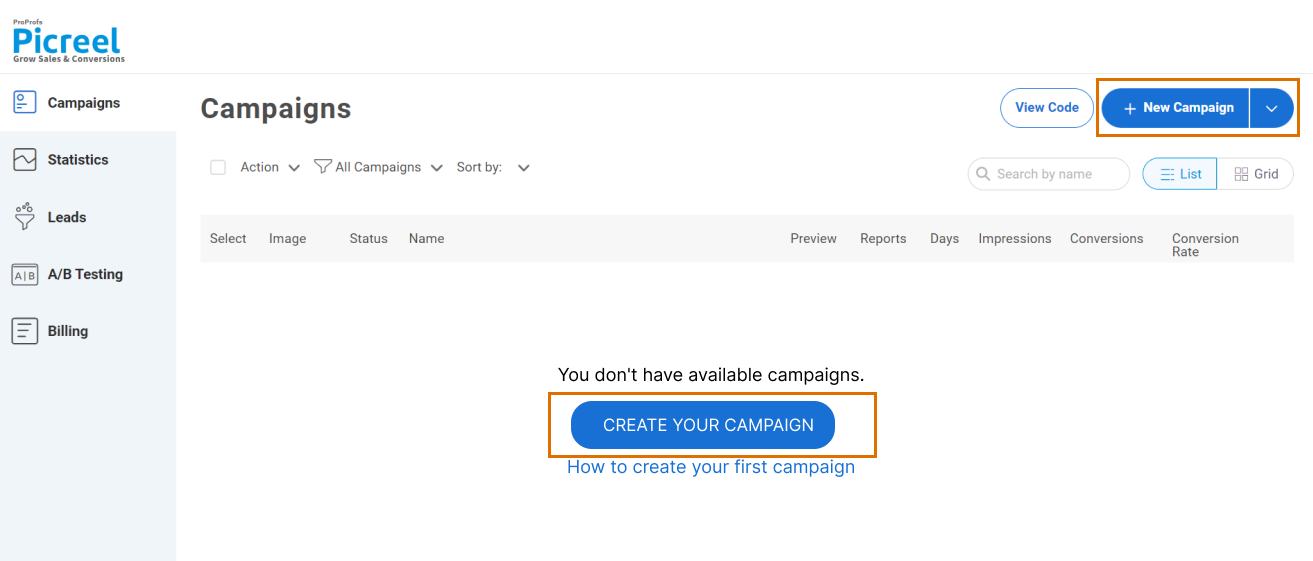
3. From the templates menu, choose the type of popup you want to create.
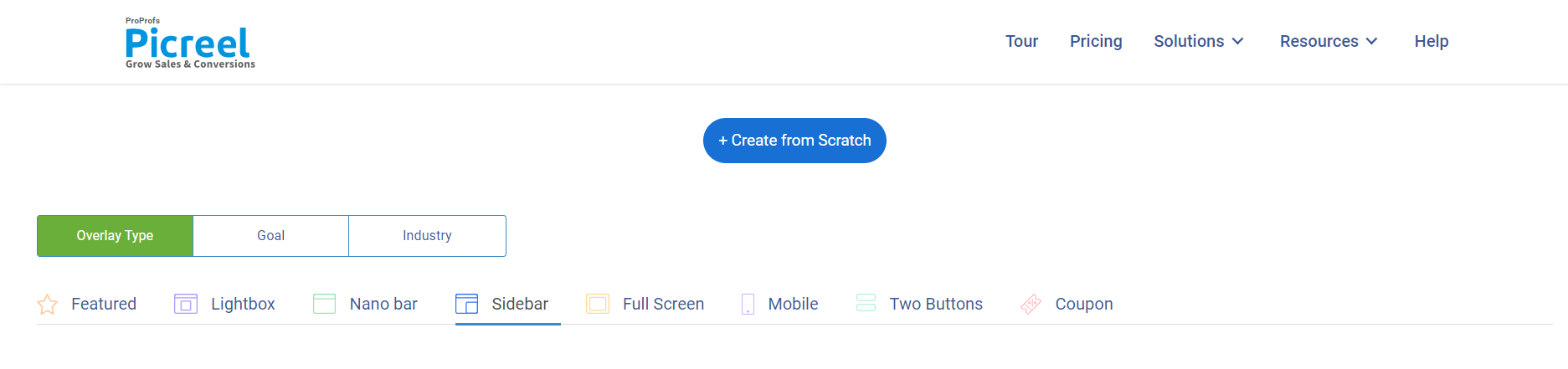
4. Once you select the design, customize it according to your preferences.
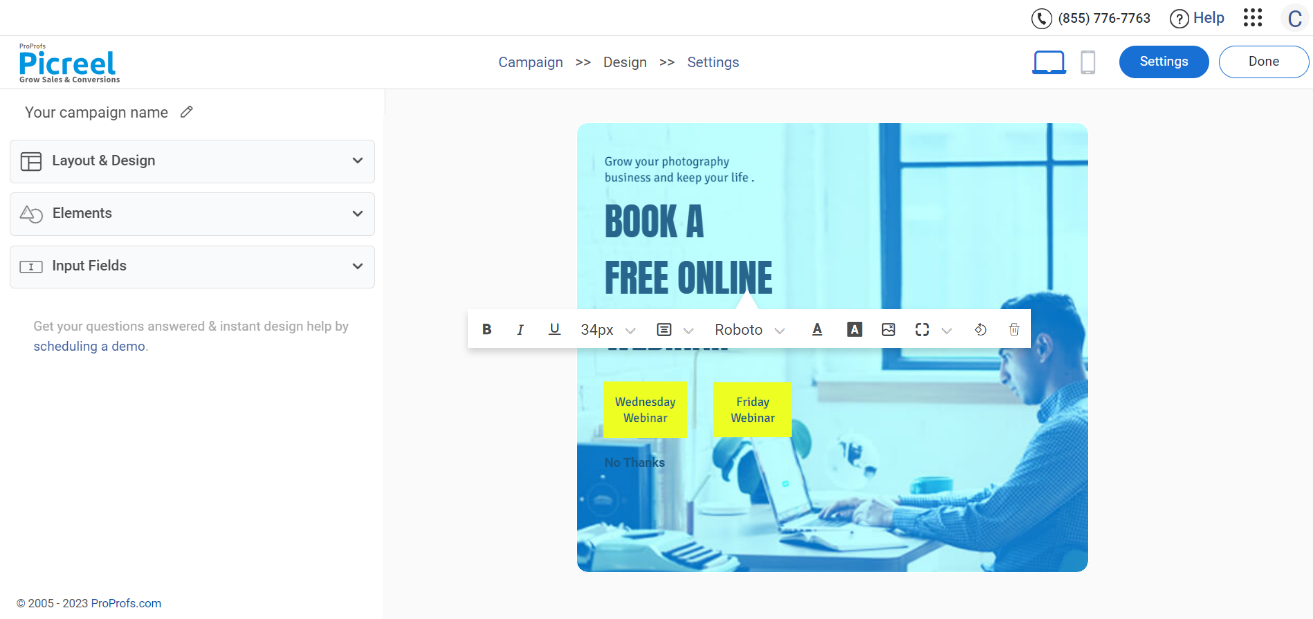
5. Configure your targeting and trigger options to specify when and where you want your popup to appear.
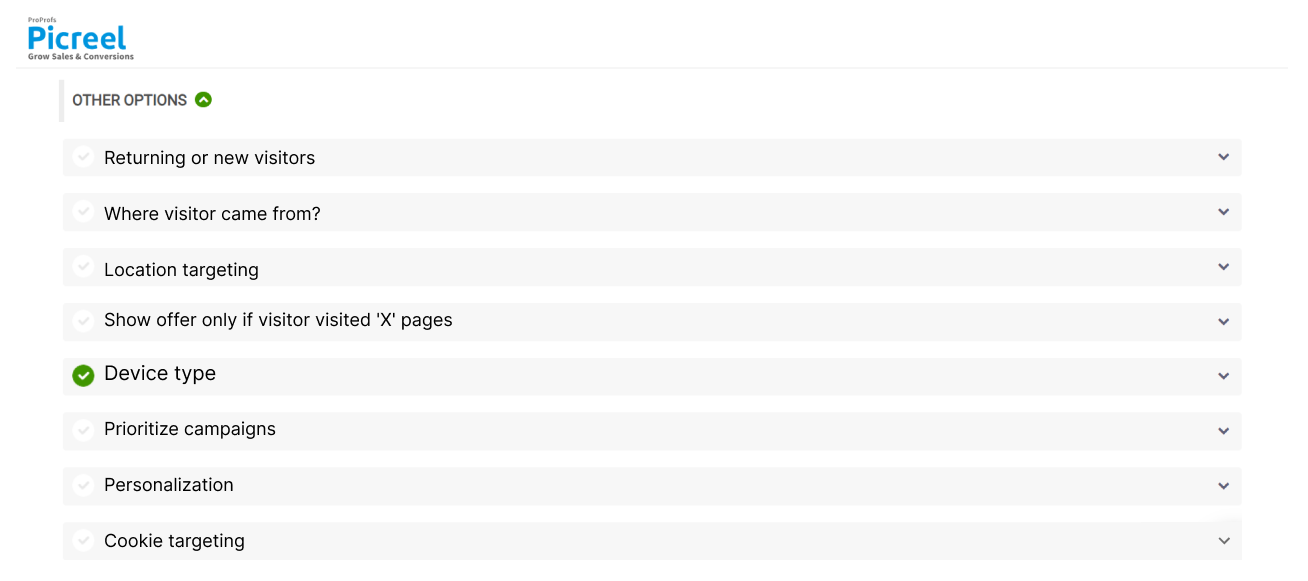
6. Click “Save” to activate your popup.
Embedding Picreel HTML Code Inside Campaign Monitor
To embed a Picreel popup on your Campaign Monitor website, follow these steps:
1. Navigate to campaigns and click “View Code.”
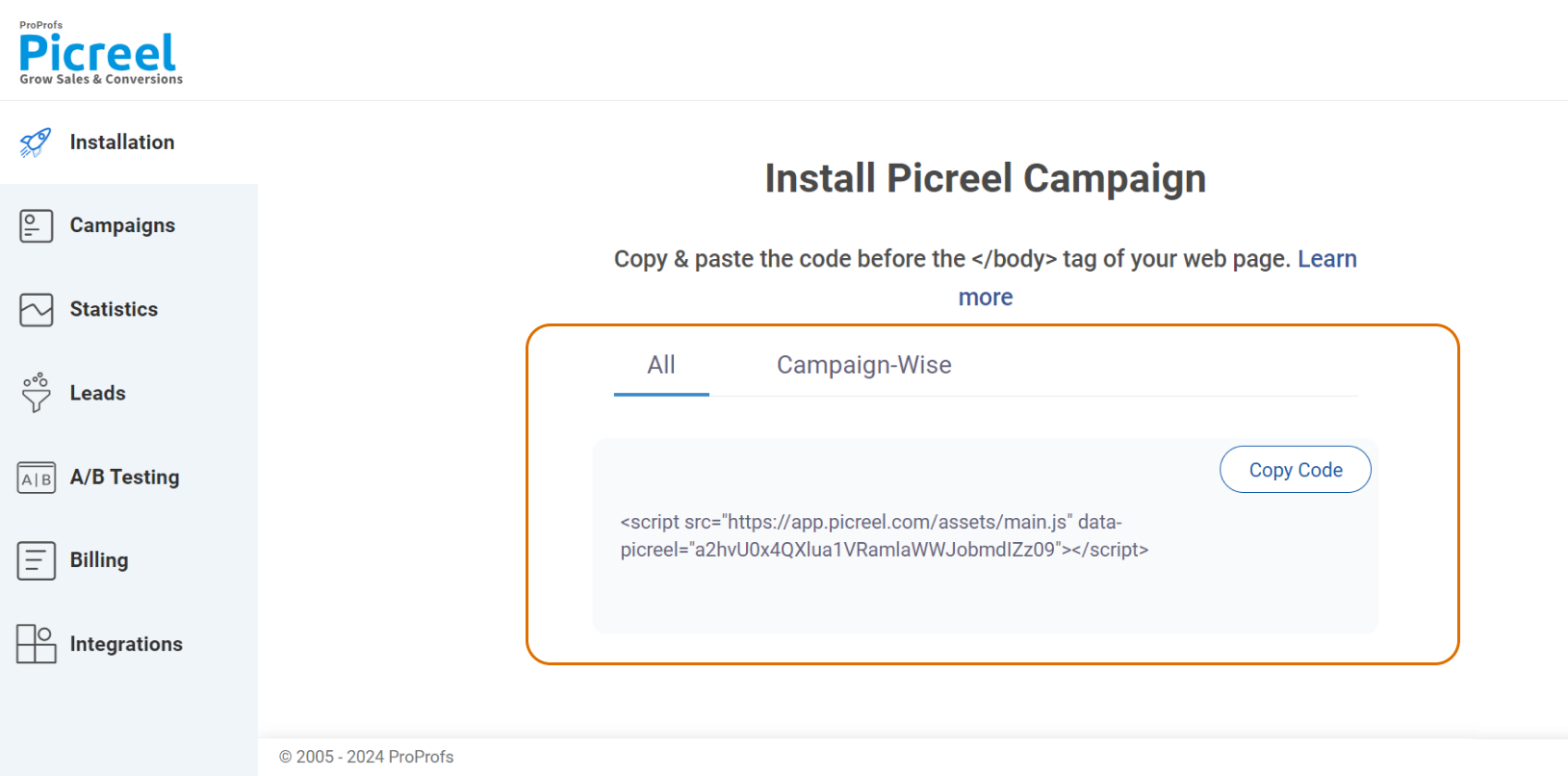
2. Click on the code to copy it.
3. Visit the Campaign Monitor website and log in with your credentials.
4. From the dashboard, click on the ‘Campaigns’ tab.
5. Click on ‘Create a new campaign‘ if you want to start fresh, or select an existing campaign you wish to edit.
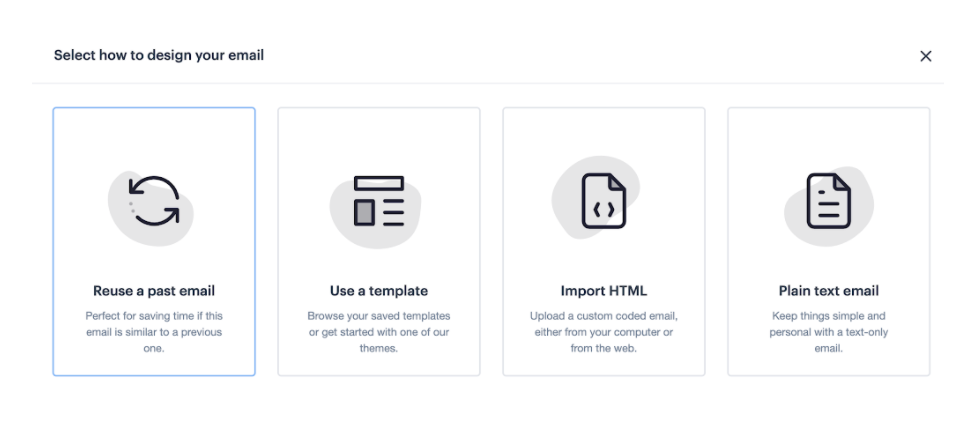
6. When prompted to select a template, choose the ‘Custom HTML‘ option. This allows you to import your own HTML code.
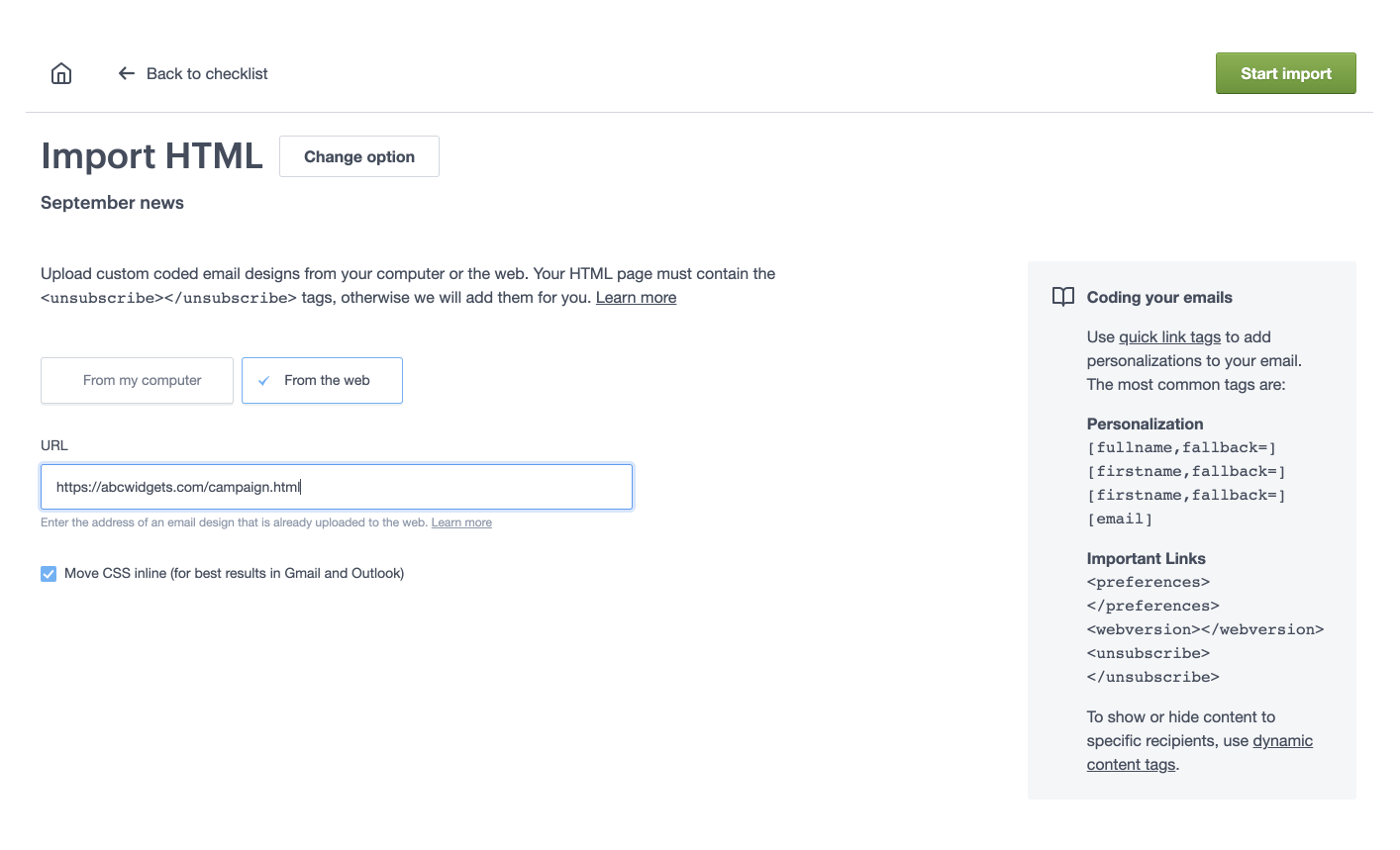
7. You will be presented with a code editor. Paste your custom HTML code into this editor.
8. After pasting your code, Campaign Monitor will render a preview of your email.
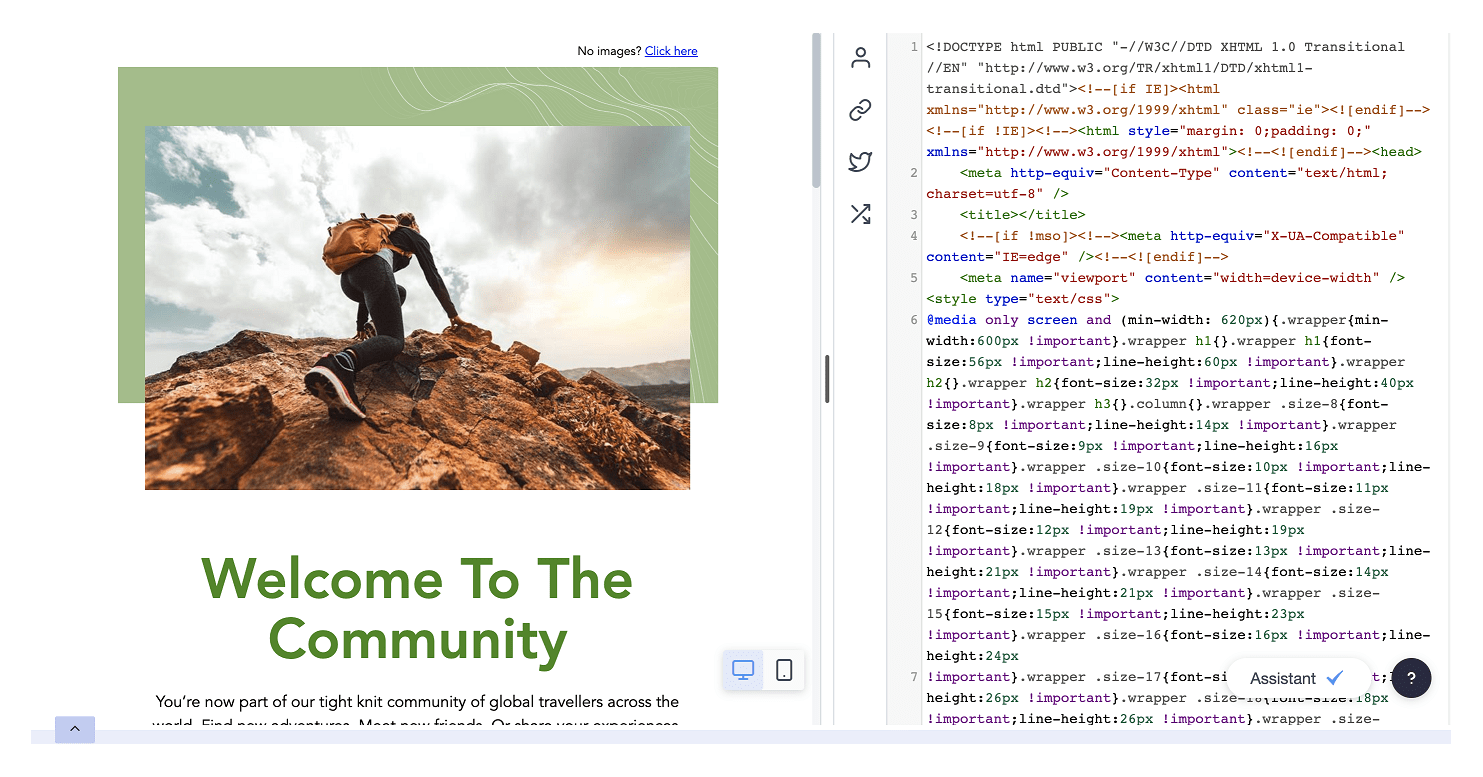
9. Campaign Monitor uses special tags for personalization and dynamic content. Ensure these tags are included in your HTML where needed (e.g., for unsubscribe links or personalization fields).
10. Once you are satisfied with your email design, save your changes.
Which Is a Better Method: Method 1 or 2?
Keeping a long-term view, Picreel is better because your popup tool remains intact despite your changing platforms; you get more sophisticated popup options and more triggers.
Also, Picreel comes with a forever-free plan for startups and small businesses and allows you to create unlimited popups with all premium features. I feel the free version does the job; however, you can always look for paid options that start as low as $9.99/month.
On the other hand, if you prefer to use the limited options available with Campaign Monitor’s built-in popup without incurring any additional integrations, it can still serve your needs just fine.
Remember, the goal is to create compelling popups that drive user engagement and conversions, regardless of your chosen method. Ultimately, the choice is yours.
 Tips
Tips
We’d love to hear your tips & suggestions on this article!
FREE. All Features. FOREVER!
Try our Forever FREE account with all premium features!

 We'd love your feedback!
We'd love your feedback! Thanks for your feedback!
Thanks for your feedback!