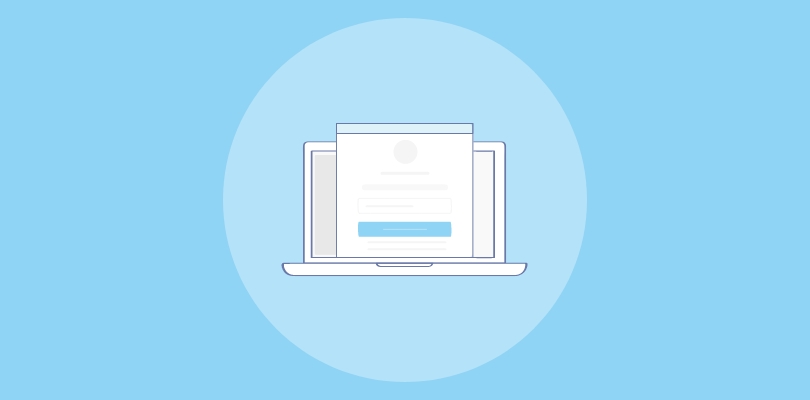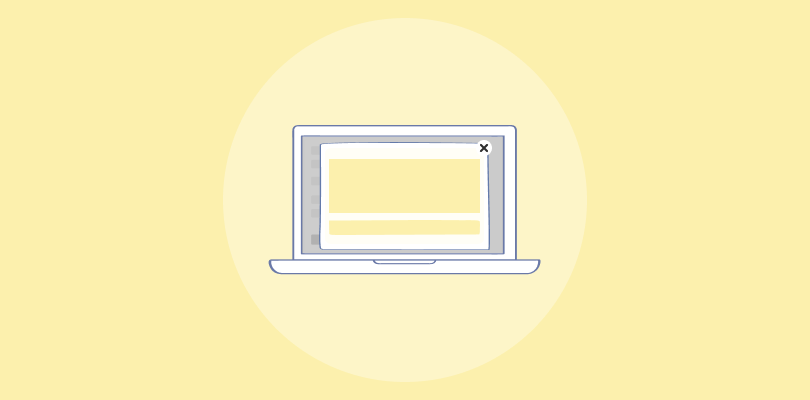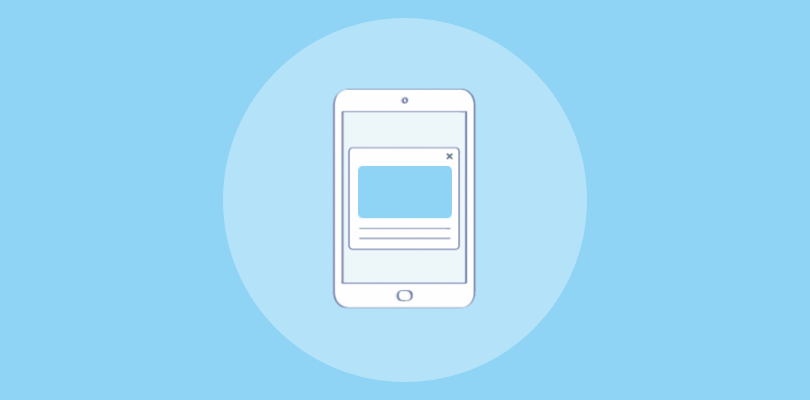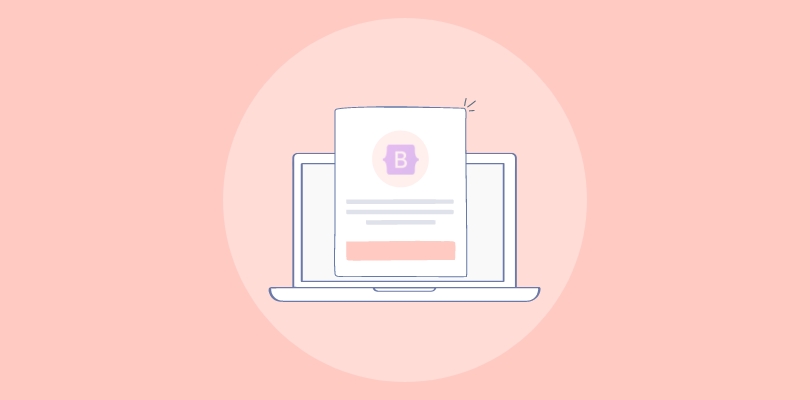As a former user of Brevo, I have experienced firsthand how it has transformed marketing campaigns and my business overall.
Recently, I discovered the potential of popups in growing my email list and improving click-through rates.
In this blog, we will explore the differences between Brevo’s popup builder and a standardized popup tool like Picreel. Additionally, I will provide step-by-step instructions on creating popups using both methods.
Before delving into the creation process, let’s discuss the disparities between Brevo’s popup builder and a standardized popup tool. To illustrate this, let me showcase my Picreel popup integrated within Brevo:
Now, let’s compare the two methods based on the following criteria:
| Criteria | Brevo Popup | Picreel Popup |
|---|---|---|
| Pop-up types | ✅ Only offers basic signup pop-ups | ✅ Offers advanced pop-up types, such as exit-intent pop-ups, mobile pop-ups, and in-page forms WordPress, Wix, Squarespace, and more |
| Exit-intent technology | ❌ Not available | ✅ Offers exit-intent technology to capture leads with a pop-up when they are about to leave the website |
| Campaign Personalization | ❌ Limited personalization options | ✅ Offers advanced personalization features, including conditional triggers and personalized recommendations |
| Behavioral Triggers | ✅ Limited behavioral triggers | ✅ Offers advanced behavioral triggers, including mouse movement, time on site, and cart abandonment |
| Analytics | ❌ Offers basic reporting features | ✅ Offers advanced analytics, including conversion tracking, A/B testing, and heatmaps |
Based on the aforementioned criteria and my experience, I highly recommend using Picreel for creating popups. Here are the top three reasons why:
- More features: Picreel offers a broad range of advanced features that allow you to create sophisticated popups and implement various triggers, enhancing your overall marketing strategy.
- Multi-platform support: Picreel works with multiple platforms and website builders, making it a versatile tool for your Brevo popup forms. It also ensures data integrity during platform transitions. If you switch from Brevo to another email marketing tool, your collected data remains intact, providing flexibility and peace of mind.
- Advanced targeting options: Picreel provides advanced targeting options, enabling you to display popups based on specific user behaviors and preferences. This level of targeting can significantly improve the effectiveness of your popups.
Nevertheless, I will guide you through the step-by-step process of creating popups using both methods.
Method 1: Using Brevo’s Built-in Popup
Brevo provides a built-in popup builder that you can utilize. Here’s how to create a popup using this method:
1. Go to the Brevo website and log in to your account. If you don’t have an account already, create a new one.
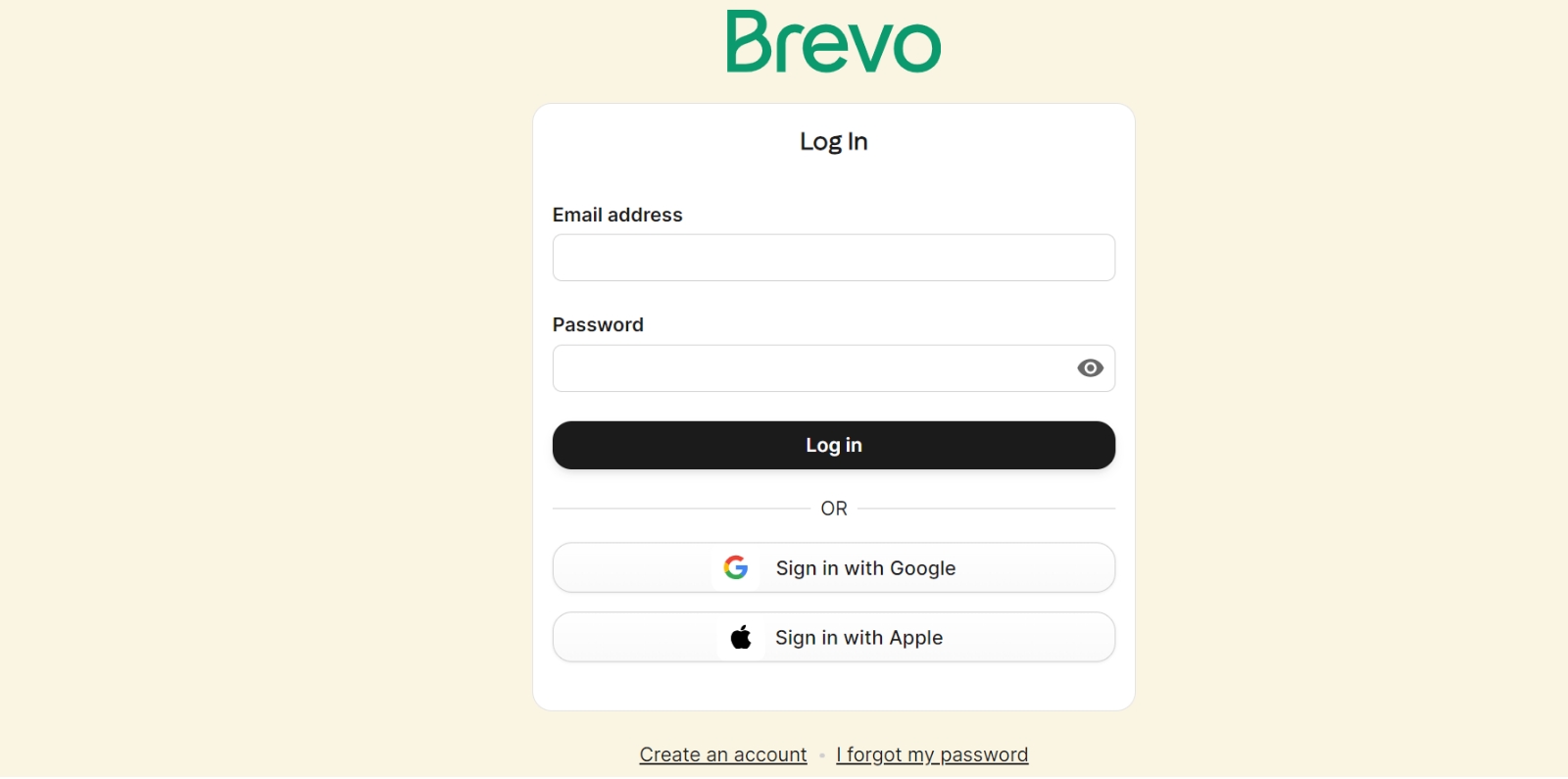
2. Once logged in, navigate to the account menu in the top right corner and select “Forms” from the drop-down.
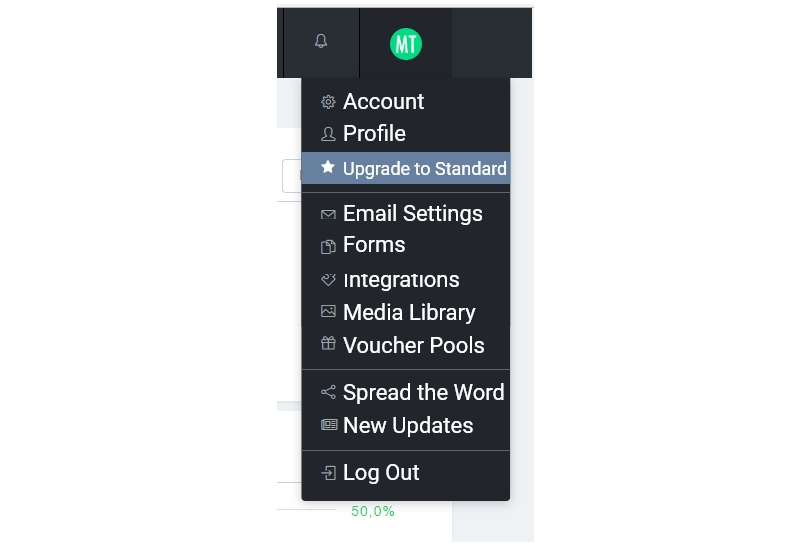
3. Click on “New Form” to create a new sign-up form.
4. In the “Supported Features” field, tick the checkbox next to “Sign-up Form” to enable the sign-up form feature.
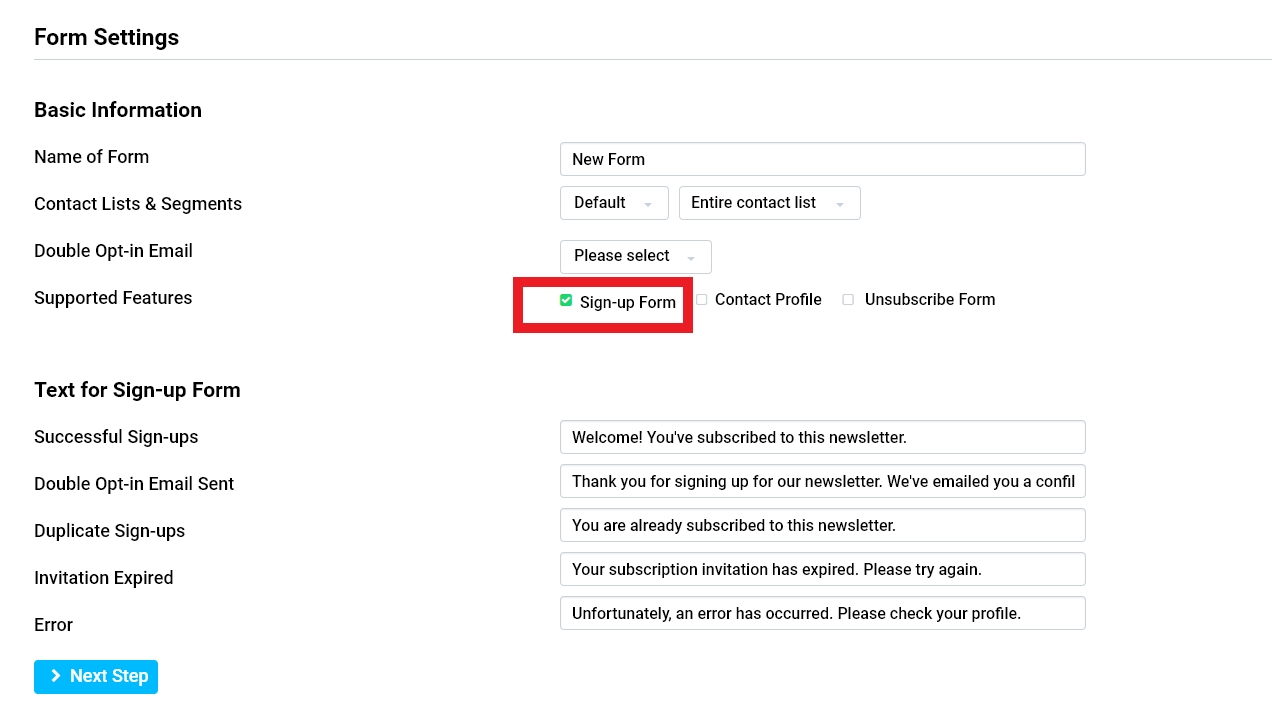
5. Customize your sign-up form by inserting an image from your media library, adding a captcha, and including attributes such as name, telephone number, and other custom attributes you may have created.
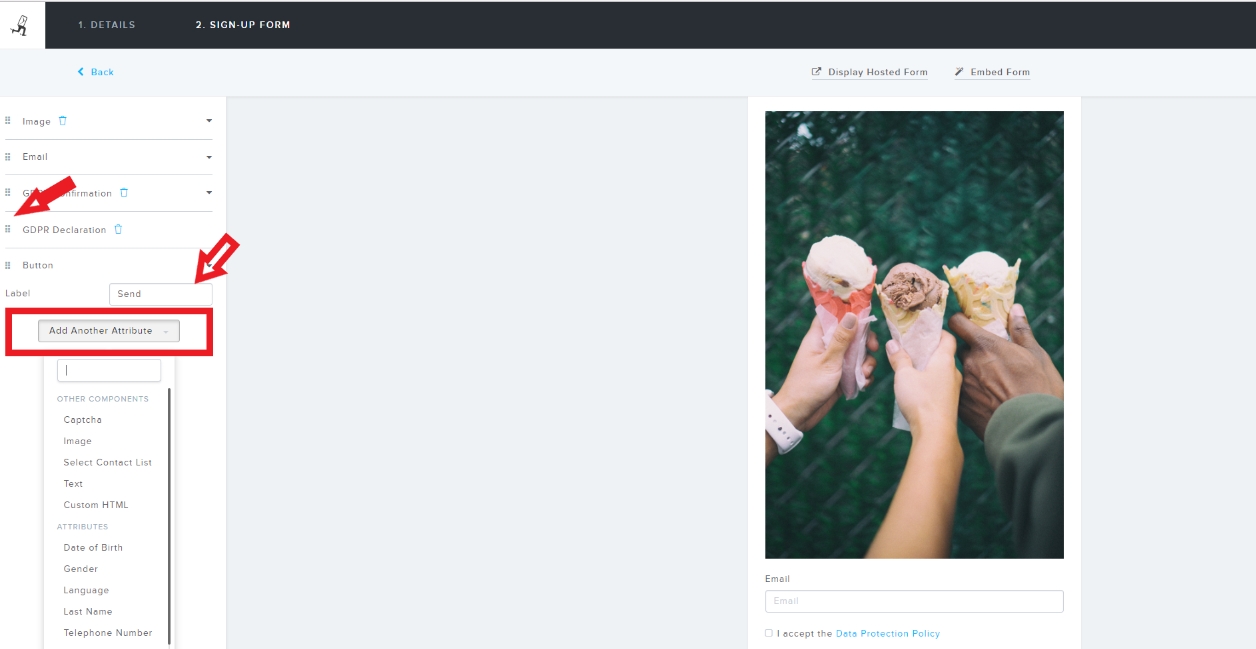
6. Make additional changes to the placeholders, buttons, and form components as desired by clicking on the respective fields.
Method 2: Using Picreel Popup Builder
Alternatively, you can use Picreel, a popup tool that works seamlessly across various platforms, including Brevo.
Watch this video tutorial on how you can create a popup using Picreel:
Here are step-by-step instructions on creating an Brevo popup using Picreel:
1. Sign up for a Picreel account and log in.
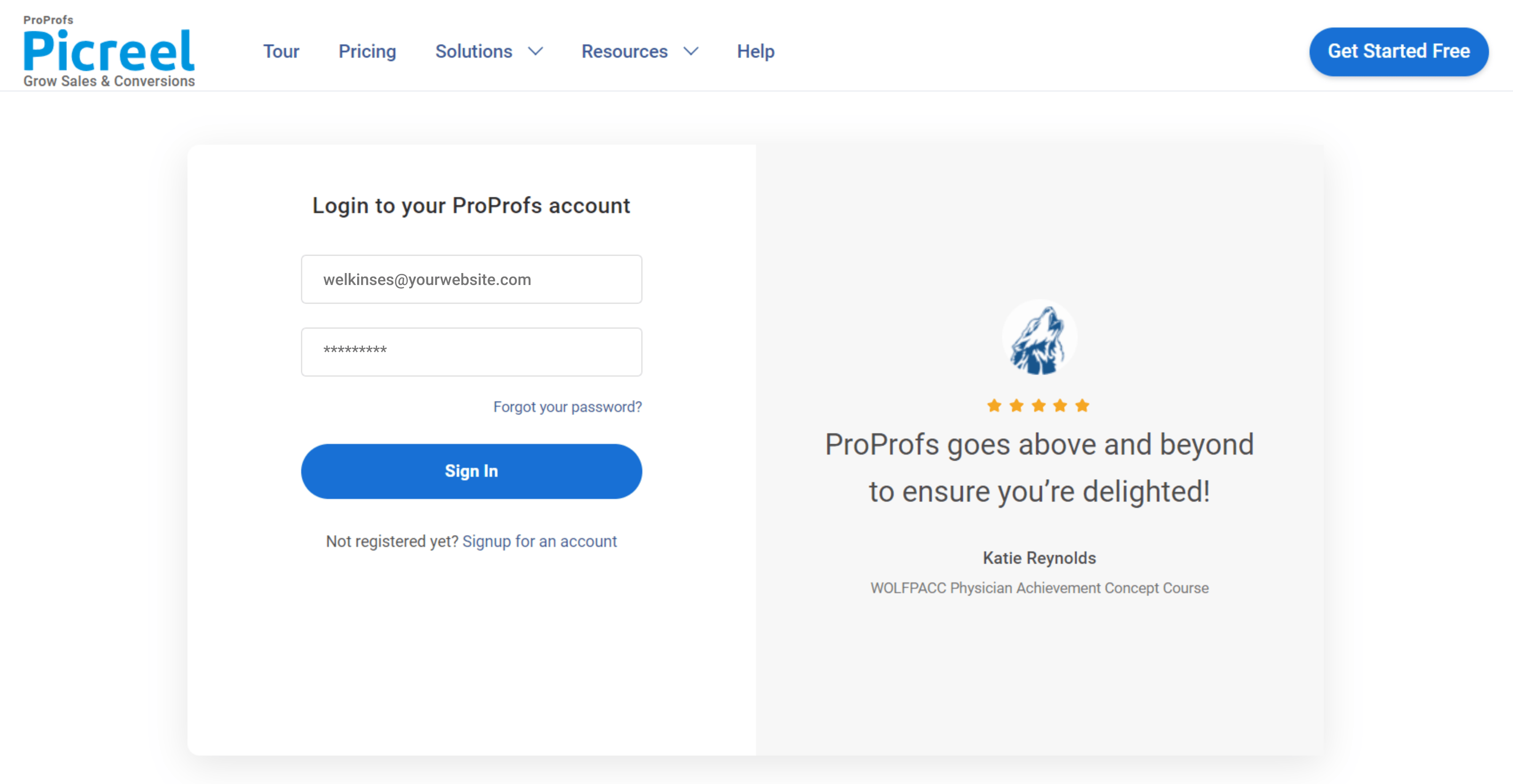
2. Go to the “Campaigns” menu and click “New Campaign” from the top right. Also, you can select the templates option from the drop-down or start from scratch.
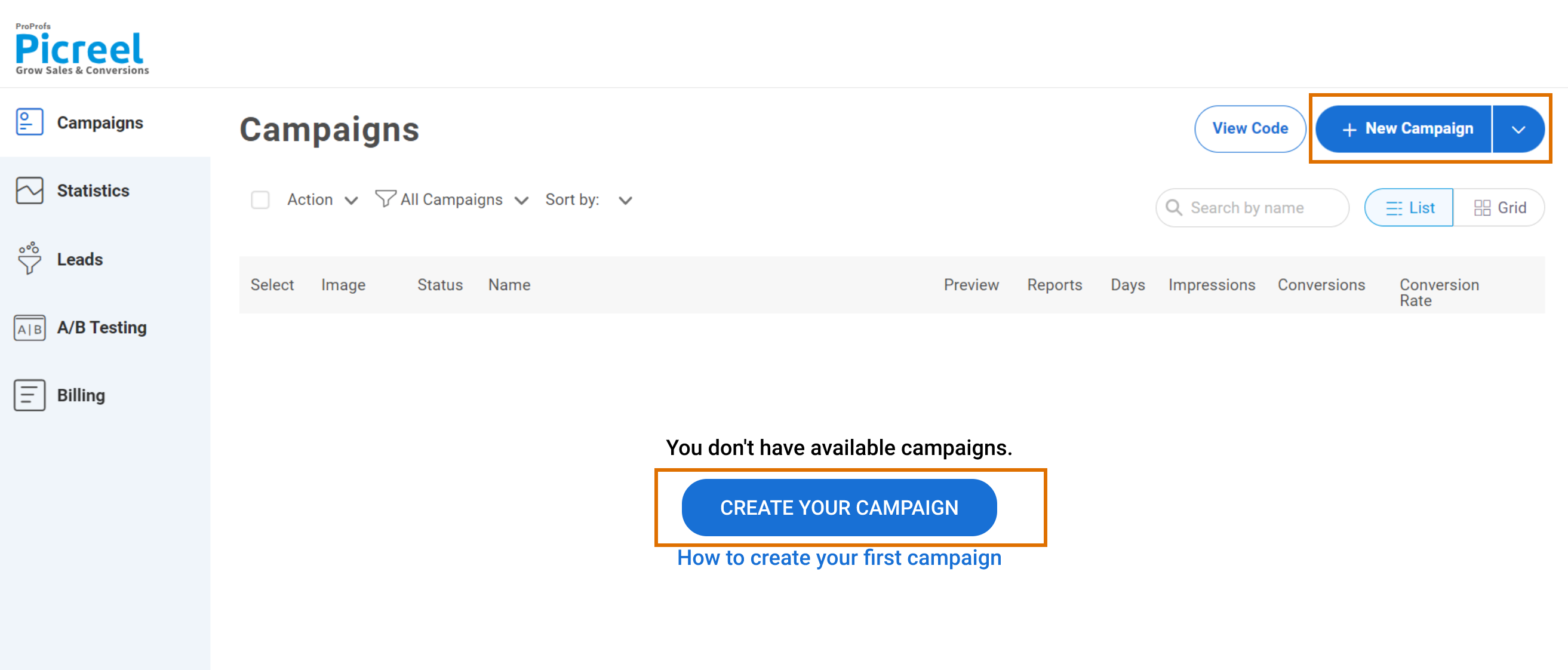
3. From the templates menu, choose the type of popup you want to create.

4. Once you select the design, customize it according to your preferences.
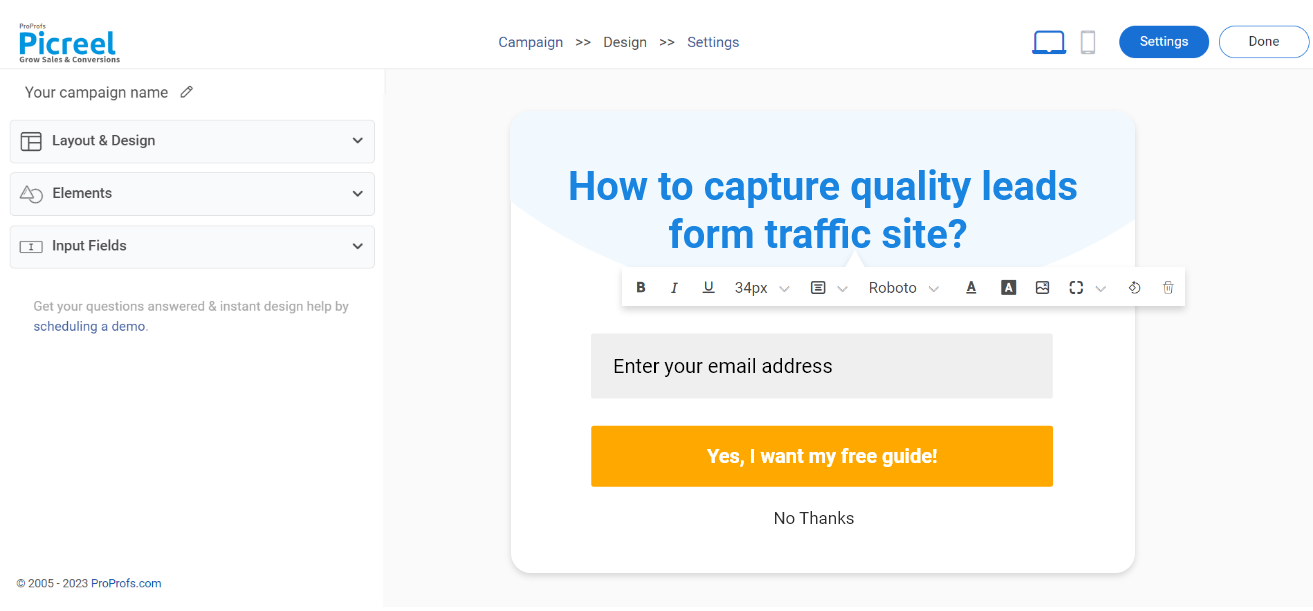
5. Configure your targeting and trigger options to specify when and where you want your popup to appear.
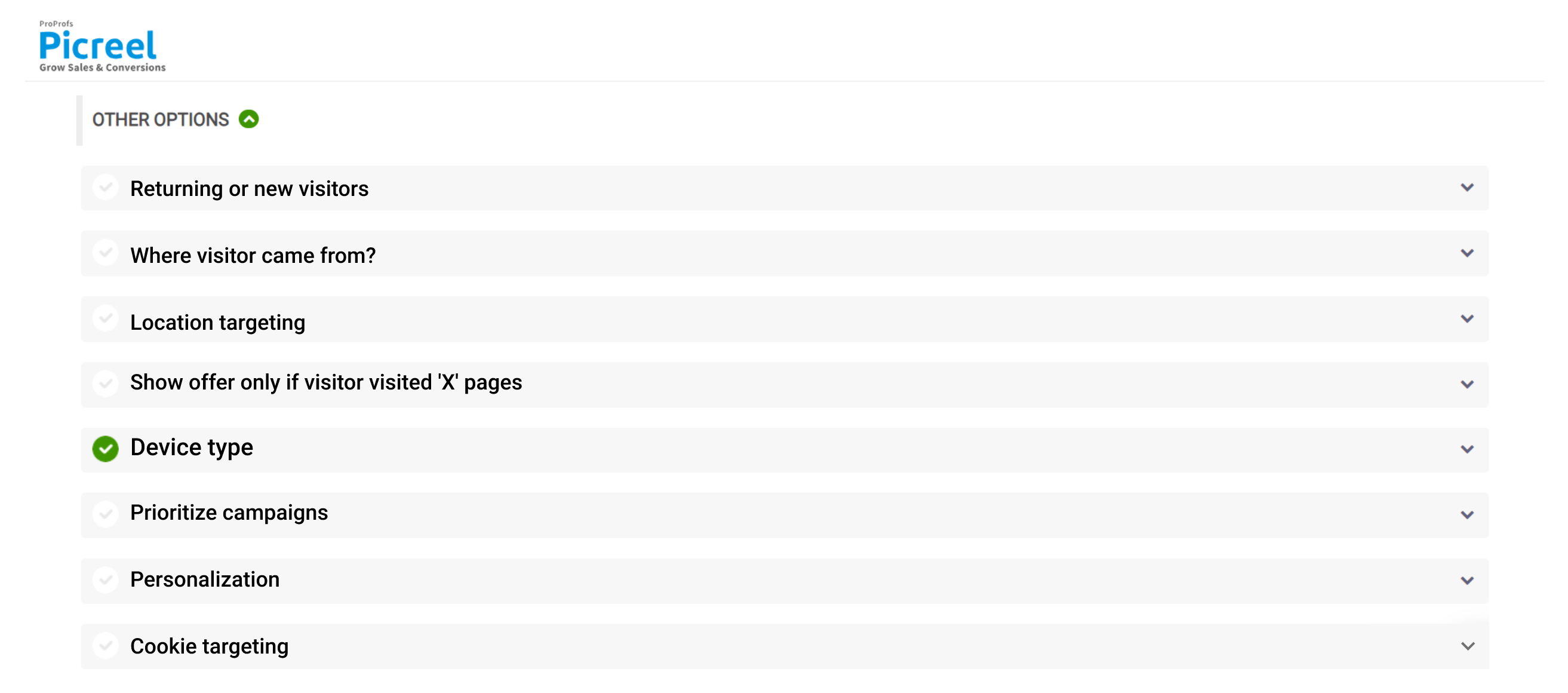
6. Click “Save” to activate your popup.
Embedding Picreel HTML Code Inside Brevo
To embed a Picreel popup on your Brevo campaigns, follow these steps:
1. Navigate to campaigns and click on “View Code.”
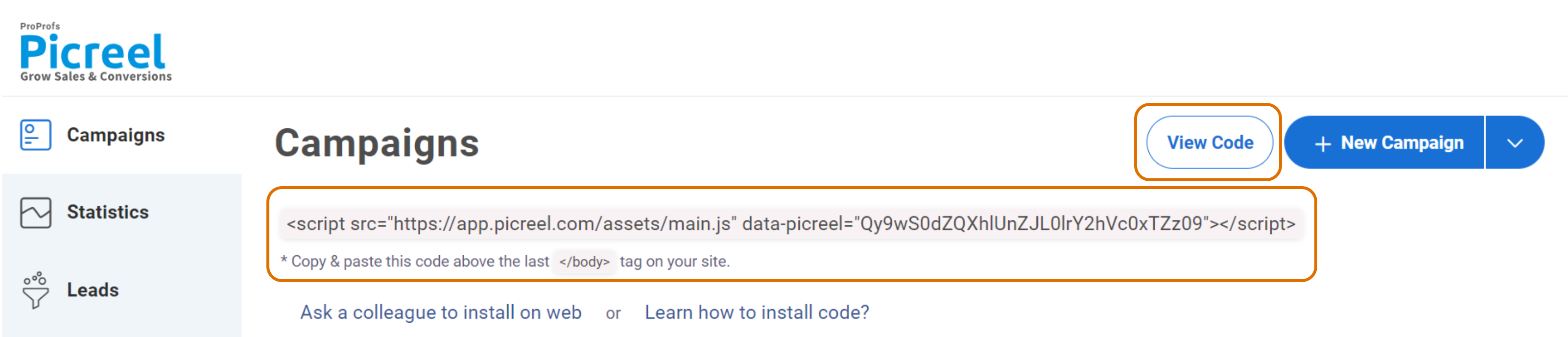
2. Click on the code to copy it.
3. Go to your Brevo website’s dashboard and look for the HTML field where you can embed code snippets.
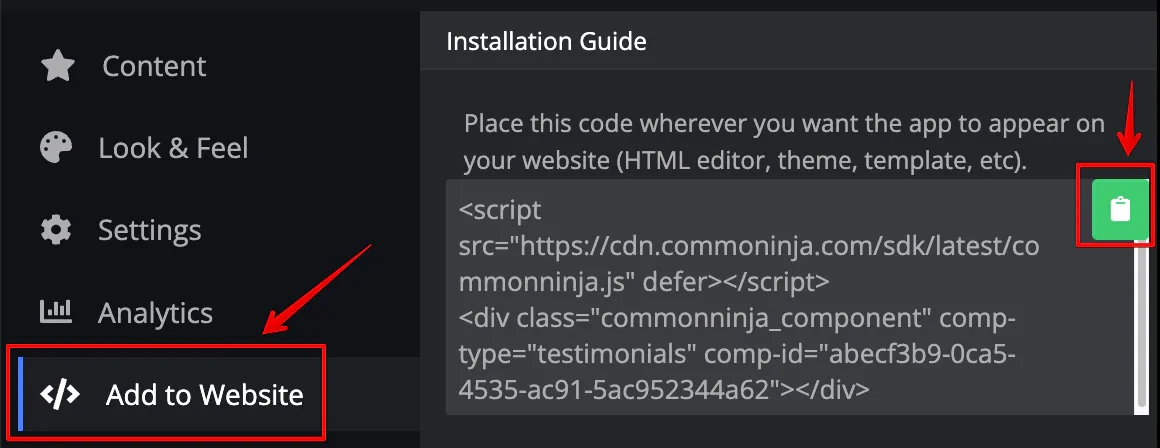
4. Alternatively, you can add the widget or module to your webpage and paste the code you copied into the HTML field.
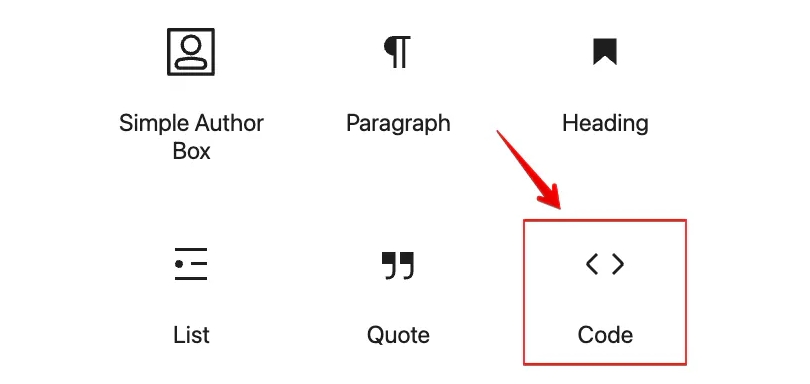
5. Save and update the changes to your page.
6. If you have difficulties finding the widget or module, you can look for a text editing area on Brevo where you can add HTML code. Paste the code in a special HTML section within the text editing area.
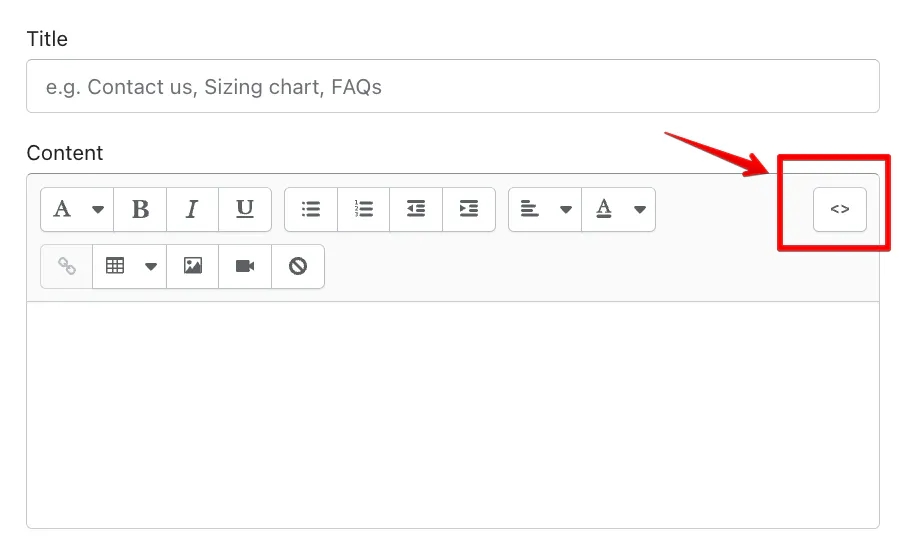
Which Is a Better Method: Method 1 or 2?
Now, you may wonder which method is better?
From a long-term perspective, Picreel is the preferred option. It offers a more comprehensive set of features, enhanced customization options, and the ability to work across multiple platforms.
forever-free plan for startups and small businesses and allows you to create popups with all premium features. I feel the free version does the job, however, you can always look for paid options that start as low as $9.99/month.
Ultimately, the choice between the two methods rests with you. Consider your specific requirements, long-term goals, and budget to make an informed decision.
 Tips
Tips
We’d love to hear your tips & suggestions on this article!
FREE. All Features. FOREVER!
Try our Forever FREE account with all premium features!

 We'd love your feedback!
We'd love your feedback! Thanks for your feedback!
Thanks for your feedback!