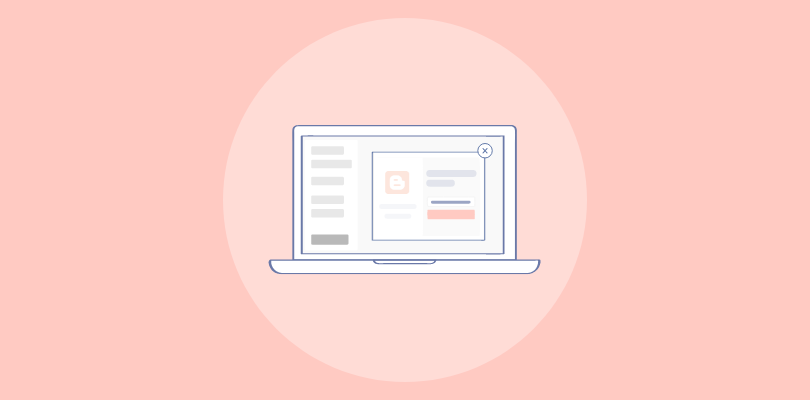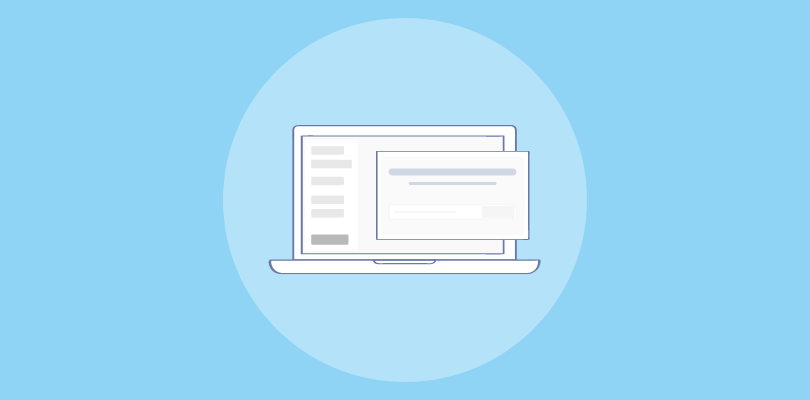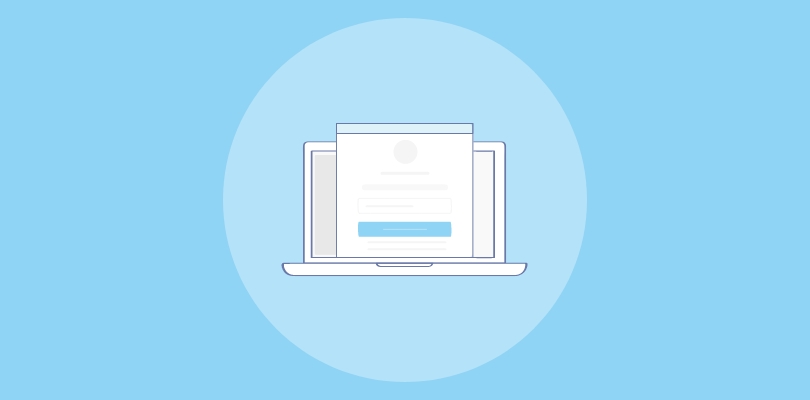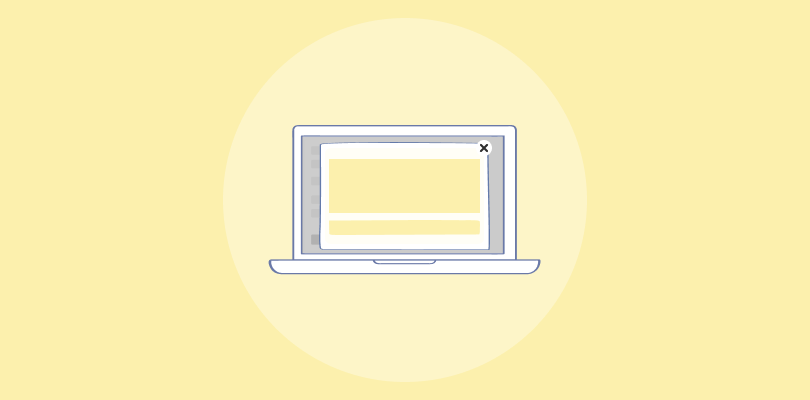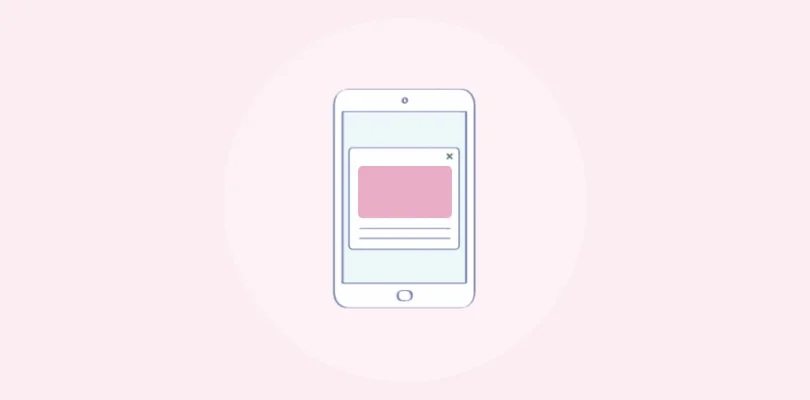“When used correctly, popups can significantly boost your conversion rate. The key is to offer something of real value and make the popup as unobtrusive as possible.” – Brian Dean, Founder of Backlinko
As a long-term user of Wix, I have built one of my businesses on this platform and continue to love its features and functionality. Recently, I discovered how popups can significantly enhance my website’s performance.
Popups have the potential to grow your email list and improve click-through rates (CTRs), leading to greater success for your online business.
When creating popups in Wix, there are two methods to consider: using Wix’s popup tool or opting for a standardized popup tool such as Picreel. Let me show you what my Picreel popup looks like on Wix:
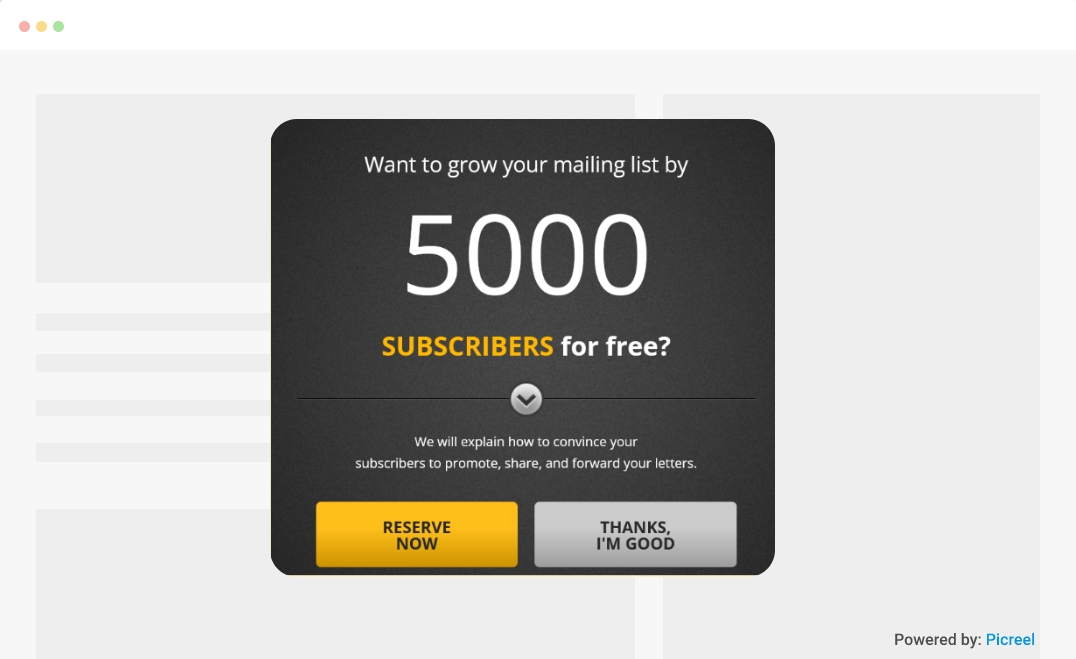
You may wonder if Wix offers popup capabilities, and the answer is a resounding yes!
To help you make an informed decision, let’s compare Wix’s popup tool with Picreel based on several criteria.
| Criteria | Wix Popup | Picreel Popup |
|---|---|---|
| Segmentation | ❌ No audience segmentation options | ✅Segmentation based on user behavior, location, and other factors |
| Advanced Triggers | ✅Limited trigger options such as time-based or scroll-based | ✅Advanced triggers such as exit intent, cart abandonment, and personalization |
| A/B Testing | ❌ No A/B testing functionality | ✅A/B testing to optimize popup design, content, and triggers |
| Integrations | ✅Built-in integration with Wix analytics, additional integrations may be required | ✅Integrates with various marketing tools, such as email marketing software, CRM systems, and e-commerce platforms |
| Targeted Offers | ❌ No targeted offer features | ✅Smart targeting with personalized offers, coupons, and discounts to improve conversions |
Based on my experience, I highly recommend using Picreel for your popup needs. Here are the top three reasons why I believe Picreel is the better choice:
- More features: Picreel offers a wide range of advanced features that allow for greater flexibility and customization than Wix’s basic features.
- Better customization options: With Picreel, you have extensive customization options to perfectly align your popups with your brand, resulting in a more consistent and professional look.
- Advanced targeting options: Picreel provides advanced targeting options, enabling you to display popups based on specific user behaviors and preferences. This level of targeting can significantly improve the effectiveness of your popups.
Elevate Your Wix Site Engagement!
Start creating effective popups now and watch your conversions soar!
Now, let’s delve into the step-by-step process of creating a popup using both methods: Wix’s built-in popup tool and Picreel.
Method 1: Using Wix’s Built-in Popup Tool
Wix offers a built-in popup tool, allowing you to create popups directly within the platform. Here’s how you can create a popup using Wix:
1. Log into your Wix account and go to your website editor.
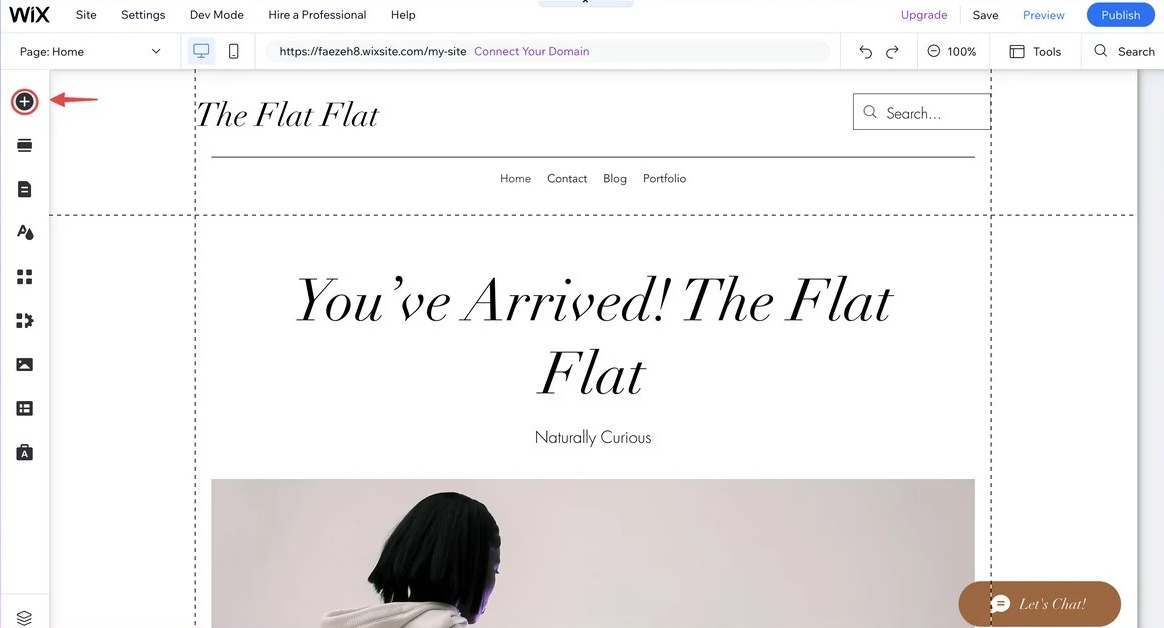
2. Click on the plus button (+) to add a new element, then click “Interactive” from the options.
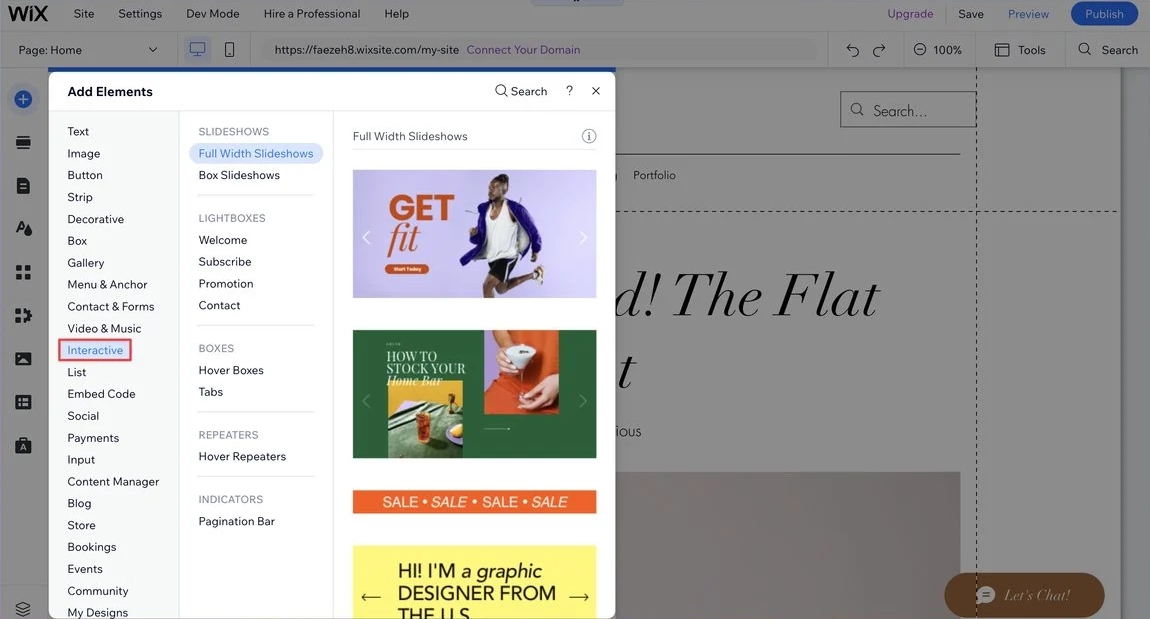
3. Choose a popup template that suits your needs from the options provided by Wix.
4. Customize the popup text and add your brand’s style by changing the colors and adding effects to make it stand out.
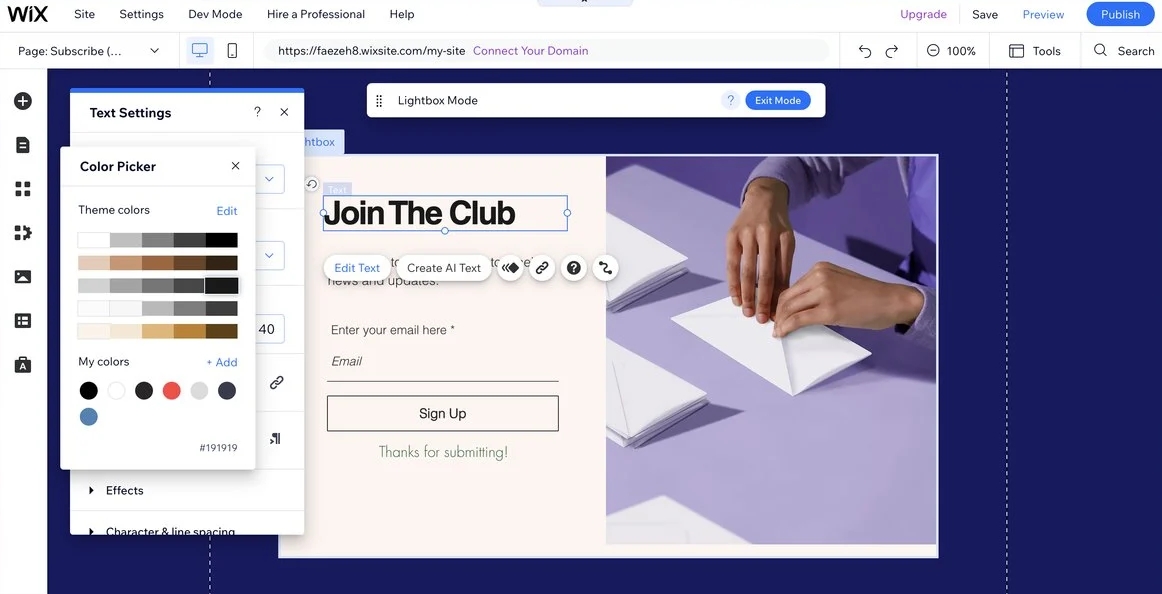
5. Set the trigger for your popup to improve user experience and engagement. Consider adding an exit-intent trigger that captures visitor data as they are about to leave your site.
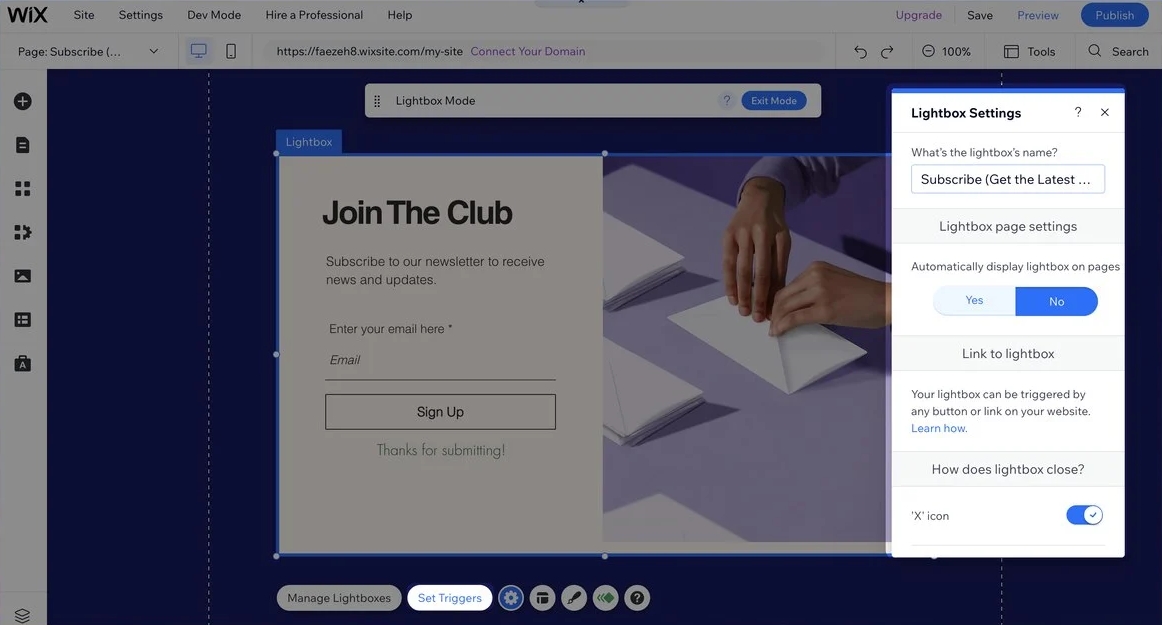
6. Choose the overlay option that best matches your brand.
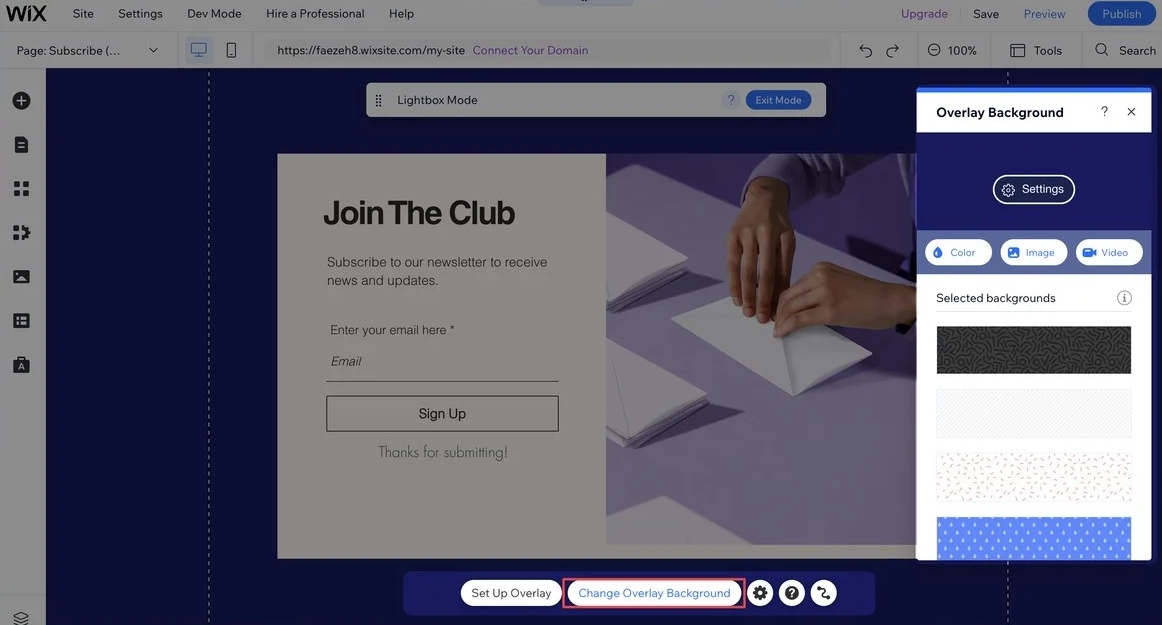
7. You can further customize the elements of your popup to ensure it is visually appealing and engaging for visitors.
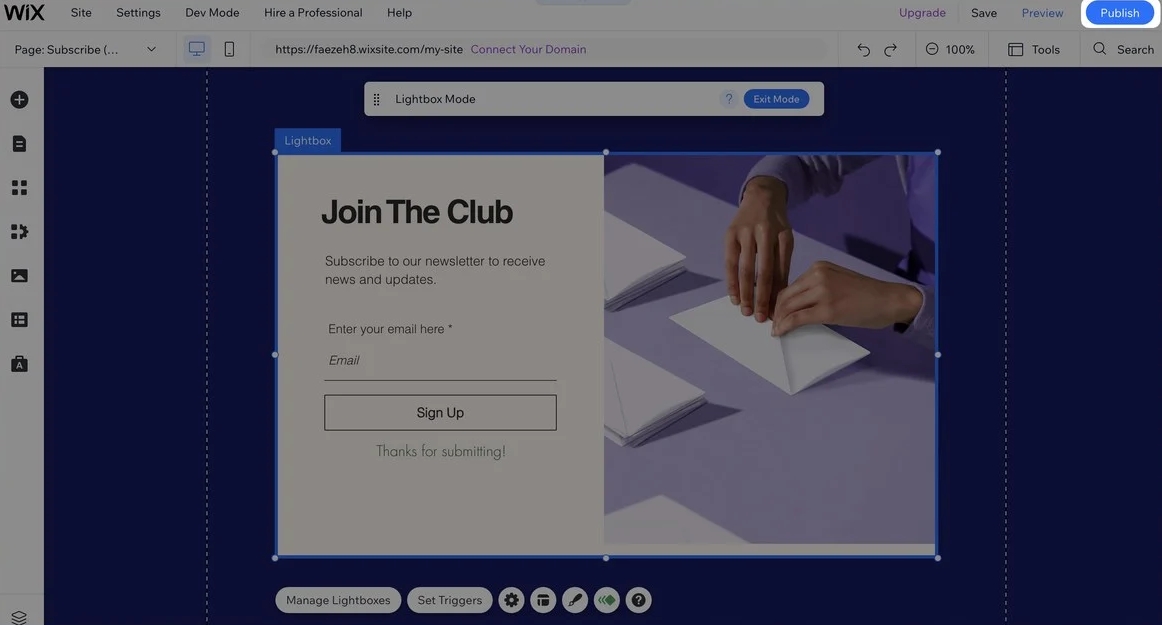
8. Once satisfied with the design, click “Publish” to make your popup live on your Wix website.
Method 2: Using Picreel Popup Builder
Picreel is a powerful popup maker that works seamlessly across multiple platforms. Watch this video tutorial on how you can create a popup using Picreel.
Here are step-by-step instructions on creating a popup using Picreel:
1. Sign up for a Picreel account and log in.
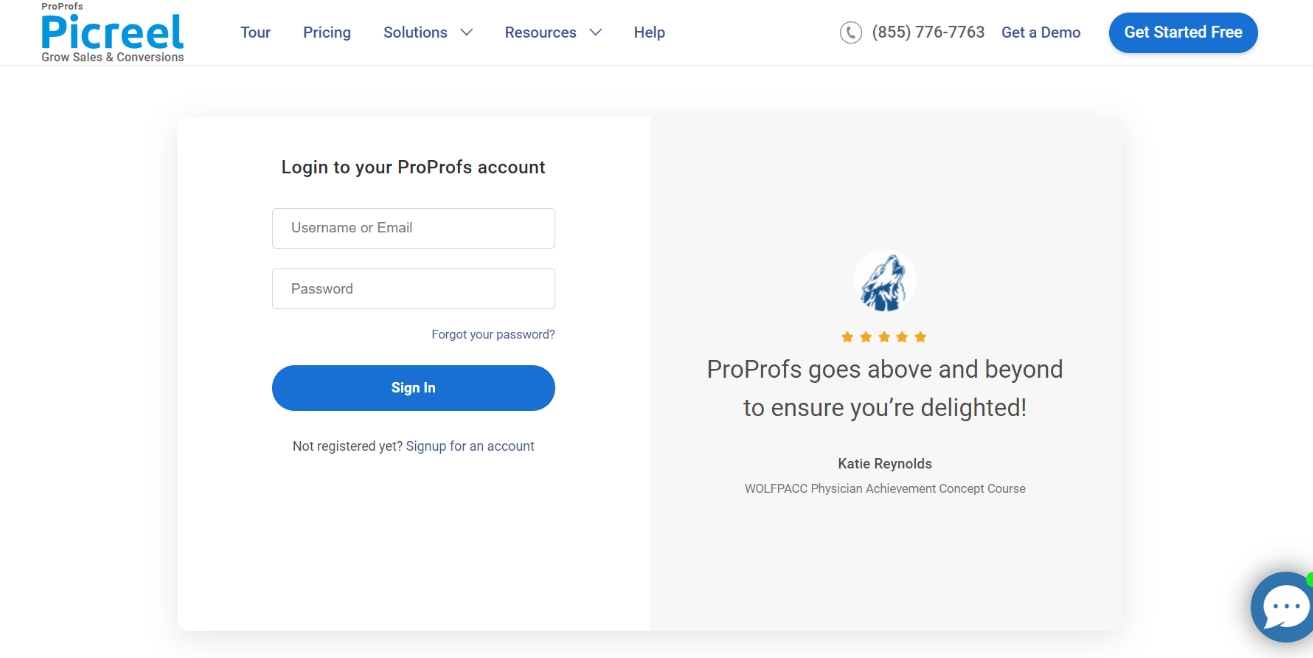
2. Go to the “Campaigns” menu and click “New Campaign” from the top right. You can select the templates option from the drop-down or start from scratch.
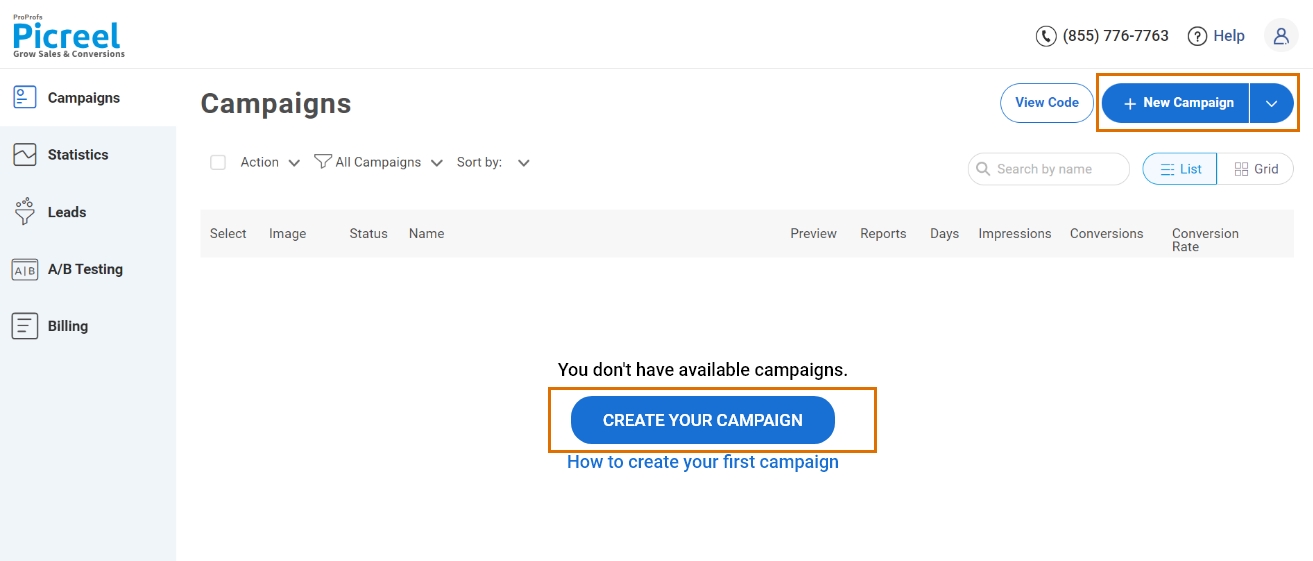
3. From the templates menu, choose the type of popup you want to create.

4. Once you select the design, customize it according to your preferences.
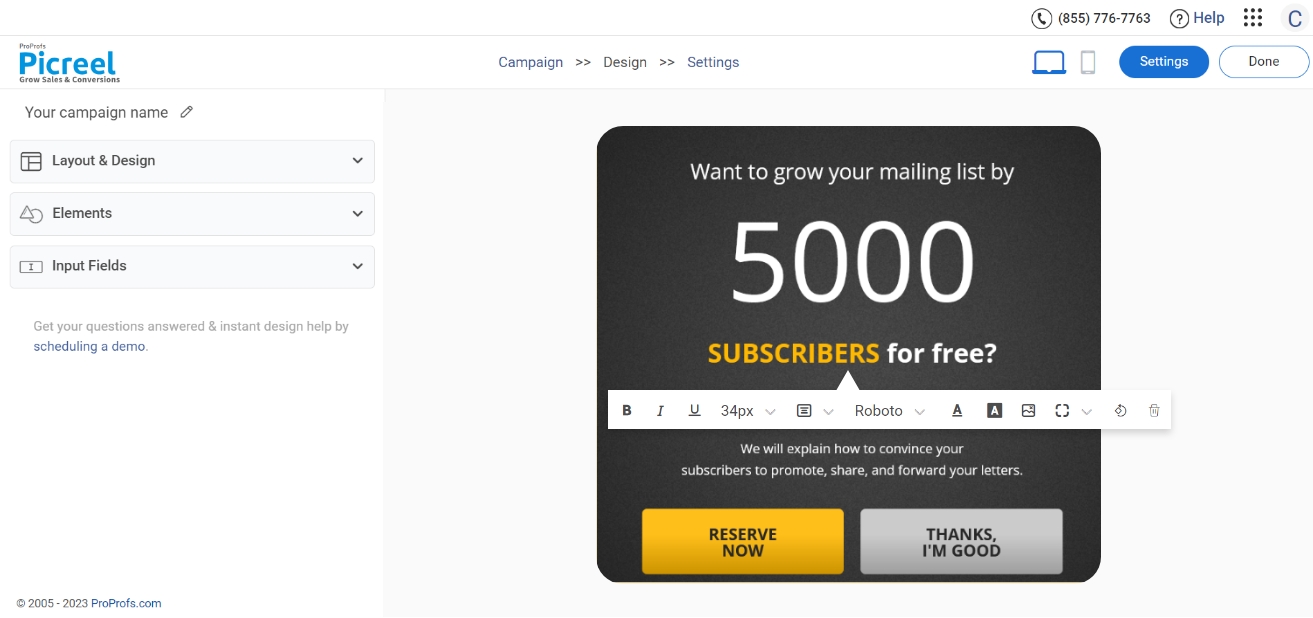
5. Configure your targeting and trigger options to specify when and where you want your popup to appear.
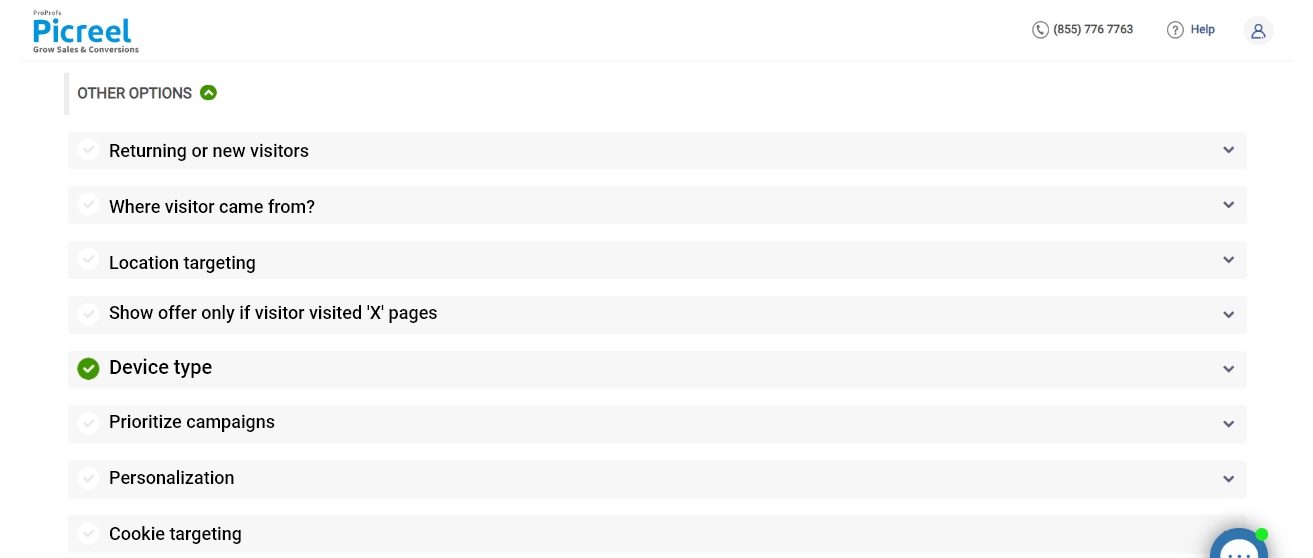
6. Click “Save” to activate your popup.
Embedding Picreel HTML Code Inside Wix
To embed a Picreel popup on your Wix website, follow these steps:
1. Navigate to campaigns and click “View Code.”
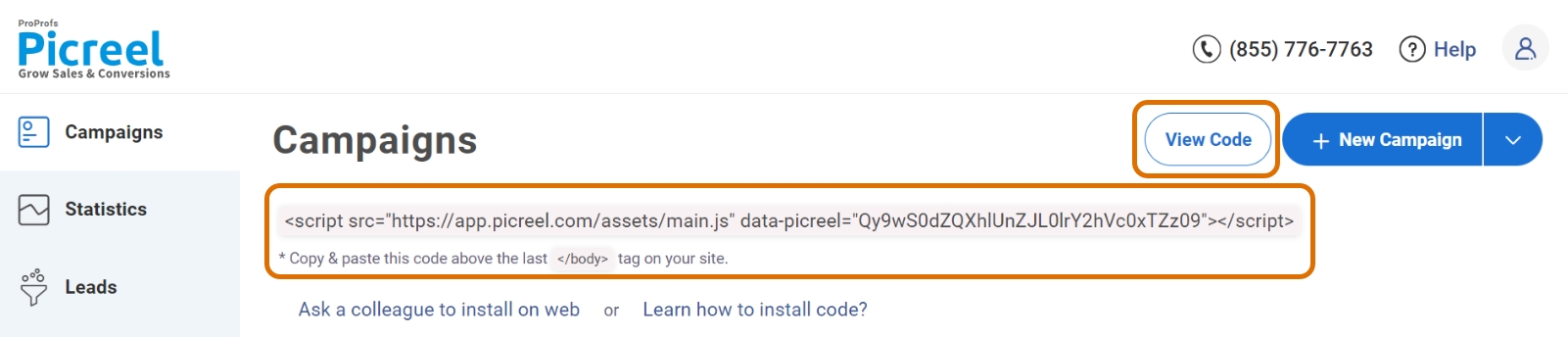
2. Click on the code to copy it.
3. Sign in to your Wix account and click “Edit Site.” A new tab will appear.

4. In the navigation menu, hover over “Settings” and select “Go to Editor” at the bottom.
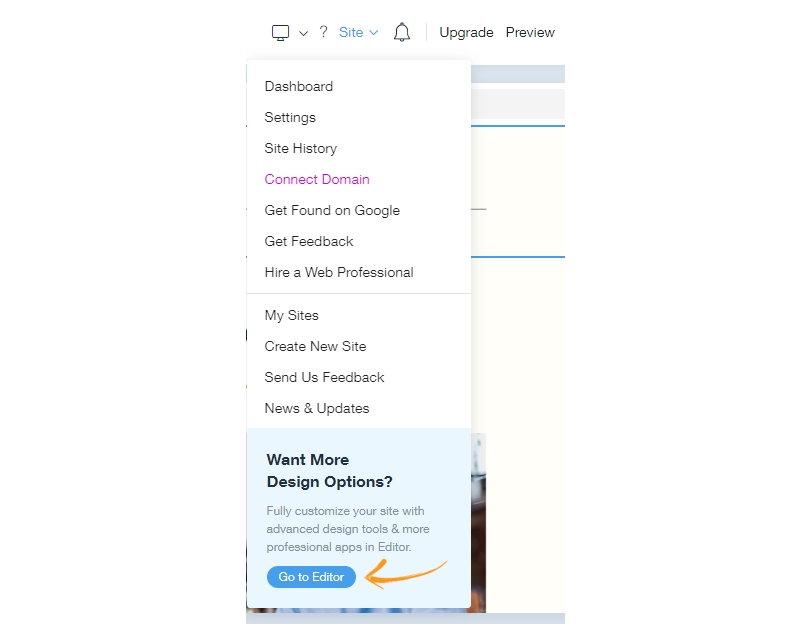
5. When the screen overlay appears, select “Switch to Editor.”
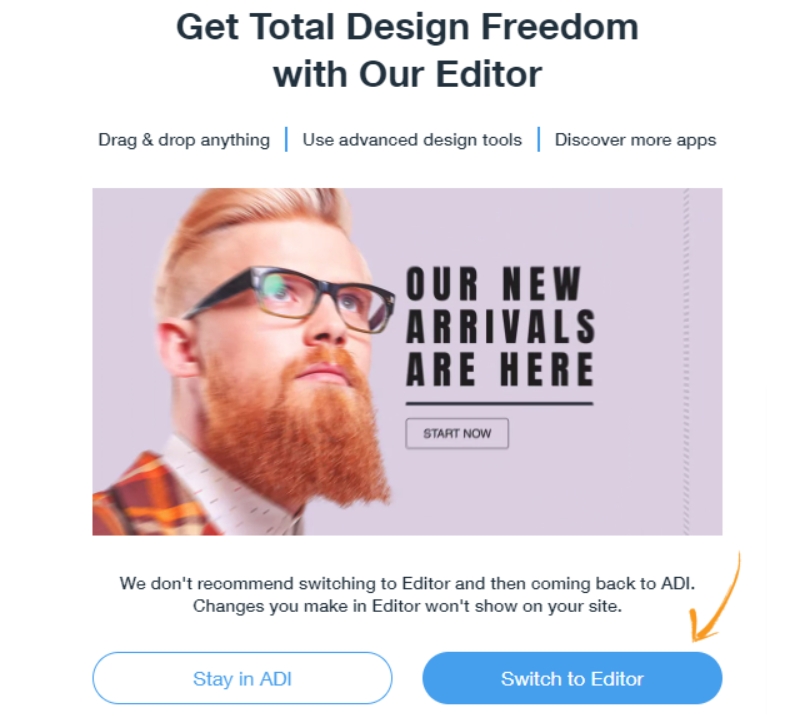
6. The Wix editor mode will appear. Click on the “Add” button (+). In the next tab, click “Embed” and select “Embed a widget.”
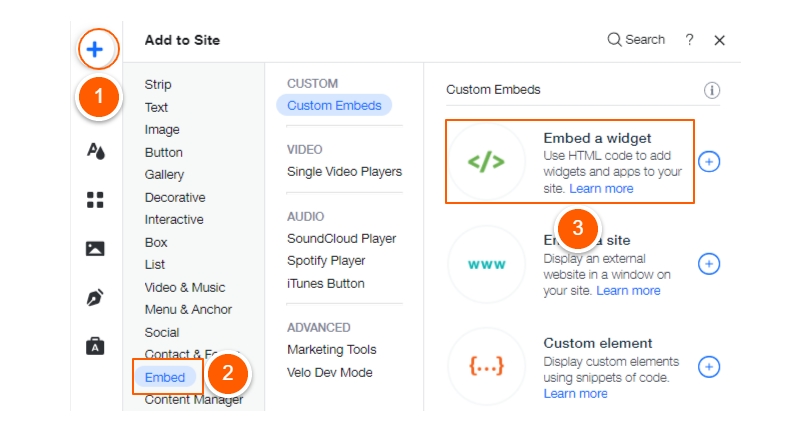
7. An overlay position box will appear. Click on the “Settings” icon and paste your Picreel code in the HTML editor box.
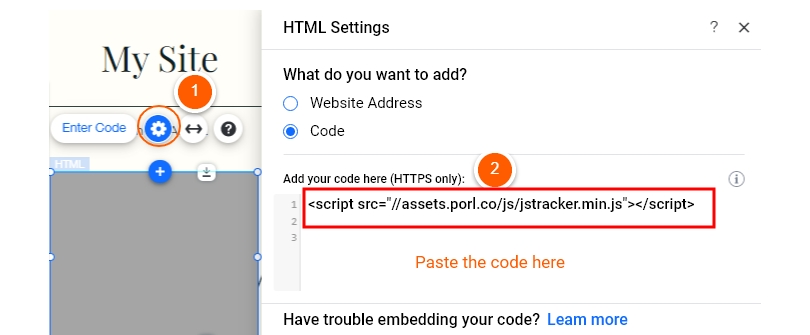
8. Click “Update.”
That’s it! Now you know how to add a popup on Wix. It was just that simple.
Read More - Best Popup Maker Tools: Top 8 Choices to Boost Conversions
Which Is a Better Method: Method 1 or 2?
Considering the long-term benefits, Picreel emerges as the superior choice. It ensures your popup tool remains intact, even if you change website platforms. Additionally, Picreel offers more sophisticated popup options and a broader range of triggers than Wix’s built-in popup tool.
Also, Picreel comes with a forever-free plan for startups and small businesses and allows you to create popups with all premium features. I feel the free version does the job, however, you can always look for paid options that start as low as $9.99/month.
Ultimately, the choice between Method 1 and Method 2 depends on your unique requirements, budget, and preferences. Explore both options, consider their advantages and limitations, and choose the method that best aligns with your business goals and resources.
 Tips
Tips
We’d love to hear your tips & suggestions on this article!
FREE. All Features. FOREVER!
Try our Forever FREE account with all premium features!

 We'd love your feedback!
We'd love your feedback! Thanks for your feedback!
Thanks for your feedback!